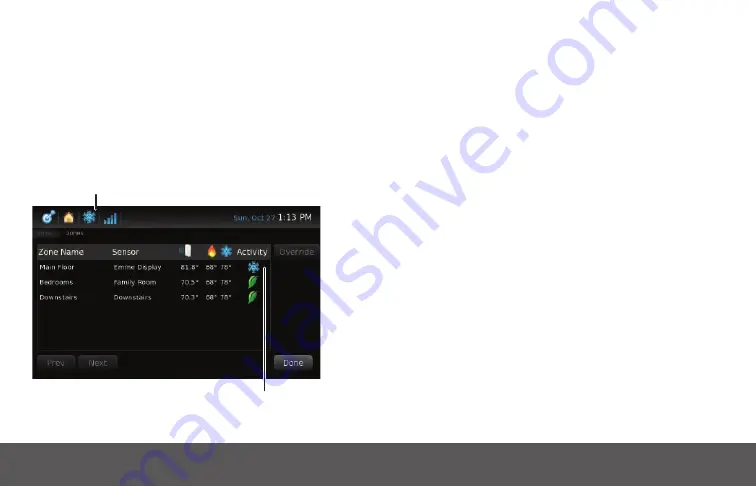
61
Activity Indicators on the Zone Screen
Activity Indicators
on the Zone Screen
Unlike a conventional heating and cooling system a zone
system can heat and cool each zone independently.
You can see which zones are currently participating in a
conditioning cycle by looking at the zones screen.
The system is air conditioning...
...but only the zone
Main Floor
is receiving air
conditioning, the other two zones are ‘ideal’.
It’s important to note that even though the system may
display an activity on the Status Bar not every zone may be
taking part in that activity.
Overriding a Zone
Temperature
The temperature in all zones is set by your schedule. In
some case you may want to override the current schedule in
a specifi c zone. There are two ways to override the current
schedule. If you have Smart Controllers installed you can
override the temperature directly from the Smart Controller.
The second way to override the current temperature is
from the zones screen on the Display and Control Unit.
Regardless of the sensor type, you always have the option
of overriding the temperature from the Display and Control
Unit.
Содержание +Energy
Страница 1: ...User Guide Emme System...
Страница 2: ...Copyright Emme 2013...
Страница 3: ...User Guide Emme Systems...
Страница 4: ......
Страница 64: ...57 Emme Core Zone Emme Core Zone User Guide Addendum...
Страница 74: ...67 Emme Core Energy Emme Core Energy User Guide Addendum...
Страница 81: ......
Страница 82: ...100 0065 VER1 4 OCT2013 Emme User Guide...















































