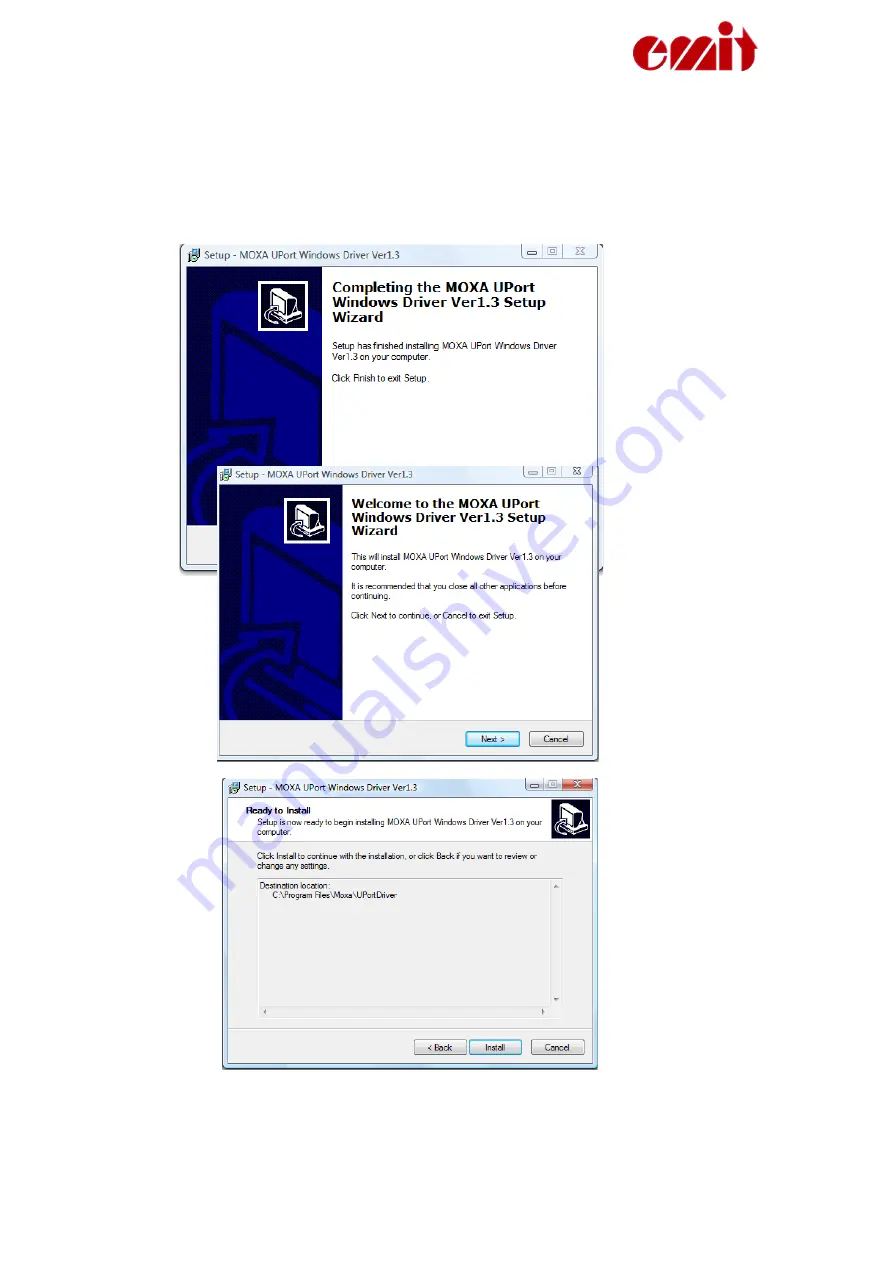
ETS1 ver. 1.22
Start Windows Utforsker and find the downloaded driver (or CD).
Double click on the driver name (driv_win_uport…) as shown above. The
installation program will start. Click ’Next’ to continue through the next displays.
The Moxa Uport 1450I drivers are now correctly installed.
PC setup
Connect the Moxa Uport 1450I to the PC with the enclosed USB cable. The first time you
use the Uport you must configurate it by starting the Device Manager:
Page
21
Содержание ETS1
Страница 25: ...ETS1 ver 1 22 Page 25 ...



















