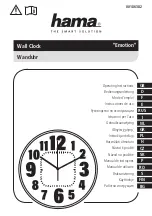disconnected or not functioning. An orange light indicates that the eLine loop was
disconnected when the power was switched on, or that the connection has been
broken, but is now OK. A blue light indicates that no connected antenna is
needed. This may be the case when you wish to use the ETS2 with only one
eLine loop. In such cases you connect the eLine loop to '
LOOP 1
', and the
'
LOOP 2
' LED will be blue.
Connecting ETS2 to a
PC using USB
Connect the ETS2 to a PC
with the enclosed USB cable.
The ETS2 and the PC should
be switched on before
connecting them to the USB
cable. Connect the cable to
the port marked '
USB
' on the
ETS2. Connect the other end
of the cable to an available
USB port on the PC.
The first time you connect the ETS2 to a PC with an USB cable, you might have
to install two drivers; ‘USB Serial Converter’ and ‘USB Serial Port’. Normally this
is done automatically, depending on the PC's operating system.
A virtual com-port is installed and appears in the Windows control panel, when
you connect external USB-equipment. When the equipment is disconnected (or
shut off), this com port will not be shown in the control panel. The com port will
often be shown as ‘com3’ or ‘com4’, depending on how mange com ports that
already are installed in the PC. If you wish to keep the same com port number
every time, you must connect the ETS2 to the same USB port every time.
Using the RS-485 port
Data may be transmitted long distances from the
ETS2 by using the RS-485 port. When you use this
port the cables may be several hundred meters long,
but you have to convert the signal to RS-232 or USB
in the other end of the cable. We have chosen
converters from Moxa Inc. for this use, because they
are among the best and the most stable converters
one can get. We mostly supply Moxa Uport 1450I (4
ports, isolation protection), but we can also provide
Uports with 1, 2 and 8 ports. We do not recommend
serial converters that doesn't have isolation protection,
even if they are much cheaper.