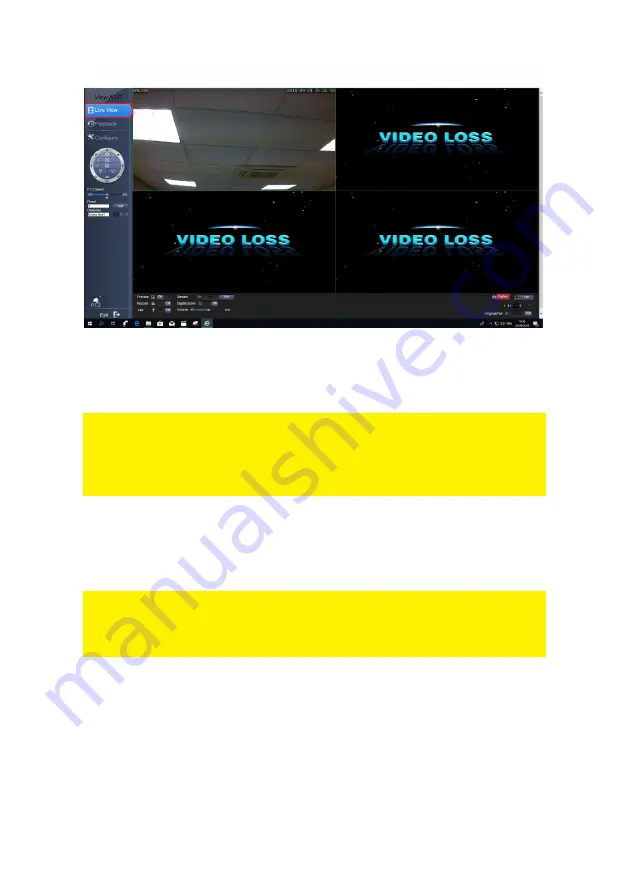
61
|
ENGLISH
4. Click the ‘
Capture’
button at the lower part of the screen. The image will be
captured.
5. The captured image will be shown directly.
Hint: You can always view the captured images again. Click ‘
Configure’
and copy the
‘
Snap
Path’
or write this path down. Open your Windows Explorer (or Internet
Explorer) and paste the path into the address bar. You will see a folder with the name
of the recorder’s IP Address. Open this folder and then open the ‘Capture’ folder. After
this, open the channel folder to view the image.
10.2 Recording using the web interface
You can also make a record and/or backup using the web interface of the surveillance
recorder. Use the following steps to do so:
Hint: In order to make a recording via the web interface when using Windows 7 or
Windows 8, you need to make sure you have started Internet Explorer as
‘
Administrator’
. You need to right-click the ‘
Internet
Explorer’
icon and choose ‘
Run
as
Administrator’
. The web browser will be opened.
1. Fill out the IP Address of the surveillance recorder in the address bar of the web
browser and press the ‘
Enter’
key. Or, fill out the IP Address of the surveillance
recorder followed by the port number you have set. If you have port ‘
1024’
as
‘
HTTP’
port, you need to fill out the IP Address of the surveillance recorder
followed by the port number. For Example: http://192.168.1.25:1024
2. You need to login using an admin account. Fill out the password you have set
during the wizard and click ‘
Login’
. Leave the password field empty when there is
no password or the wizard has not been used and click ‘
Login’
.
3. Click the ‘
Live
View’
icon after which the live image(s) of the camera(s) will be
Содержание EM6304
Страница 1: ...EM6304 Full HD Network Video Recorder...
Страница 13: ...13 ENGLISH 4 Click Basic and then select User 5 Click Add user...
Страница 44: ...44 ENGLISH 4 Click Advance 5 Click the Settings field below Trigger...
Страница 59: ...59 ENGLISH 20 Set the security settings like below picture...
Страница 63: ...63 ENGLISH 4 Click Local Settings...
Страница 70: ...70 ENGLISH 6 Press Add and then select add device...
Страница 71: ...71 ENGLISH The following screen will appear...
Страница 72: ...72 ENGLISH...
















































