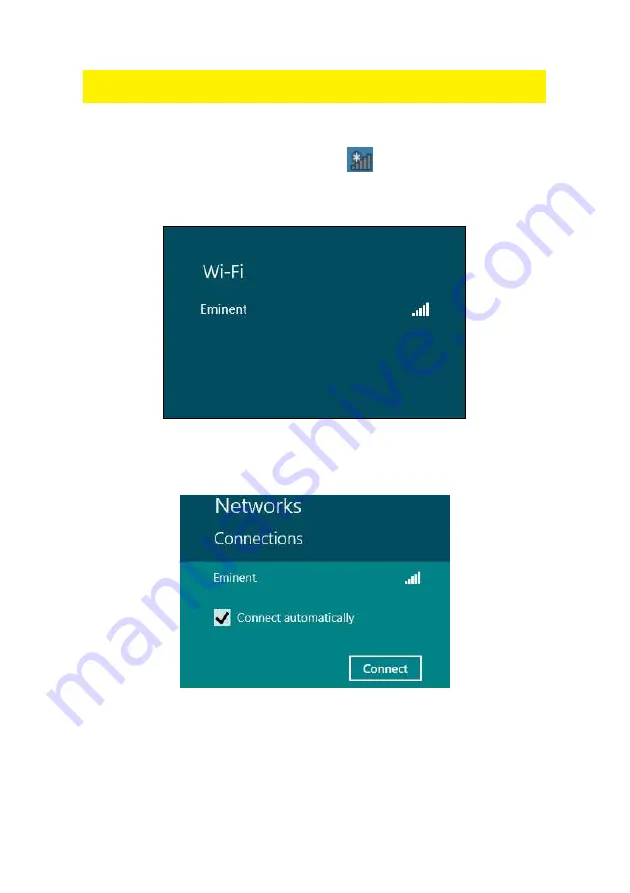
11
|
ENGLISH
Hint: If Windows ask a location to add the wireless connection to, you need to choose
‘Home’ or ‘Work’.
2.5 Connecting using Windows 8 (WLAN AutoConfig)
1. If correct, an icon of the wireless connection (
) will be added to your taskbar.
2. Click the icon after which a list of available wireless networks will be listed as
shown in the following image:
Image 13 – Connecting
3. Select the network you want to connect to and click ‘Connect’ as shown in the
following image:
Image 14 - Connecting
4. If correct, Windows will now ask you to fill out your wireless security key and click
‘Next’. Refer to the following image:
Содержание EM4575-R1
Страница 1: ...EM4575 R1 150N Wireless USB Adapter...
Страница 2: ...EM4575 R1 Draadloze USB Adapter 300N...
Страница 18: ...EM4575 R1 150N Wireless USB Adapter...
Страница 34: ...EM4575 R1 Adaptateur sans fil USB 150N...
Страница 50: ...EM4575 R1 Adaptador USB inal mbrico 150N...
Страница 66: ...EM4575 R1 Adaptador USB Sem Fios 150N...
Страница 82: ...EM4575 R1 Adattatore Wireless NANO 150N USB...
Страница 98: ...EM4575 R1 Wireless N 150 USB Adapter...
Страница 114: ...EM4575 R1 Vezet k n lk li USB adapter 150N...
Страница 130: ......
Страница 131: ......






























