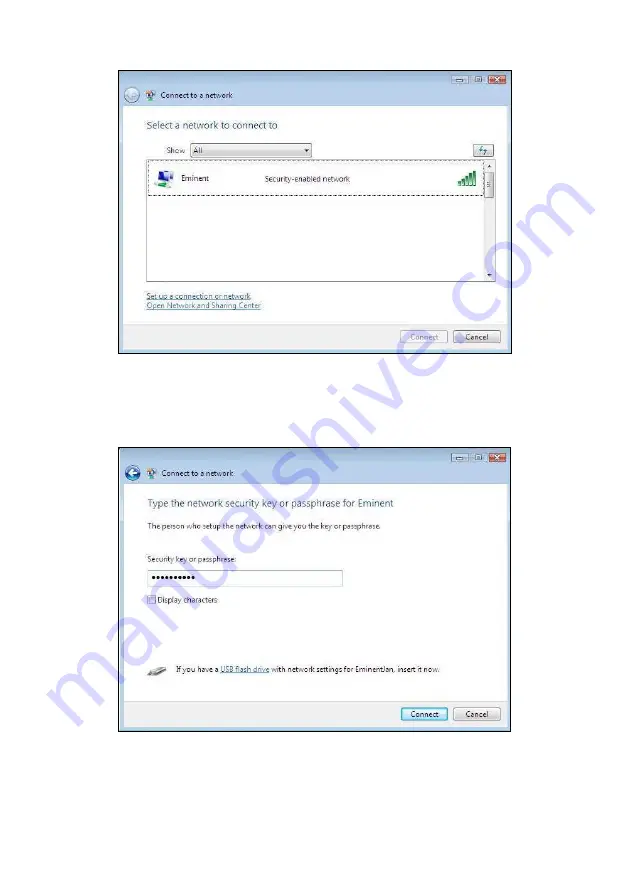
8
|
ENGLISH
Image 8 – Connecting
4.
Click ‘Connect’.
5.
If correct, Windows will now ask you to fill out your wireless security key and click
‘Connect’. Refer to the following image:
Image 9 - Connecting
6.
If your wireless security key has been filled out correctly, your network will be
connected. Windows will then show a connected screen and asks you to save
this network and to start this connection automatically. Mark both options and
click ‘Close’. Refer to the following image:
Содержание EM4575-R1
Страница 1: ...EM4575 R1 150N Wireless USB Adapter...
Страница 2: ...EM4575 R1 Draadloze USB Adapter 300N...
Страница 18: ...EM4575 R1 150N Wireless USB Adapter...
Страница 34: ...EM4575 R1 Adaptateur sans fil USB 150N...
Страница 50: ...EM4575 R1 Adaptador USB inal mbrico 150N...
Страница 66: ...EM4575 R1 Adaptador USB Sem Fios 150N...
Страница 82: ...EM4575 R1 Adattatore Wireless NANO 150N USB...
Страница 98: ...EM4575 R1 Wireless N 150 USB Adapter...
Страница 114: ...EM4575 R1 Vezet k n lk li USB adapter 150N...
Страница 130: ......
Страница 131: ......






























