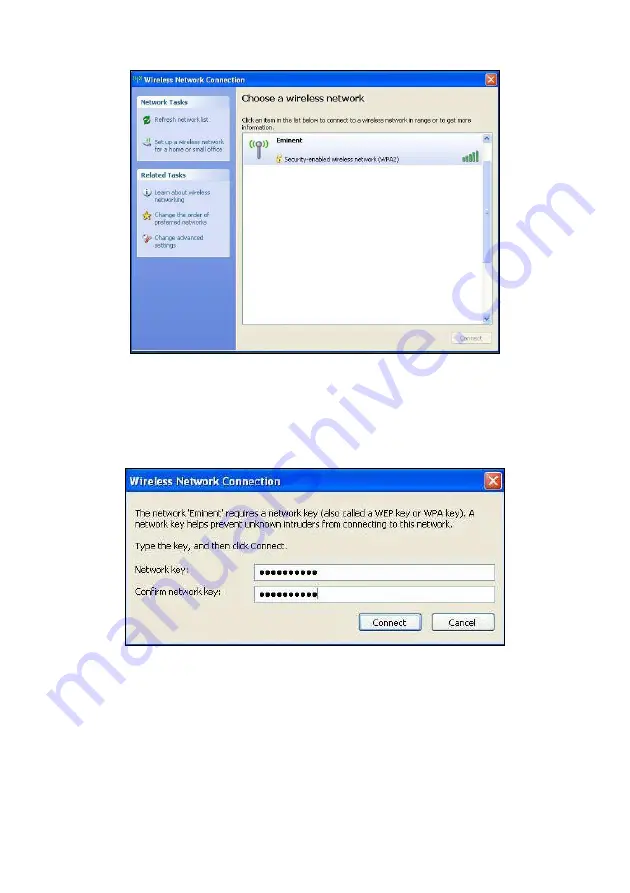
6
|
ENGLISH
Image 5 - Connecting
3.
Select your network and click ‘Connect’.
4.
If correct, Windows will now ask you to fill out your wireless security key. You
also need to confirm the wireless security key and then click ‘Connect’. Refer to
the following image:
Image 6 - Connecting
5.
If your wireless security key has been filled out correctly, your network will be
connected as shown in the following image:
Содержание EM4575-R1
Страница 1: ...EM4575 R1 150N Wireless USB Adapter...
Страница 2: ...EM4575 R1 Draadloze USB Adapter 300N...
Страница 18: ...EM4575 R1 150N Wireless USB Adapter...
Страница 34: ...EM4575 R1 Adaptateur sans fil USB 150N...
Страница 50: ...EM4575 R1 Adaptador USB inal mbrico 150N...
Страница 66: ...EM4575 R1 Adaptador USB Sem Fios 150N...
Страница 82: ...EM4575 R1 Adattatore Wireless NANO 150N USB...
Страница 98: ...EM4575 R1 Wireless N 150 USB Adapter...
Страница 114: ...EM4575 R1 Vezet k n lk li USB adapter 150N...
Страница 130: ......
Страница 131: ......






























