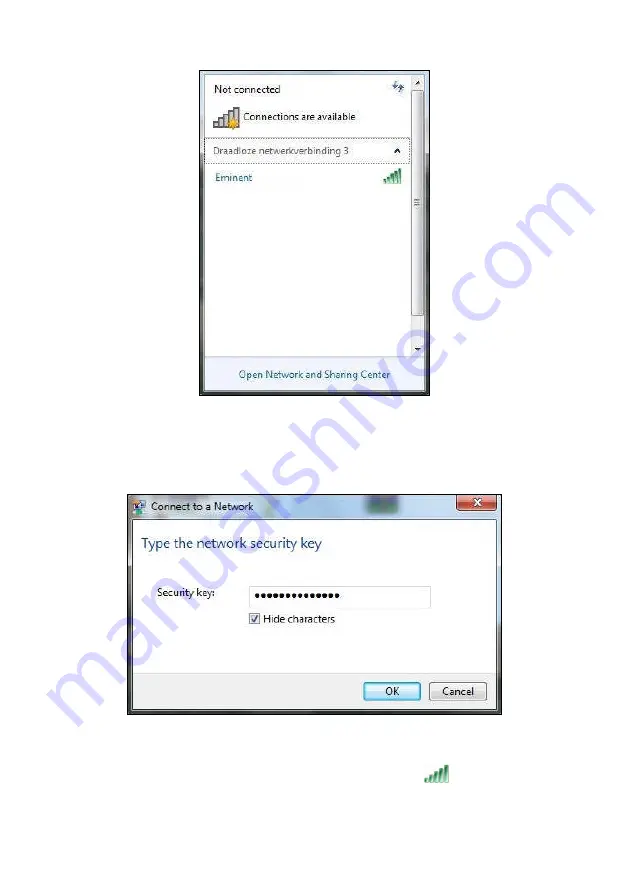
10
|
ENGLISH
Image 11 - Connecting
3.
Select the network you want to connect to and click ‘Connect’.
4.
If correct, Windows will now ask you to fill out your wireless security key and click
‘OK’. Refer to the following image:
Image 12 - Connecting
5.
If your wireless security key has been filled out correctly, your network will be
connected. The following icon will be visible in the taskbar:
. This icons tells
you an internet connection has been established. You will now be able to access
the internet.
Содержание EM4575-R1
Страница 1: ...EM4575 R1 150N Wireless USB Adapter...
Страница 2: ...EM4575 R1 Draadloze USB Adapter 300N...
Страница 18: ...EM4575 R1 150N Wireless USB Adapter...
Страница 34: ...EM4575 R1 Adaptateur sans fil USB 150N...
Страница 50: ...EM4575 R1 Adaptador USB inal mbrico 150N...
Страница 66: ...EM4575 R1 Adaptador USB Sem Fios 150N...
Страница 82: ...EM4575 R1 Adattatore Wireless NANO 150N USB...
Страница 98: ...EM4575 R1 Wireless N 150 USB Adapter...
Страница 114: ...EM4575 R1 Vezet k n lk li USB adapter 150N...
Страница 130: ......
Страница 131: ......






























