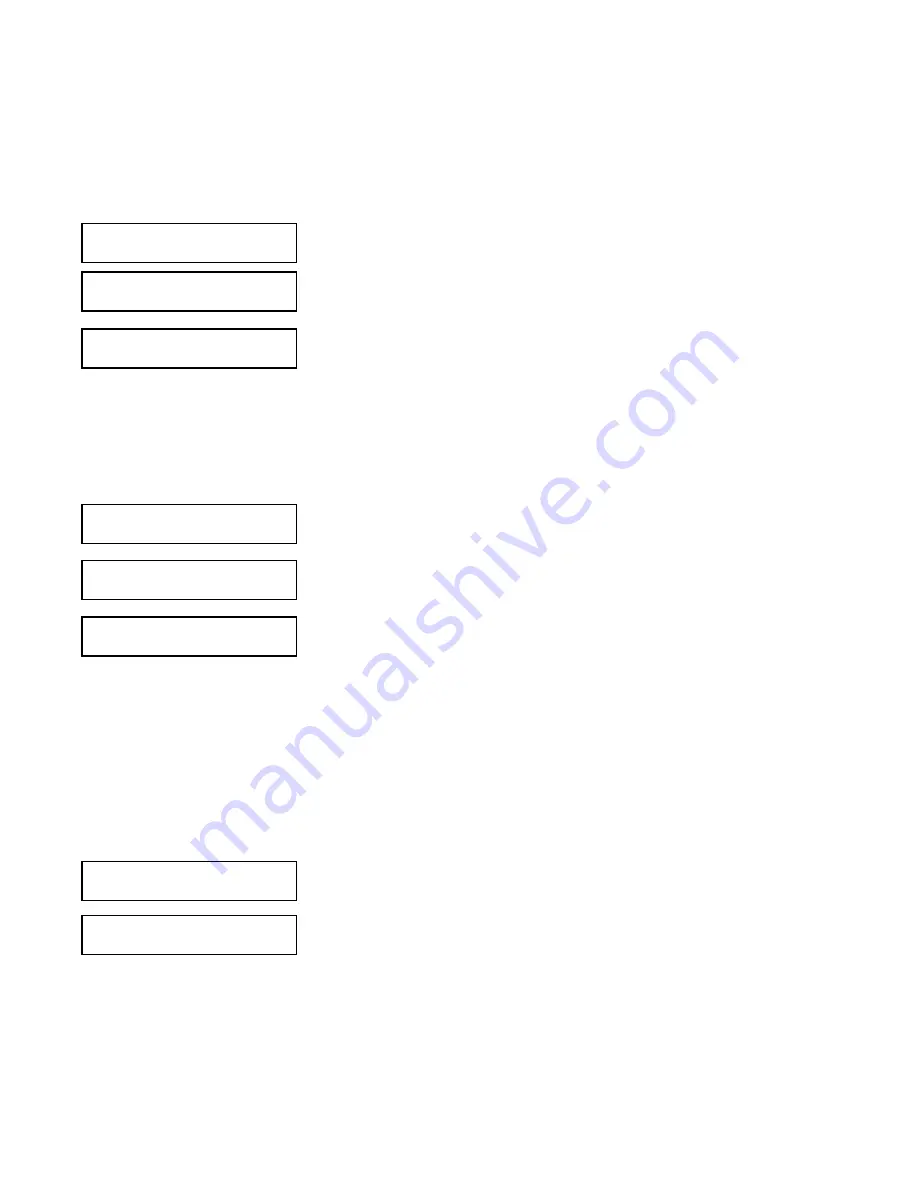
19
MODEL SOLU COMP II
SECTION 4.0
DISPLAY AND OPERATION
4.3 PROGRAMMING AND CALIBRATING THE SOLU COMP II
- TUTORIAL
Setting up and calibrating the Solu Comp II is easy. The following tutorial
describes how to move around in the programming menus. For practice, the
tutorial also describes how to assign chlorine values to the 4 and 20 mA out-
puts for sensor 1.
1.
If the MENU screen (shown at the left) is not already showing, press
MENU.
Calibrate
is blinking, which means the cursor is on
Calibrate
.
2.
To assign chlorine or pH values to current outputs, the
Program
sub-menu
must be open. Press
. The cursor moves to
Program
(
Program
blinking).
Press ENTER. Pressing ENTER opens the
Program
sub-menu.
3.
The
Program
sub-menu permits the user to set outputs, alarms, auto-
matic or manual temperature compensation, and a security code. When
the sub-menu opens,
Outputs
is blinking, which means the cursor is on
Outputs. Press
or
(or any arrow key) to move the cursor around the
display. Move the cursor to
>>
and press ENTER to cause a second
screen with more program items to appear. There are three screens in the
Program
menu. Pressing
>>
and ENTER in the third screen causes the
display to return to the first screen (
Outputs
,
Alarms
,
Measurement
).
4.
For practice, assign values to the 4 and 20 mA outputs for sensor 1. Move
the cursor to
Outputs
and press ENTER.
5.
The screen shown at left appears. The cursor is on
Output Range
(blink-
ing). Output range is used to assign values to the low and high current
outputs. Press ENTER.
6.
The screen shown at left appears. The Solu Comp II has two outputs, out-
put 1 and output 2. Move the cursor to the desired output and press
ENTER. For purposes of the example, choose
Output 1
.
7.
The screen shown at left appears.
Out1 S1
in the top line means output
1 (
Out1
) is assigned to sensor 1 (
S1
). Either output can be assigned to
either sensor (sensor and output assignments are made under the
Output Configure
menu shown in step 5). Use the
Out1 S1 Range?
screen to assign a chlorine concentration to the
4 mA
output.
a.
Use the arrow keys to change the concentration to the desired value.
Press
or
to move the cursor from digit to digit. Press
or
to
increase or decrease the value of the digit. Holding
or
down
causes the numeral to continuously scroll up or down.
b.
To move the decimal point, press
or
until the cursor is on the
decimal point. Press
to move the decimal point to the right. Press
to move the decimal point to the left.
c.
Press ENTER to store the setting.
8.
The screen shown at left appears. Use this screen to assign a full scale
chlorine concentration to the
20 mA
output. Use the arrow keys to change
the chlorine to the desired value. Press ENTER to store the setting.
9.
The screen shown at left appears. To assign values to the low and high
currents for output 2, select
Output 2
and follow the prompts.
10. To return to the main menu, press MENU. To return to the main display
press MENU then EXIT, or press EXIT repeatedly until the main display
appears. To return to the previous display press EXIT.
NOTE
To store values or settings, press ENTER before pressing EXIT.
C
Ca
al
li
ib
br
ra
at
te
e
Hold
Program
Display
Calibrate
Hold
P
Pr
ro
og
gr
ra
am
m
Display
O
Ou
ut
tp
pu
ut
ts
s
Alarms
Measurement
>>
O
Ou
ut
tp
pu
ut
t
R
Ra
an
ng
ge
e
Output Configure
Output Range?
O
Ou
ut
tp
pu
ut
t1
1
Output2
Out1 S1 Range?
4mA
0
0
0.00ppm
Out1 S1 Range?
20mA
1
1
0.00ppm
Output Range?
O
Ou
ut
tp
pu
ut
t1
1
Output2






























