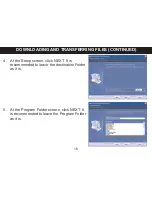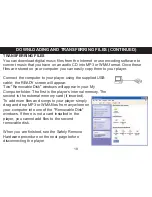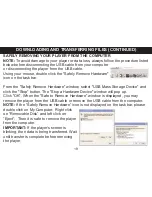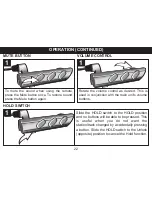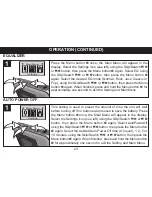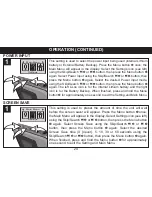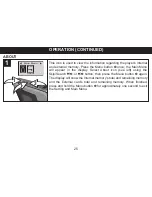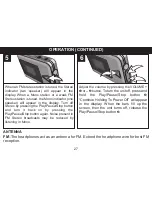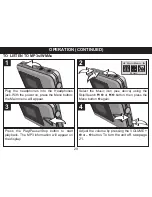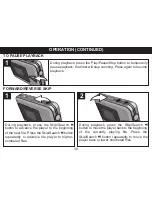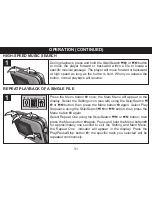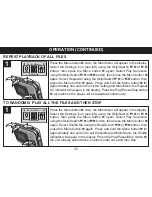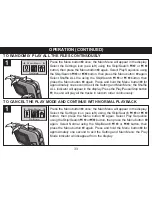DOWNLOADING AND TRANSFERRING FILES (CONTINUED)
20
With the unit off, insert a SD/MMC memory card
(not included) up to 512MB, facing up as shown.
1
Connect the USB cable. Drag MP3 and WMA
files into the SD/MMC memory card's
"Removable Disk" window.
2
To remove the SD/MMC memory card, pull the
edge of the card. Carefully remove the card.
3
NOTE:
If the external memory card is
inserted and the player is in the Music
Player mode, the memory card indicator
will appear at the top, next to the Battery
indicator.