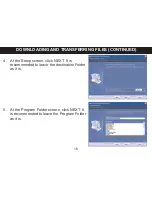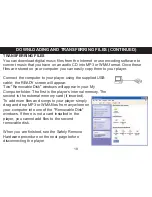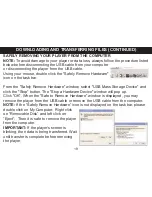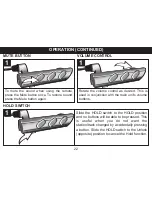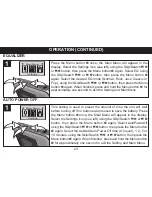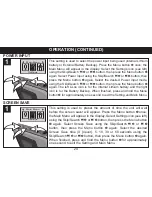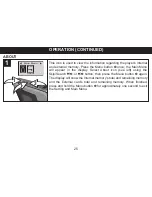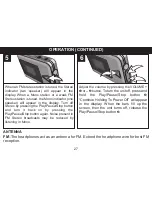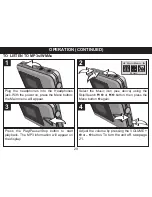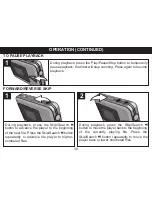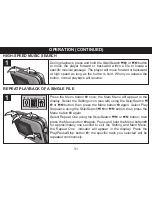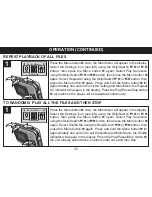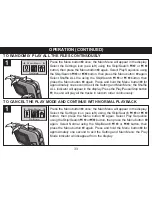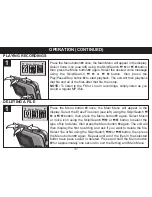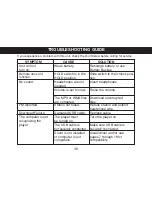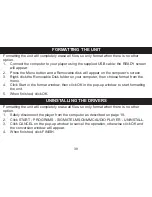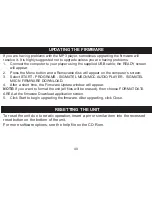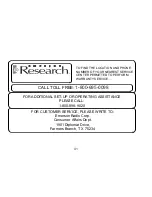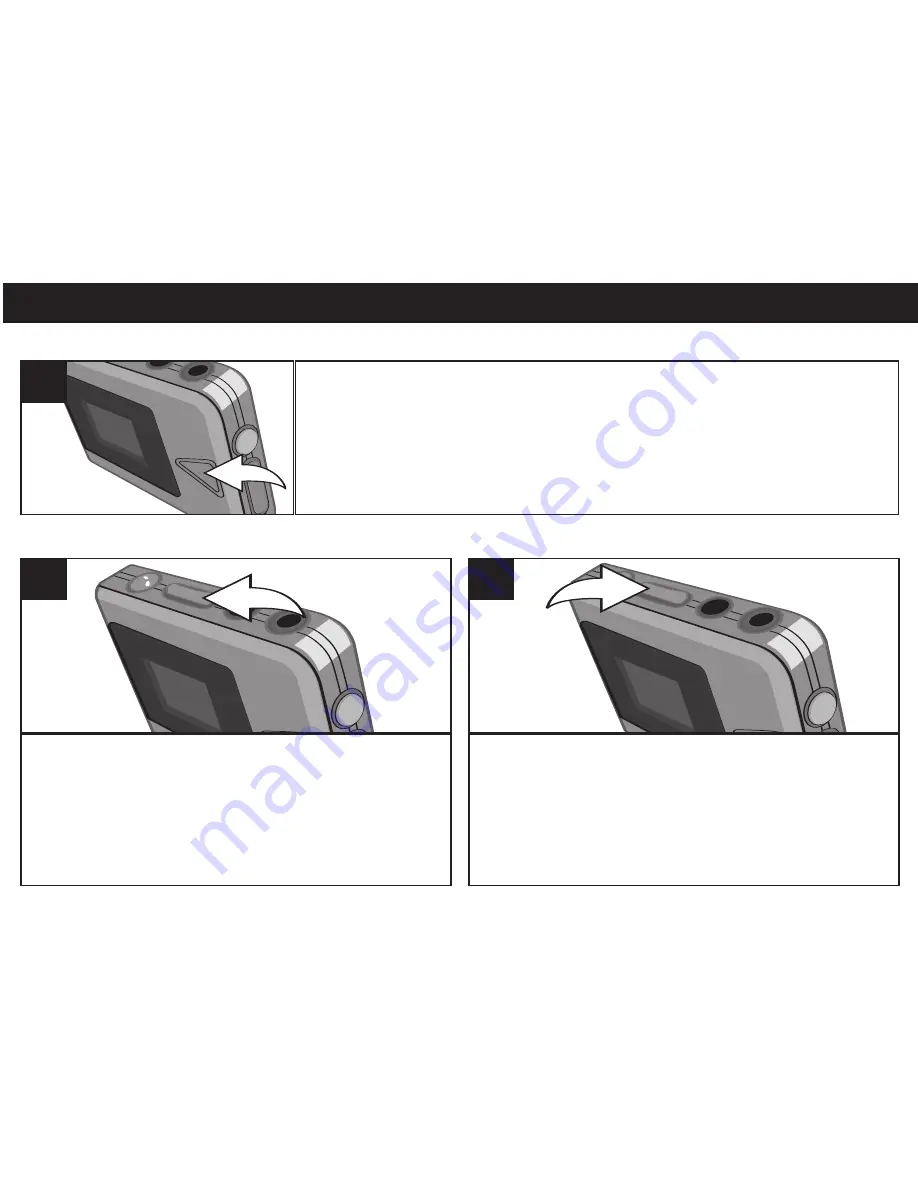
OPERATION (CONTINUED)
30
TO PAUSE PLAYBACK
During playback, press the Play/Pause/Stop button to temporarily
pause playback; the timer will stop counting. Press again to resume
playback.
1
FORWARD/REVERSE SKIP
During playback, press the Skip/Search
n
button to advance the player to the beginning
of the next file. Press the Skip/Search
n
button
repeatedly to advance the player to higher-
numbered files.
1
During playback, press the Skip/Search
o
button to move the player back to the beginning
of the currently playing file. Press the
Skip/Search
o
button repeatedly to move the
player back to lower-numbered files.
2