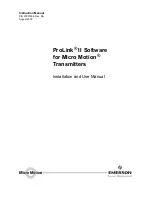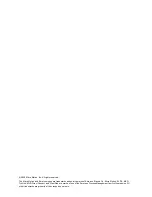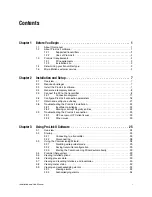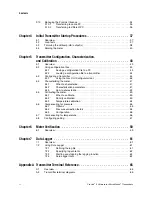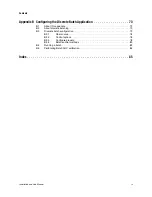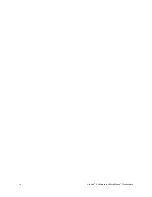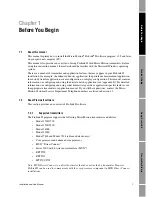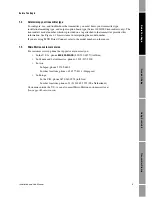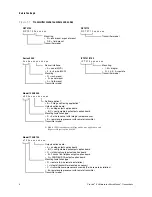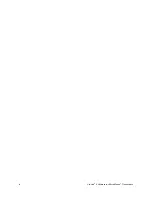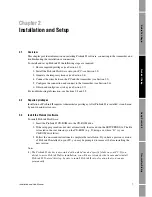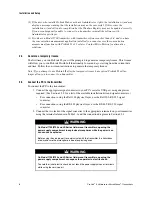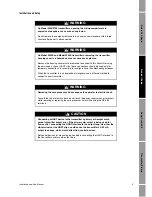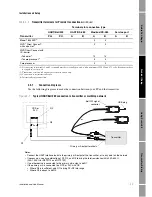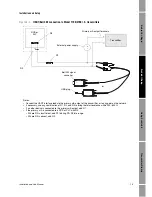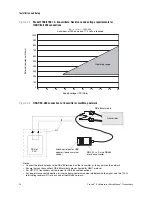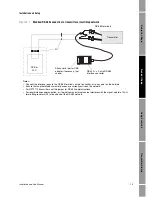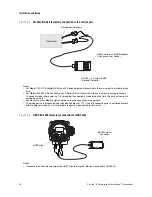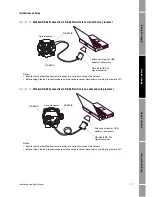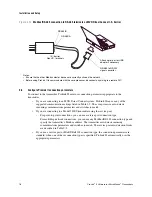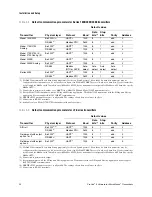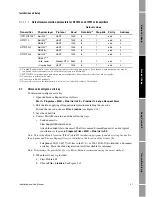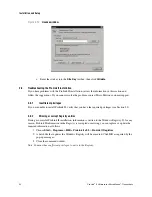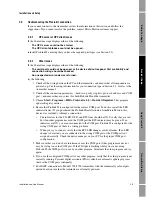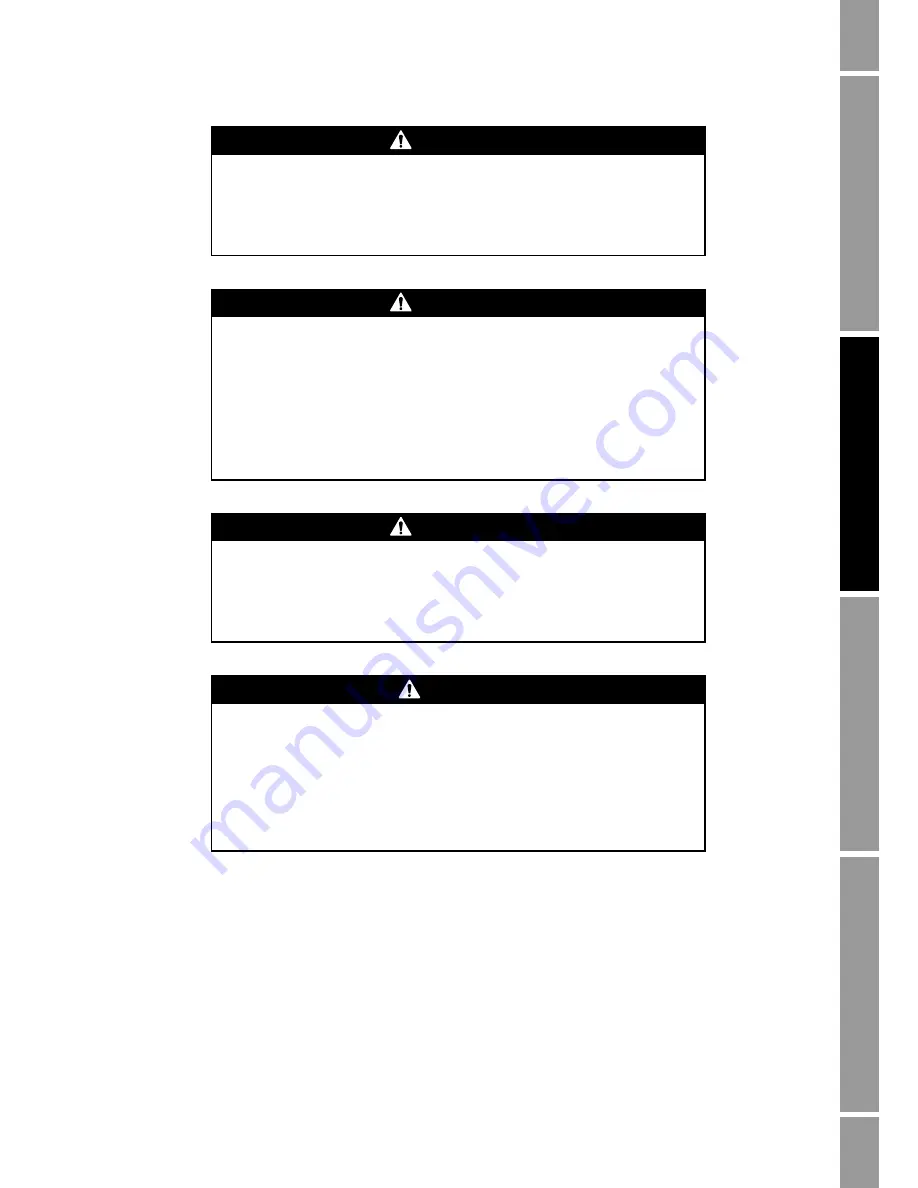
Installation and Use Manual
9
Installation and Setup
Pr
oL
in
k II
Setup
T
ransmitter Star
tup
Usi
ng
Pr
oL
in
k
II
Be
fo
re
Y
o
u
Begin
WARNING
On Model 3350/3700 transmitters, opening the wiring compartment in
explosive atmospheres can cause an explosion.
Do not remove the compartment covers in an explosive atmosphere within three
minutes after power is disconnected.
WARNING
On Model 2400S and Model 2200S transmitters, removing the transmitter
housing cover in a hazardous area can cause an explosion.
Because the housing cover must be removed to connect to this transmitter using
the service port clips or HART clips, these connections should be used only for
temporary connections, for example, for configuration or troubleshooting purposes.
When the transmitter is in an explosive atmosphere, use a different method to
connect to your transmitter.
WARNING
Removing the core processor lid can expose the operator to electric shock.
To avoid the risk of electric shock, do not touch the power supply wires or terminals
while removing or replacing the core processor lid, or while using the RS-485
terminals.
CAUTION
Connecting a HART device to the transmitter’s primary mA output could
cause transmitter output error. If the primary mA output is being used for
flow control, connecting the HART Interface to the output loop, via either the
mA terminals or the HART clips, could cause the transmitter’s 4–20 mA
output to change, which would affect flow control devices.
Set control devices for manual operation before connecting the HART Interface to
the transmitter’s primary mA output loop.
Содержание Network Router
Страница 6: ...iv ProLink II Software for Micro Motion Transmitters ...
Страница 12: ...6 ProLink II Software for Micro Motion Transmitters ...
Страница 42: ...36 ProLink II Software for Micro Motion Transmitters ...
Страница 64: ...58 ProLink II Software for Micro Motion Transmitters ...
Страница 66: ...60 ProLink II Software for Micro Motion Transmitters ...
Страница 70: ...64 ProLink II Software for Micro Motion Transmitters ...
Страница 78: ...72 ProLink II Software for Micro Motion Transmitters ...
Страница 94: ...88 ProLink II Software for Micro Motion Transmitters ...
Страница 95: ......