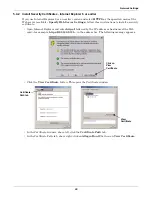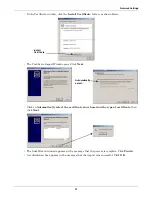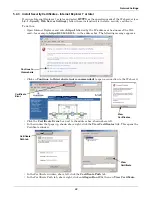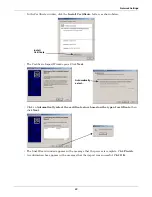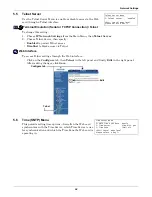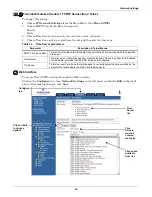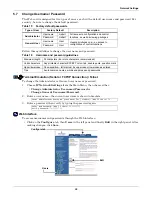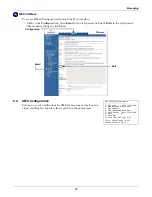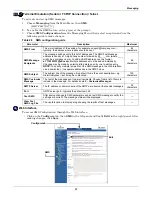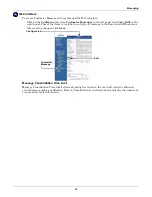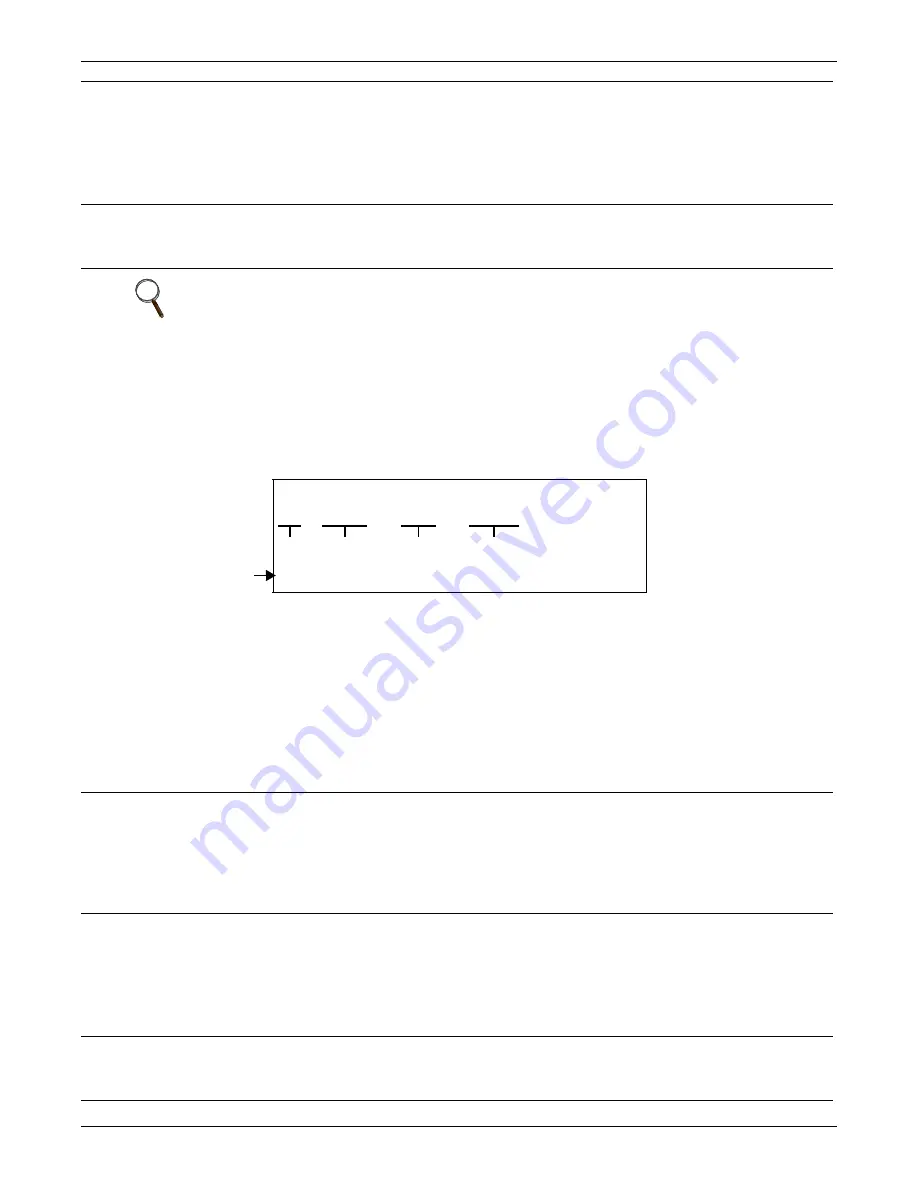
Network Settings
18
Display/Modify Trap Communities
View devices that are configured to receive notifications from the Web card, identified by IP address
or hostname, trap listen port and community string. Up to 20 devices may be configured to receive
traps.
Each device is identified by:
•
Entry Number
- use the entry number (1-20) to edit or delete an entry
•
IP address or hostname
- the address or name of the device to receive traps (MultiLink server,
Nform server, Network Management System)
•
Port
- the Trap Listen Port where traps will be sent; use
162
if the host computer uses standard
ports (161/162)
•
Community string
- the community string used by the IP host for this Entry Number
(case-sensitive, up to 32 characters)
Edit a device
(see example at right to enter all parameters in one line):
• Enter
e
to edit an entry, then press Enter.
• Type the Entry Number, then press Enter.
• Enter the new IP address or hostname, then press Enter.
• Enter
1
for read or
2
for write access for this device, then press Enter.
• Enter the new community string, then press Enter.
Example
e 2 10.0.0.7 read public2
(then press Enter)
Delete a device
(see example at right to enter parameters in one line):
• Enter
d
, then press Enter. No confirmation message will appear.
• Type the Entry Number, then press Enter.
Example
d 2
(then press Enter)
NOTE
Avoid the following setting—it permits access by any host and may pose a security risk:
• IP address = 0.0.0.0
• Access = write
• Community = public
To make changes:
Add a device
(see example at right to enter all parameters in one line):
• Enter
a
to add an entry, then press Enter.
• Enter the IP address or hostname of the device to be added, then press
Enter.
• Enter the port number (default is
162
), then press Enter.
• Enter the community string, then press Enter.
Example
a 10.0.0.5 162 public1
(then press Enter)
Edit a device
(see example at right to enter all parameters in one line):
• Enter
e
to edit an entry, then press Enter.
• Type the Entry Number, then press Enter.
• Enter the new IP address or hostname, then press Enter.
• Enter the port number (default is
162
), then press Enter.
• Enter the new community string, then press Enter.
Example
e 2 10.0.0.7 162 public2
(then press Enter)
Delete a device
(see example at right to enter parameters in one line):
• Enter
d
, then press Enter. No confirmation message will appear.
• Type the Entry Number, then press Enter.
Example
d 2
(then press Enter)
Trap Communities - Example
-------------------------------
1:
10.0.0.5
162
public1
2:
10.0.0.6
162 public1
<a>dd <d>elete <e>dit
Complex lines allowed. e.g. <a 198.1.1.1 162 public> ?>
Entry
#
IP
address
Port to
receive traps
Community
string
Codes for
editing
Содержание Liebert IntelliSlot IS-WEB485ADPT
Страница 2: ......
Страница 57: ...Updating the Firmware Xmodem Serial Method A13 Notes ...
Страница 58: ...Updating the Firmware Xmodem Serial Method A14 ...
Страница 59: ......