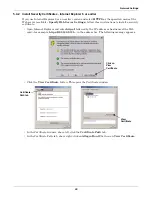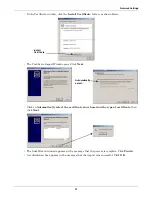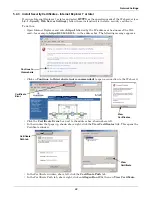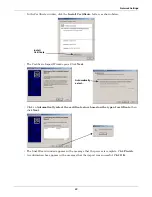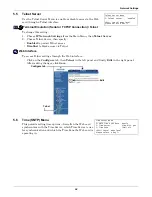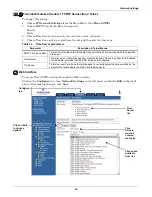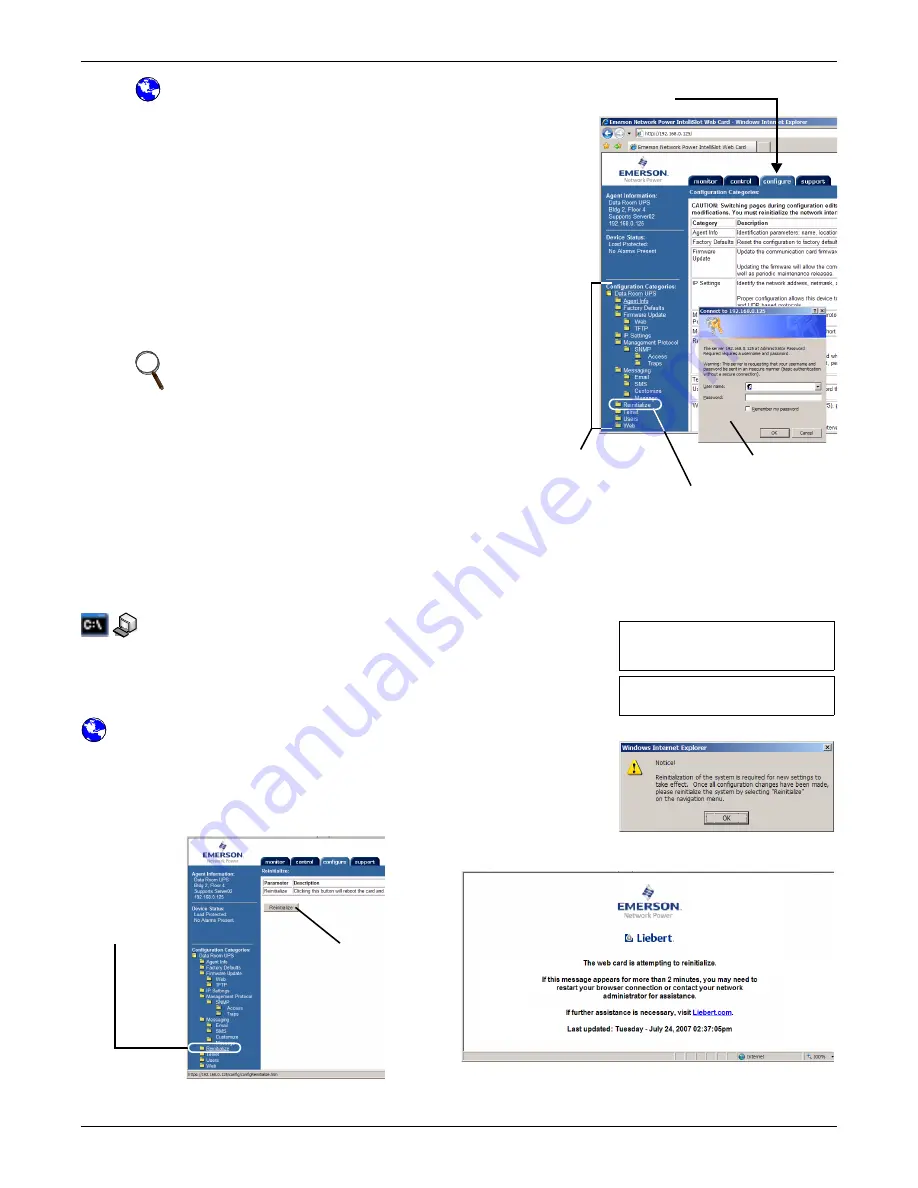
Configuration Overview
10
3.5
Open the Web Interface
To access configuration using the Web interface:
1. Open a Web browser such as Internet Explorer, then enter
the IP address or hostname of the Web card in the address
bar—e.g.,
http://192.168.0.125
.
2. Click on the
Configure
tab, shown at right. Configuration
Categories appear in the left panel, organized with folder
icons.
3. Click on any configuration category, and the Connect To
box opens.
4. Enter the Administrator username and password (both
case-sensitive):
a.
User Name
(default is
Liebert
)
b.
Password
(default is
Liebert
)
5. Click
OK
.
6. Refer to
3.1 - Guide to Configuration
for details on each
function.
7. After making changes, click the
Save
button, then click on
Reinitialize
to reboot the Web card and put your changes
into effect (see
3.6 - Saving Changes and
Reinitializing the Web Card
).
3.6
Saving Changes and Reinitializing the Web Card
Follow the applicable steps for your interface to save configuration changes and reinitialize the Web
card. Changes will not take effect until these steps are completed.
Terminal Emulation (Serial or TCP/IP Connection) / Telnet
• After each change is made, a reminder appears (shown at right).
• Return to the Main Menu, then choose
Exit and Save
. A mes-
sage appears and remains until the card is reinitialized, followed
by a message that the process was successful.
Web Interface
• After making each change, click the
Save
button. A reminder
appears each time you make a change (shown at right).
• Without leaving the Configure tab window (below left), click
Reinitialize
in the left panel, then click the
Reinitialize
button
at right to reboot the Web card and put your changes into effect.
• A message window appears, shown above right, and remains until the card is reinitialized.
NOTE
For security, change the default username and
password (see
5.7 - Change Username / Password
).
Configuration
Categories
Configure tab
Connect To
Reinitialize
(to save any changes)
New Settings will take effect
when saved
GO TO MAIN MENU AND DO 'EXIT AND
SAVE' TO SAVE YOUR CHANGES!
Exiting and saving...
Configuration saved successfully
First click
Reinitialize
at left
Then click
Reinitialize
button
Progress message window
Содержание Liebert IntelliSlot IS-WEB485ADPT
Страница 2: ......
Страница 57: ...Updating the Firmware Xmodem Serial Method A13 Notes ...
Страница 58: ...Updating the Firmware Xmodem Serial Method A14 ...
Страница 59: ......