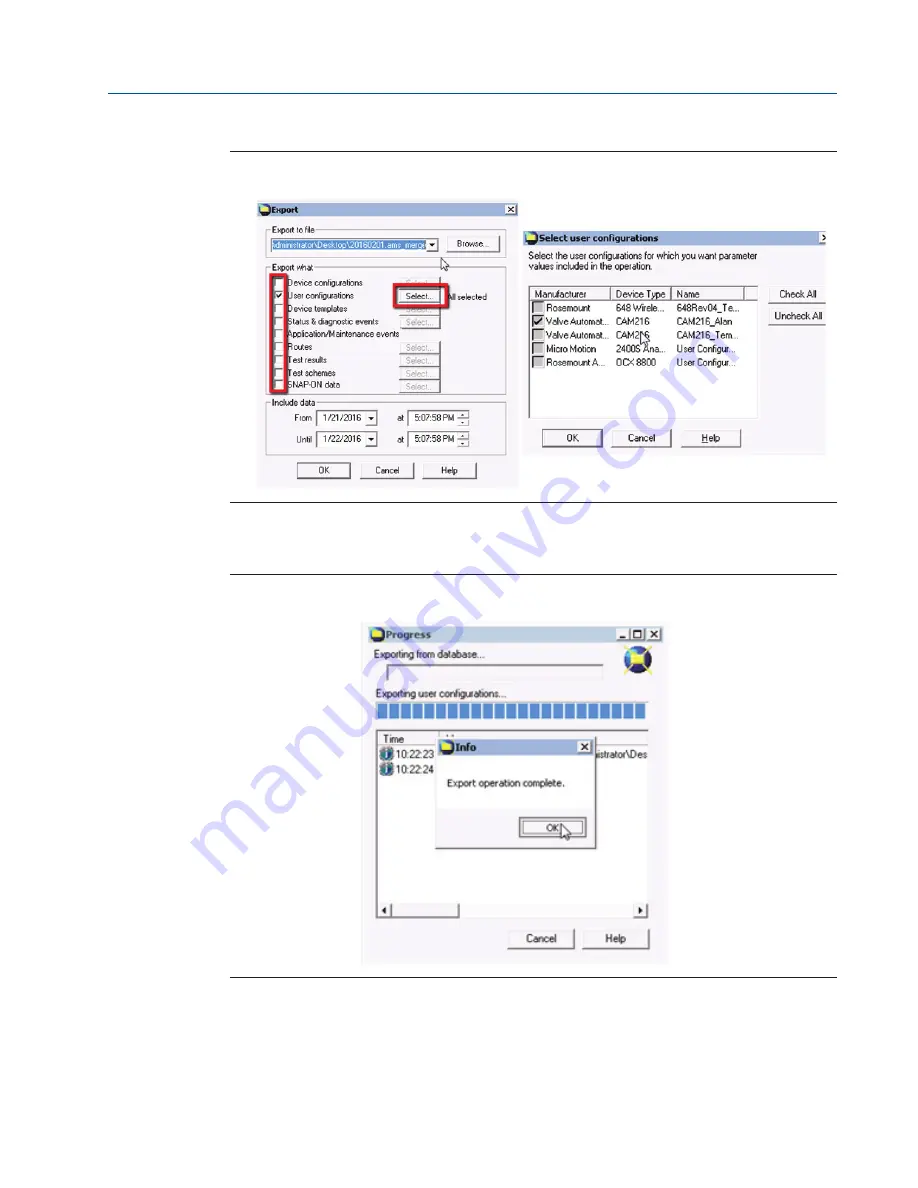
CAM216/16 IOM
Doc. Number: ECM-402-0116
January 2016, Rev. 1
77
Section 13: AMS Bulk Transfer
AMS Bulk Transfer
Figure 83
Export Menu Options
13.1.7
After selecting your device, click on to begin the export. This process might take some
time depending on how many parameters are selected. When you receive the “Export
operation Complete”, press
OK
to continue.
Figure 84
AMS File Export












































