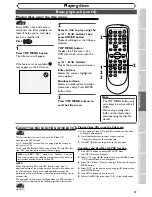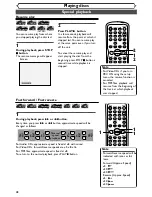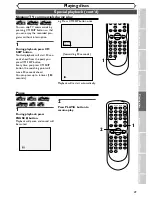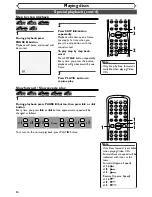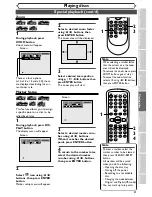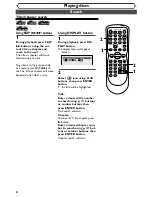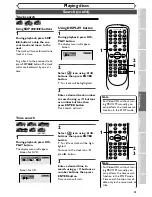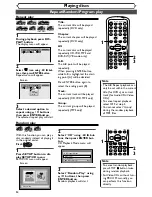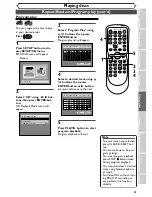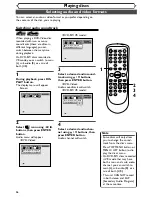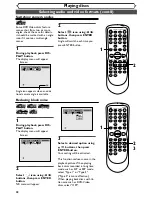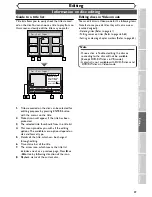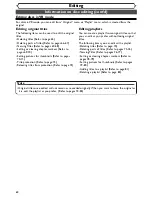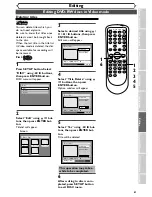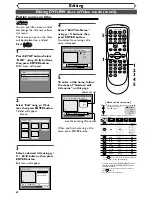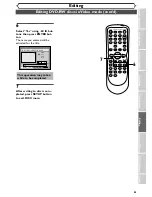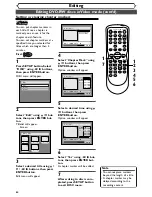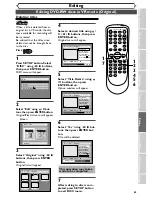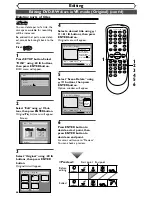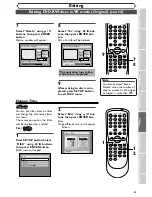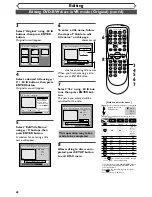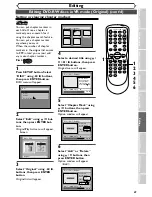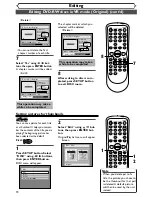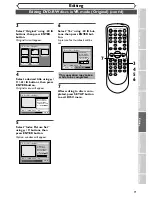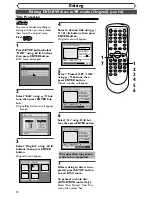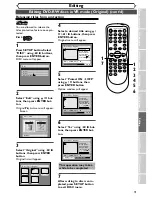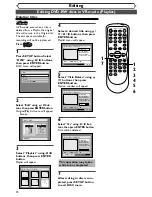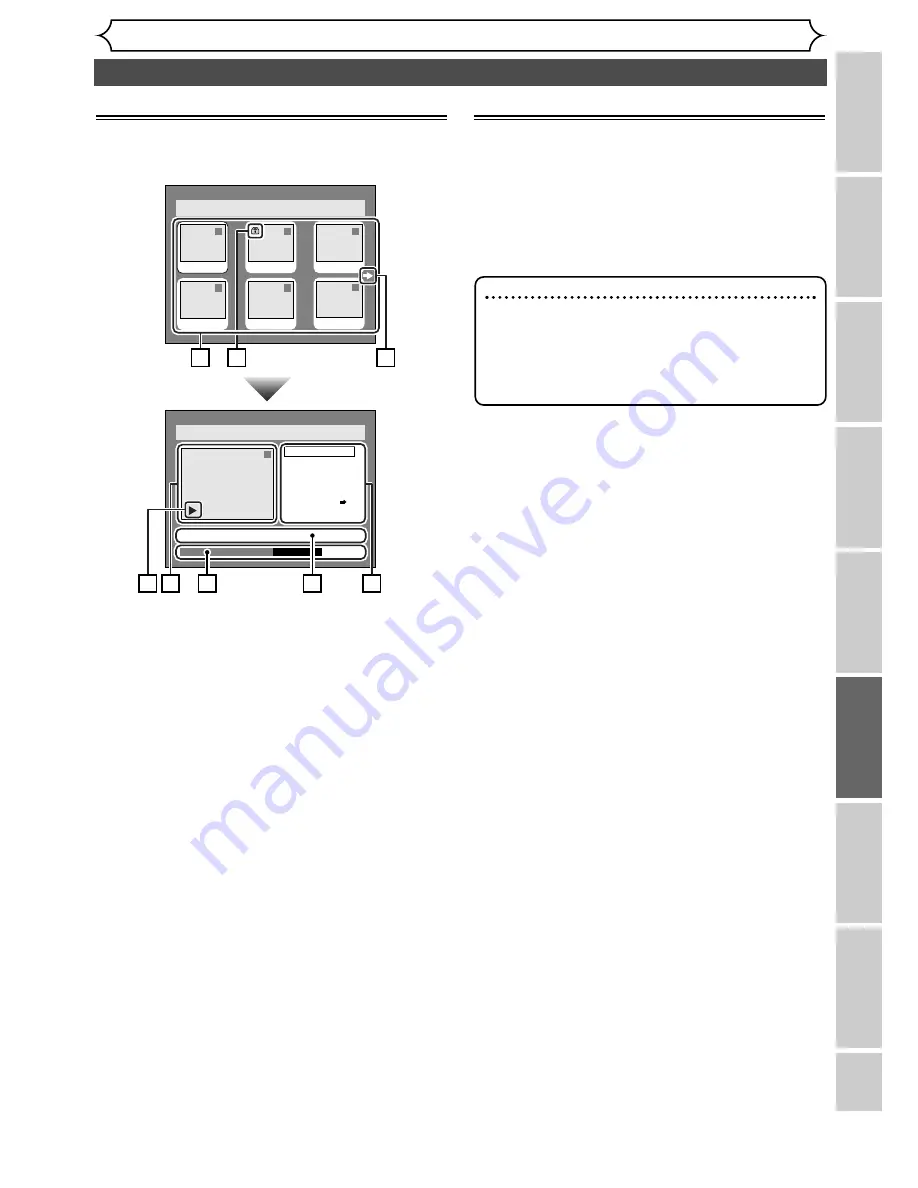
59
Information on disc editing
Editing
Recor
ding
Pla
ying discs
Editing
Bef
or
e y
ou star
t
Connections
Getting star
ted
Changing the SETUP men
u
VCR functions
Others
Guide to a title list
Title list allows you to easily check the titles record-
ed on the disc.You can choose a title to play from on
this screen and easily edit the titles as you prefer.
1
.
Titles recorded on the disc can be selected for
editting purposes by pressing ENTER button
with the cursor on the title.
2.
Protect icon will appear if the title has been
protected.
3.
The selected title thumbnails from the title list.
4.
This menu provides you with all the editing
options.The available menu options depend on
disc and format type.
5.
Details of the title, which can be changed
through editing.
6.
Time status bar of the title.
7.
The arrow icon, which means the title list
includes a next or a previous page. Press
B
or
{
button by following direction of the icon.
8.
Playback status of the current disc.
Editing discs in Video mode
You can edit discs in Video mode for the following items.
Note that once you edit titles, they will not remain as
recorded originally.
• Deleting titles (Refer to page 61)
• Putting names on titles (Refer to pages 62-63)
• Setting or clearing chapter markers (Refer to page 64)
Disc > Edit > Original
1
Title Delete
Scene Delete
Edit Title Name
Chapter Mark
Index Picture Set
Protect OFF
JAN/1 1:00AM CH12 XP
0:01:25
Disc > Edit > Original
1
1
3
2
5
4
JAN/1
2:00AM
JAN/1 3:00AM
6
JAN/1
6:00AM
JAN/1
5:00AM
JAN/1
1:00AM
JAN/1
4:00AM
ON
2
1
3
4
6
5
7
8
Note
• Once a disc is finalized, editing the disc or
recording to the disc will not be available.
(Except DVD-RW discs in VR mode.)
• A playlist is not available with DVD-R discs and
DVD-RW discs in Video mode.