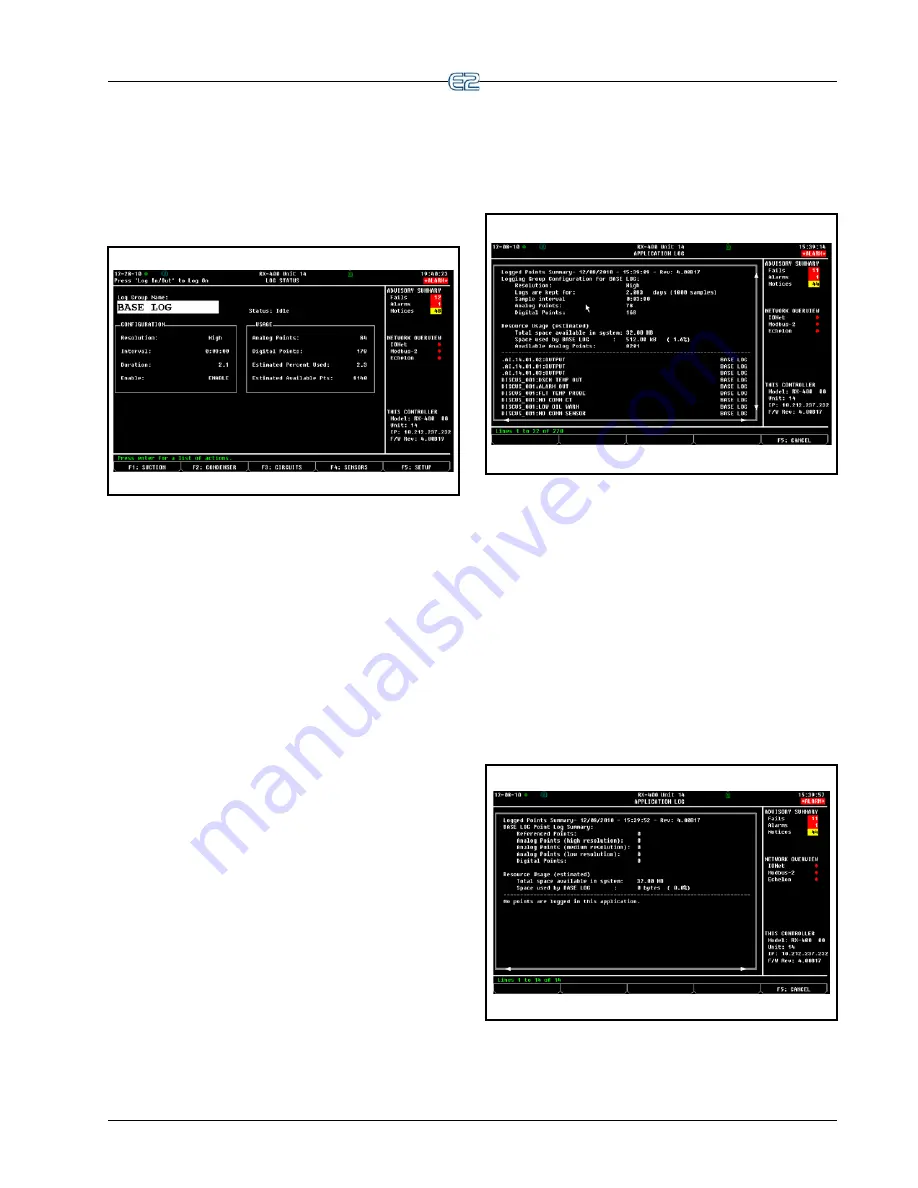
Logging Groups
Software Overview
•
11
-
19
11.5.5 Logging Group Status
Screen
From the Logging Group Summary screen, you can
also access the Status screen for any logging group in the
list by highlighting the desired group and pressing Enter:
Figure 11-11
- Status Screen for Logging Groups
From the Status screen you can:
• View configuration and usage information for the
selected logging group.
• Display the Logging Group Report (press
Enter
,
8
,
1
).
• Display the Application Log Report (press
Enter
,
8
,
2
).
• Turn off logging for all points associated with that
logging group (press
Enter
,
9
,
1
).
• Go back to the Setup screen (press
).
11.5.6 Log Reports
A selection of log reports are available that indicate
system resource usage (how much disk space logging con-
figurations use), resolution settings, the duration logs are
stored, number of analog and digital points, and all the
types of logged points that belong to groups, specific
applications, or the entire system.
11.5.6.1 Logging Group Report
The Logging Group Report provides a summary of the
logging group configuration and a complete list of all
points associated with that group. To display the Logging
Group report:
1.
From the Status screen of the desired Logging
Group application, press the Enter key to bring
up the Actions menu.
2.
Press
8. Application Logs/Graphs
to bring up
the APPLICATION SPECIFIC LOGS AND
GRAPHS menu.
3.
Press
1. Logging Group Report
.
Figure 11-12
- Logging Group Report Example
11.5.6.2 Application Log Report
The Application Log report provides a summary of all
logged points for the current application and a complete
list of all the logged points that belong to that current
application. To display the Application Log report:
1.
Press the Enter key to bring up the Actions menu
from the desired application Status screen.
2.
Press
8. Application Logs/Graphs
to bring up
the APPLICATION SPECIFIC LOGS AND
GRAPHS menu.
3.
Choose
Application Log Report
.
Figure 11-13
- Application Log Report Example
Содержание E2
Страница 2: ......
Страница 4: ......
Страница 16: ......
Страница 24: ......
Страница 48: ......
Страница 55: ......
Страница 56: ......
Страница 72: ...6 16 E2 RX BX CX I O Manual 026 1614 Rev 4 5 JAN 2013 ...
Страница 75: ...BACnet The RS485 Network and Hardware Setup 6 19 ...
Страница 79: ...BACnet The RS485 Network and Hardware Setup 6 23 ...
Страница 80: ...6 24 E2 RX BX CX I O Manual 026 1614 Rev 4 5 JAN 2013 ...
Страница 81: ......
Страница 82: ......
Страница 92: ...8 6 E2 RX BX CX I O Manual 026 1614 Rev 4 5 JAN 2013 ...
Страница 94: ...8 8 E2 RX BX CX I O Manual 026 1614 Rev 4 5 JAN 2013 ...
Страница 114: ......
Страница 144: ......
Страница 203: ......
Страница 204: ......
Страница 226: ......
Страница 253: ......
Страница 254: ......
Страница 257: ......
Страница 258: ......
Страница 267: ......
Страница 268: ......
Страница 270: ......
Страница 282: ......






























