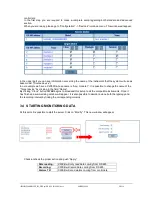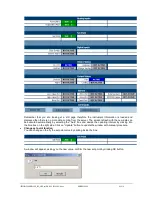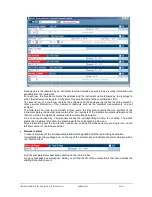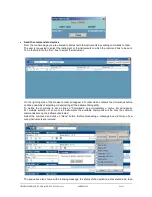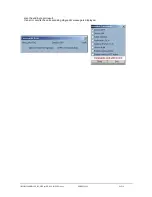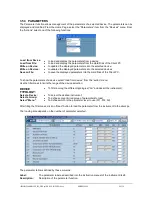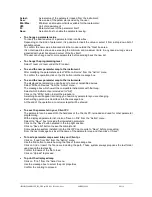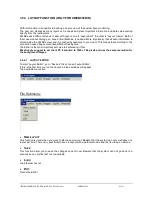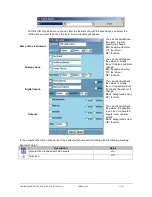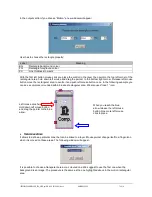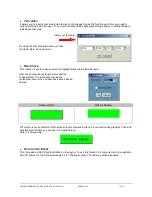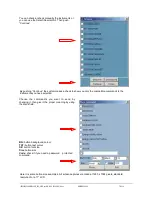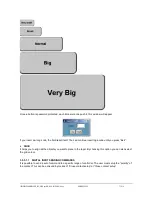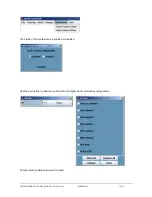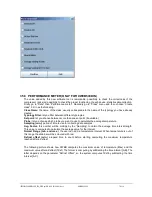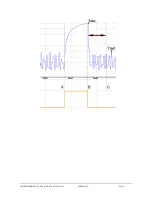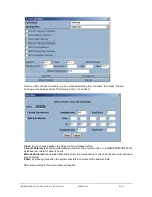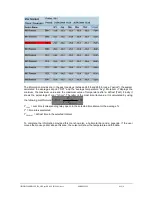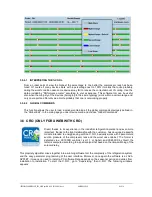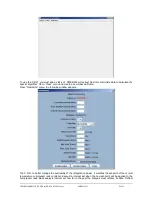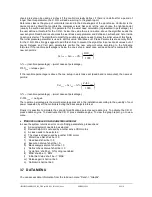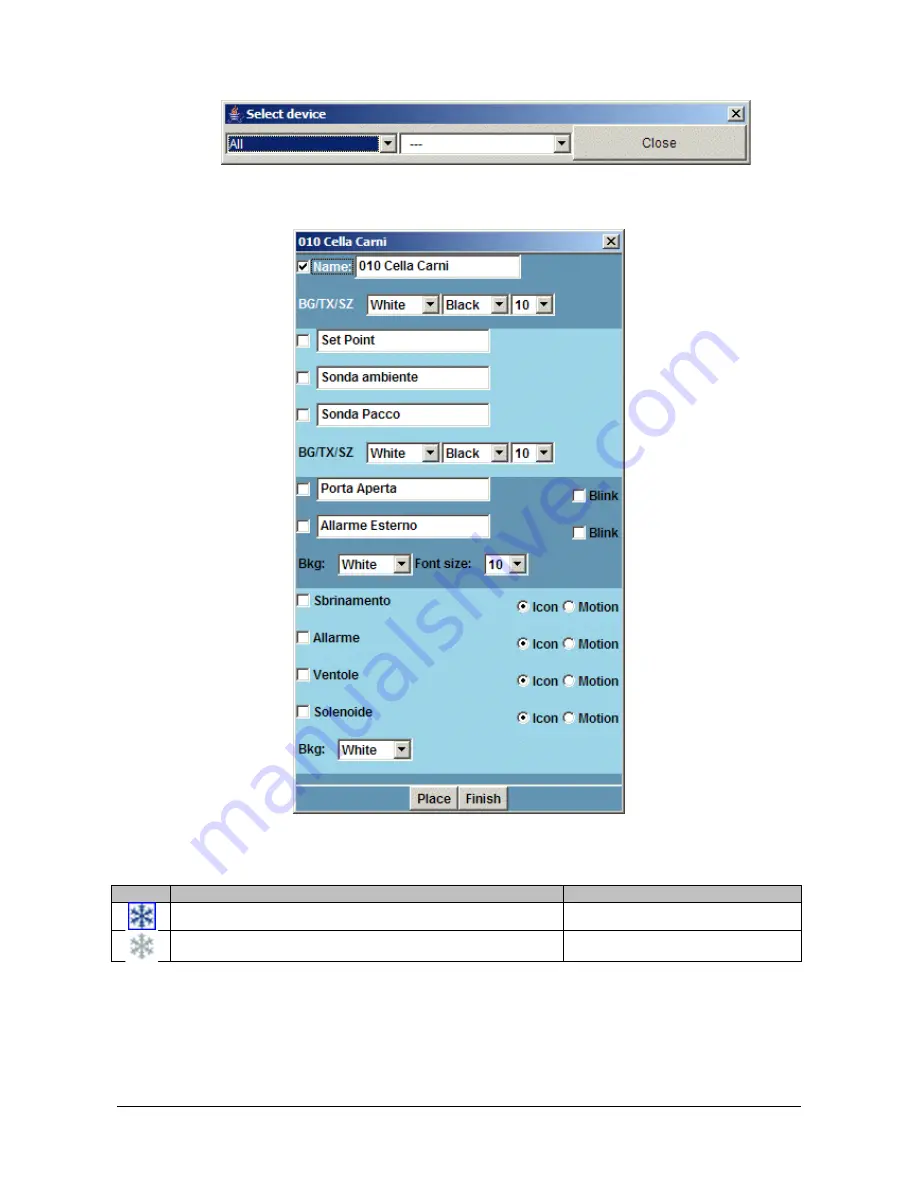
1592028000 XWEB300D_500_500D opr GB r2.2.0 2013.08.01.docx XWEB500/300 71/114
With the first drop down menu you can filter the instruments, with the second one you select the
instrument you want to show in the layer. A new windows will appear:
Name of the instrument.
You can check/uncheck
the name. It is also
possible to change:
BG= background colour
TX= text colour
SZ= font size
Analog values.
You can check/uncheck
the values or modify
them. It is also possible to
change:
BG= background colour
TX= text colour
SZ= font size
Digital Inputs.
You can check/uncheck
the values or modify
them. It is possible to let
them blink (if active) or to
change:
BKG= background colour
SZ= font size
Outputs.
You can check/uncheck
the values. It is possible
to use icon or animated
square. User can also
modify:
BKG= background colour
SZ= font size
In the output section if you choose “Icon” the system will show a small drawing with the following meaning:
Example Table 3
Icon
Description
Value
coloured icon rounded with blue square
On
Gray icon
Off
Содержание Dixell XWEB300
Страница 1: ...OPERATION MANUAL v 2 2 0 ...
Страница 2: ...1592028000 XWEB300D_500_500D opr GB r2 2 0 2013 08 01 docx XWEB500 300 2 114 ...
Страница 80: ...1592028000 XWEB300D_500_500D opr GB r2 2 0 2013 08 01 docx XWEB500 300 80 114 ...
Страница 96: ...1592028000 XWEB300D_500_500D opr GB r2 2 0 2013 08 01 docx XWEB500 300 96 114 ...