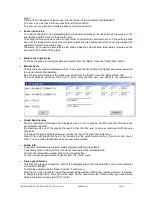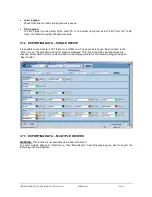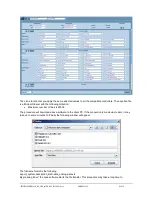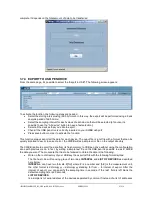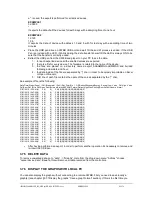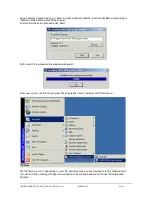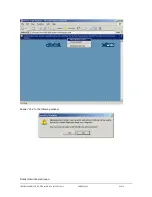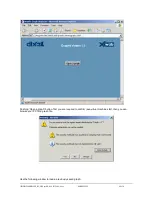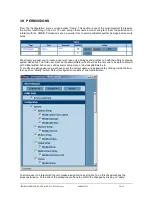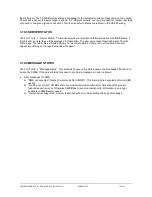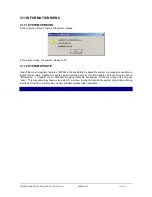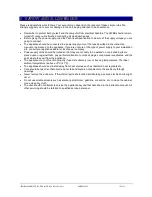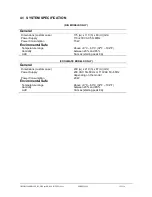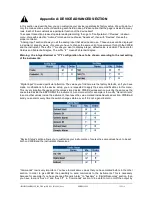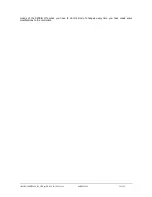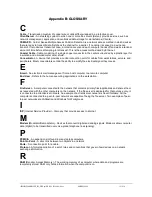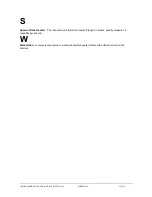1592028000 XWEB300D_500_500D opr GB r2.2.0 2013.08.01.docx XWEB500/300 100/114
By clicking on “Test” XWEB starts sending data packet to the selected controller. Depending on the number
of sent back packet the percentage is shown in 3 different colours: red (bad connection), yellow (average
connection) and green (good connection). This tool is useful to discover problem on the RS 485 wiring.
3.10.3 SERVER STATUS
Click on “Tools” -> “Server Status”. This window gives you important information about the XWEB status. If
there is some errors, they will be displayed in this section. The user can access this window also from the
home page. The label “Server Status” show you the current status. If there is an error a small icon will
appear. By clicking on it a report windows will appear.
3.10.4 MESSAGE STATUS
Click on “Tools” -> “Message status”. This windows show you the status queue of all messages that have to
be sent by XWEB. If the server did not succeed in sending a message, an error is shown.
Error messages for SMS
a) “SMS not accepted”: failure of commands AT+CMGF=1. This command is executed before an SMS
is sent
b) “sending not correct”: XWEB sent to the modem the mobile number for delivery but the modem
responded with an error. Otherwise XWEB has to send an alarm but its information is no longer
available in XWEB alarm queue.
a) “command not supported”: modem responded with error while setting the body of message
Содержание Dixell XWEB300
Страница 1: ...OPERATION MANUAL v 2 2 0 ...
Страница 2: ...1592028000 XWEB300D_500_500D opr GB r2 2 0 2013 08 01 docx XWEB500 300 2 114 ...
Страница 80: ...1592028000 XWEB300D_500_500D opr GB r2 2 0 2013 08 01 docx XWEB500 300 80 114 ...
Страница 96: ...1592028000 XWEB300D_500_500D opr GB r2 2 0 2013 08 01 docx XWEB500 300 96 114 ...