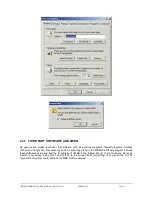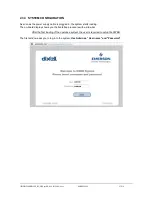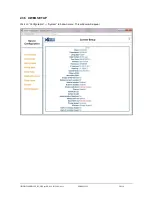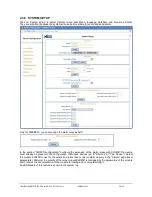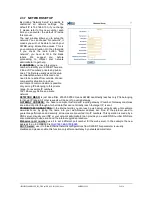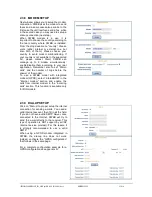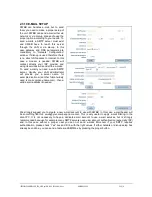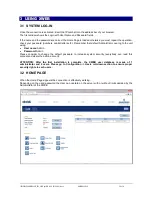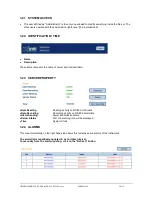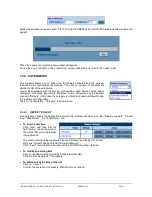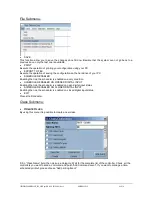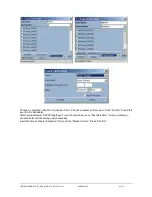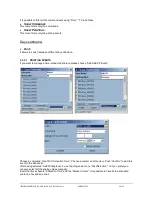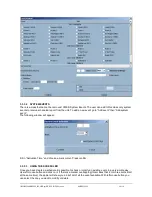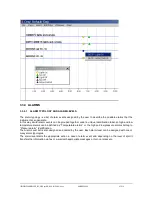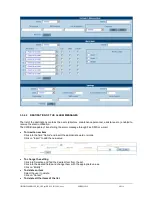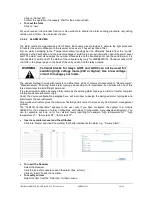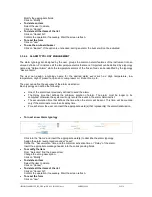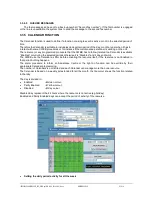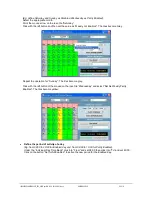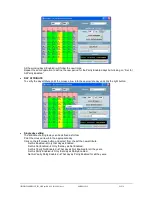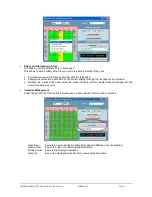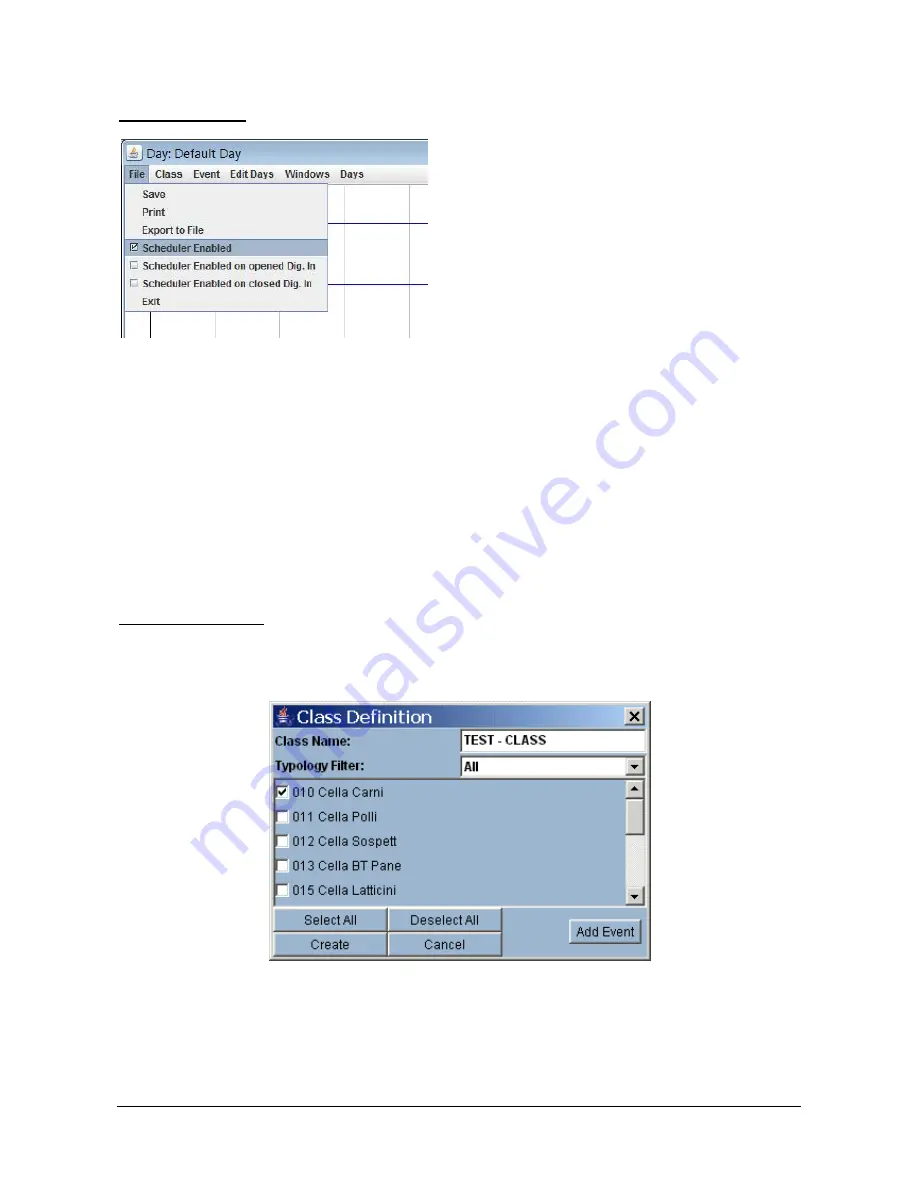
1592028000 XWEB300D_500_500D opr GB r2.2.0 2013.08.01.docx XWEB500/300 40/114
File Submenu:
SAVE
This function allow you to save the changes done till now. Beware that the system can not go back to a
previous save, only the last one is available.
Execute the operation of printing your configuration using your PC.
EXPORT TO FILE
Execute the operation of saving the configuration on the hard drive of your PC.
SCHEDULER ENABLED
Enabling the tick, the scheduler is enabled on every condition.
SCHEDULER ENABLED ON OPENED DIGITAL INPUT
Enabling the tick, the scheduler is enabled on open digital input status.
SCHEDULER ENABLED ON CLOSED DIGITAL INPUT
Enabling the tick, the scheduler is enabled on closed digital input status.
EXIT
Closes the Scheduler.
Class Submenu:
C
REATE
C
LASS
By using this menu it is possible to create a new class.
Fill in “Class Name” field, then pick up a Category. Wait for the complete list of the controller. Check all the
controllers you want to send a command and push “Add Command event”. If you want to manage a time-
scheduled printout, please choose “Add printing Event”.
Содержание Dixell XWEB300
Страница 1: ...OPERATION MANUAL v 2 2 0 ...
Страница 2: ...1592028000 XWEB300D_500_500D opr GB r2 2 0 2013 08 01 docx XWEB500 300 2 114 ...
Страница 80: ...1592028000 XWEB300D_500_500D opr GB r2 2 0 2013 08 01 docx XWEB500 300 80 114 ...
Страница 96: ...1592028000 XWEB300D_500_500D opr GB r2 2 0 2013 08 01 docx XWEB500 300 96 114 ...