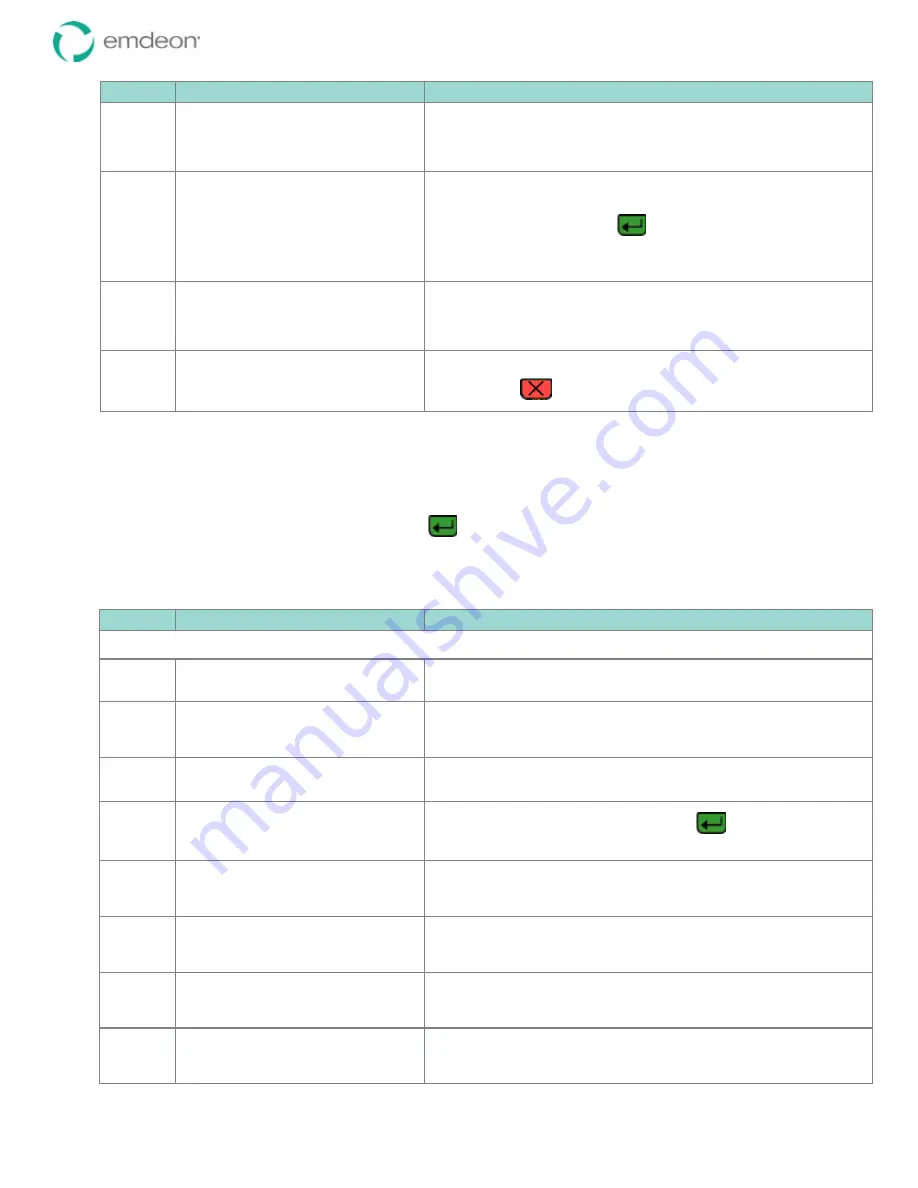
Emdeon Vx570 User’s Guide
Chapter 3: Customize Your Terminal Setup
© 2011 Emdeon Business Services LLC. All rights reserved.
Page 23
This material contains confidential, proprietary information. Unauthorized use or disclosure of the information is strictly prohibited.
Step
Terminal Display
Action
11
Swipe Defaults
Setting Swipe Trans
to
transaction name
(displays briefly...)
12
SELECT SWIPE SEARCH:
ID Card #
Medicaid #
SSN/Date Of Birth
SSN/Name
Name/Date of Birth
Note: your actual search type list may
vary.
Highlight
ID Card #
, and press
13
Swipe Defaults
Setting Swipe Search
to
ID Card #
(displays briefly...)
14
Swipe Defaults
About
Do one of the following:
•
Press
<Scroll Page
h
>
to navigate the
Setup
menu
•
Press
to exit the
Setup
menu.
Set a Default State
Some transactions prompt for a state. You can set a default state that will display in response to the
State prompt. The user can then just press
to accept the state, or can type a new state, if
necessary.
To change the default state:
Step
Terminal Display
Action
This procedure begins from the Emdeon idle state If the main menu or screen saver is displayed, see Terminal Displays on page
11
1
WELCOME TO EMDEON
SWIPE CARD
OR PRESS ANY KEY
Press any key (except
3
).
2
MM/DD/YY HH/MM
Medical
Address Verify
i
Financial
Press
<Scroll Page
i
>
to page down.
3
h
Setup
Press
<F1>
to select
Setup
.
4
Config
Enter Admin Passcode:
Enter your Administrator passcode, and press
.
Your password will display as asterisks as you type.
5
Setup
Manage Users
Manage Providers
i
Communications
Press
<Scroll Page
i
>
to page down.
6
h
Manage Hot Keys
Reports
Terminal
i
Date/Time
Press
<F3>
to select
Terminal
.
7
SETUP Prev
ADMIN PASSWORD Next
**** Edit
Exit
Press
<F2>
(i.e., Next)
four times
8
SETUP Prev
DEFAULT STATE Next
TN Edit
Exit
Press
<F3>
to select
Edit
.
















































