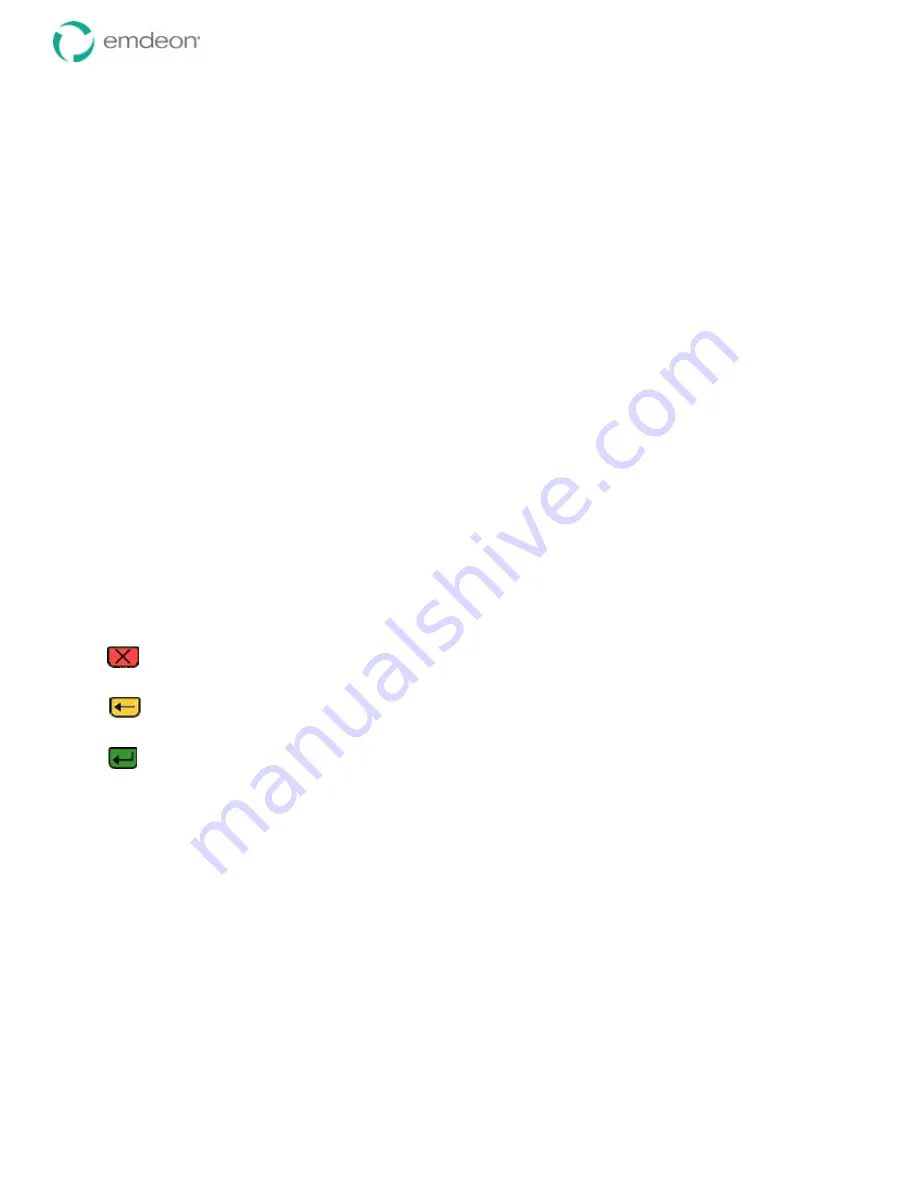
Emdeon Vx570 User’s Guide
Chapter 2: Get To Know Your Terminal
© 2011 Emdeon Business Services LLC. All rights reserved.
Page 8
This material contains confidential, proprietary information. Unauthorized use or disclosure of the information is strictly prohibited.
•
For some input prompts (where indicated on the display), you can choose your input from a
selection list. Press
<F2>
to display the selection list.
•
You can press
<F1>
from any transaction’s input prompt to display help about the information
for which you are prompted.
Scroll Page and Scroll Line Keys
The
Scroll Page
and
Scroll Line
keys are used to move the highlight up or down through a list. These
keys are unmarked, but they are identified on your keypad overlay:
To use these keys:
•
Press
<Scroll Line
i
>
to move the highlight down to the next line.
•
Press
<Scroll Line
h
>
to move the highlight up to the previous line.
•
Press
<Scroll Page
i
>
to move the highlight down to the next screen (page) of list items.
•
Press
<Scroll Page
h
>
to move the highlight up to the previous screen (page) of list items.
The Numeric Keypad and Hotkeys
Unless you have an optional keyboard attachment, you will use the numeric keypad, in combination with
the
<Alpha>
key, to enter your transaction input data.
Also, each digit on the numeric keypad can be set up as a hotkey, so that you can press the key from
the Emdeon Menu to quickly select the payer assigned to the key.
The Alpha Key
The
<Alpha>
key allows you to convert the number on a numeric key to one of the letters or characters
displayed on that key. For complete instructions, see
Entering Letters and Symbols
on page 33.
Cancel, Backspace, and Enter
Red = Stop
. The red Cancel key allows you to exit the function you are currently performing, back
out of a menu, or exit an error message.
Yellow = Attention
. The yellow Backspace key allows you to erase characters when you are
entering data, similar to the Backspace key on a computer keyboard.
Green =
Go
. The green Enter key will:
•
accept the data you are entering and proceed to the next prompt
•
select the highlighted item on a list.
Card Swipe Slot
The card swipe slot, to the right of the keypad, is used for healthcare hard cards with a magnetic card
swipe. See
Using the Card
Swipe on page 31 for details about using the card swipe.
Gift Card Slot
At the time of this publication, Emdeon transactions do not support use of the gift card slot.












































