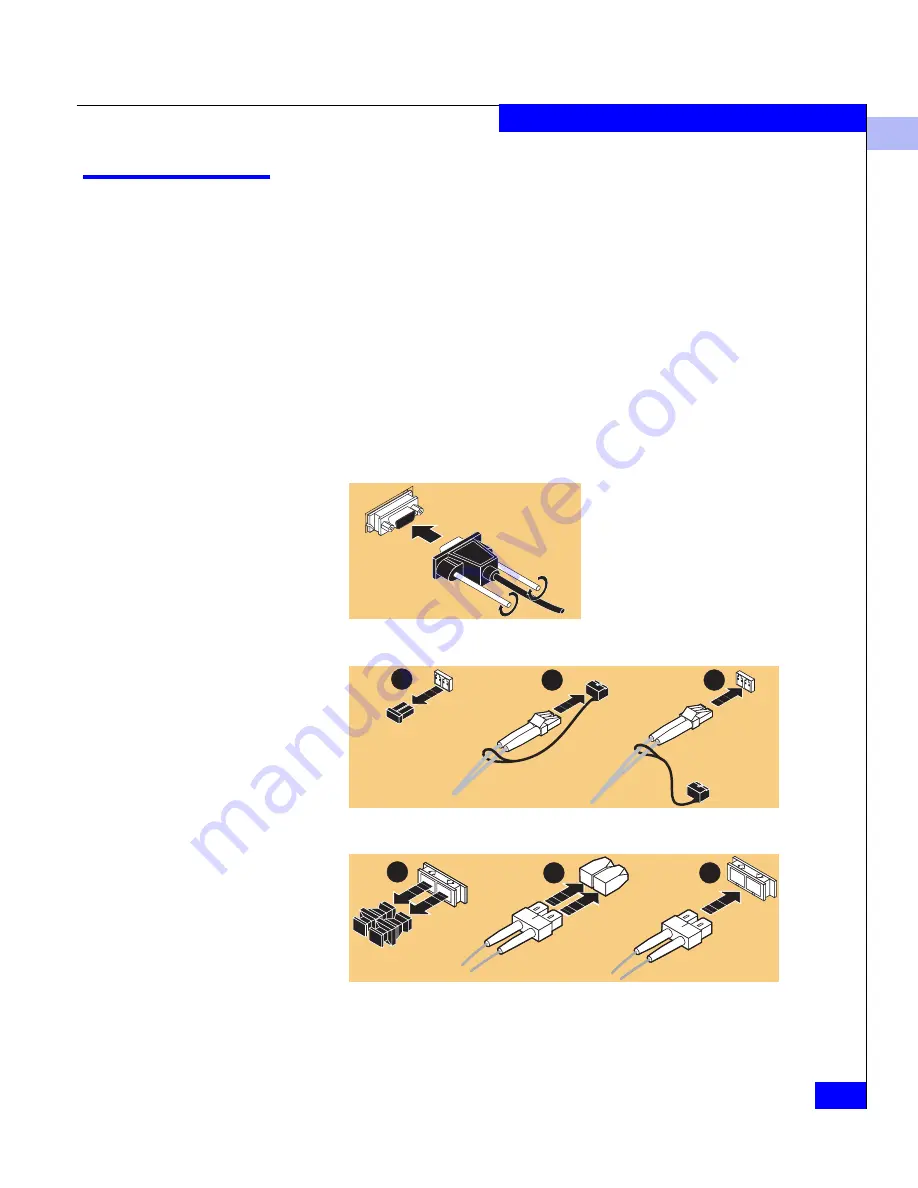
2
Installing an HBA
2-3
Installing and Configuring the HBA Driver
Installing an HBA
Follow the instructions included with your adapter. The adapter
installs into a single slot, and has no user-configurable jumpers or
switches.
Follow these steps to connect the cable to the HBA:
1. (Optical cable only) Remove the protective covers on each
fiber-optic cable.
2. Plug one end of the cable into the connector on the HBA as shown
in the appropriate figure. (The hardware might be rotated 90
degrees clockwise from the orientation shown.)
• Copper Cable:
• LC Optical Cable:
• SC Optical Cable:
3. Plug the other end of the cable into a connector on the storage
system or a hub/switch port.
2
1
3
2
1
3
Содержание Qlogic QLA22 Series
Страница 6: ...EMC Fibre Channel with QLogic HBAs in Windows Hosts vi Contents...
Страница 32: ...2 2 20 EMC Fibre Channel with QLogic HBAs in Windows Hosts Installing and Configuring the HBA Driver...
Страница 68: ...3 3 36 EMC Fibre Channel with QLogic HBAs in Windows Hosts Configuring an EMC Boot Device...
Страница 72: ...A A 4 EMC Fibre Channel with QLogic HBAs in Windows Hosts Third Party Software...
Страница 76: ...B B 4 EMC Fibre Channel with QLogic HBAs in Windows Hosts Troubleshooting...






























