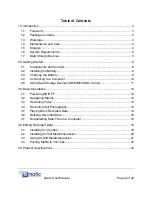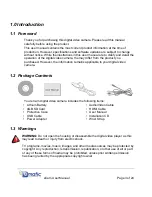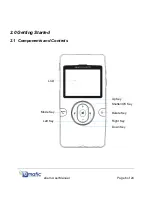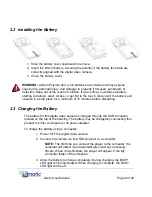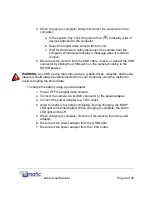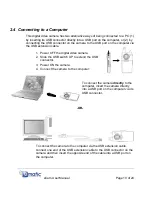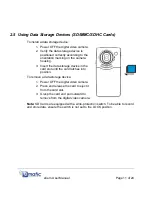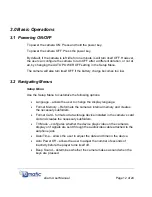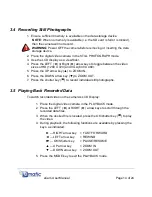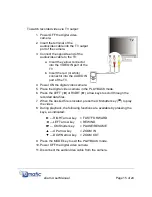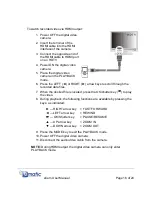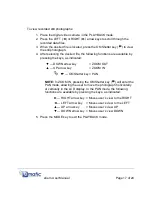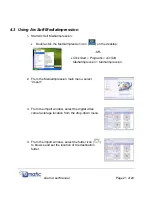3.0 Basic Operations
3.1 Powering ON/OFF
To power the camera ON: Press and hold the power key.
To power the camera OFF: Press the power key.
By default, if the camera is left idle for one minute is will turn itself OFF. However,
the user can configure the camera to turn OFF after a different duration, or not at
all, by changing the AUTO POWER OFF setting in the Setup Menu.
The camera will also turn itself OFF if the battery charge becomes too low.
3.2 Navigating Menus
Setup Menu
Use the Setup Menu to customize the following options:
x
Language – allows the user to change the display language.
x
Format Memory – Reformats the camera’s internal memory and creates
the necessary subfolders.
x
Format Card - formats a data storage device installed in the camera’s card
slot and creates the necessary subfolders.
x
TV Mode – configures whether the device plays video on the camera’s
display or if signals are sent through the audio/video cable attached to the
earphone jack.
x
Date/Time – allows the user to adjust the date and time on the device.
x
Auto Power Off – allows the user to adjust the number of seconds of
inactivity before the player turns itself off.
x
Beep Sound – determines whether the camera makes a sound when the
keys are pressed.
eCam User Manual
Page 12 of 24