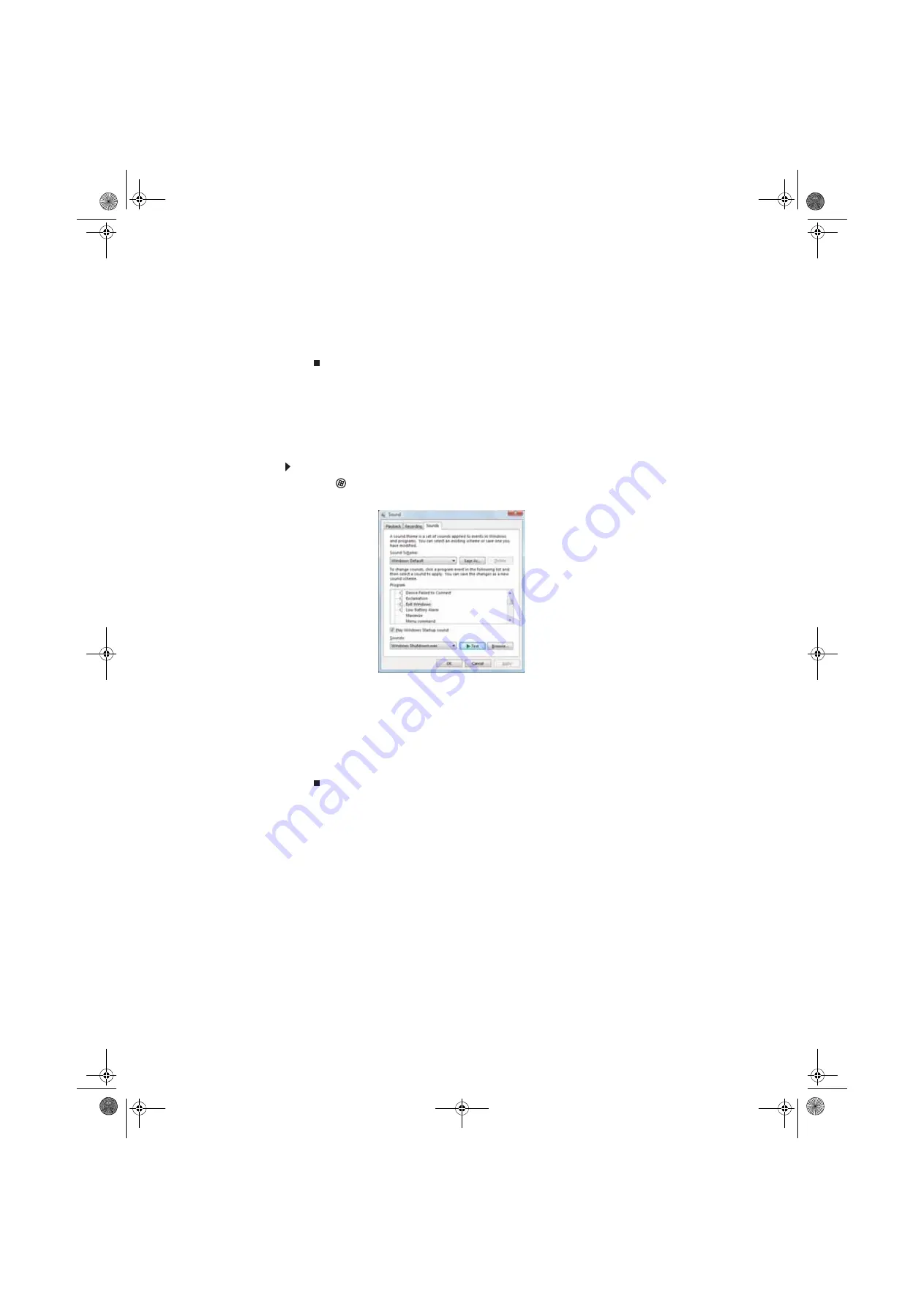
72
9
To use the second monitor or projector as an extension of your desktop (increasing the size
of your Windows desktop), click to select the check box for Extend my Windows desktop
onto this monitor. You can click and drag the “2” monitor icon to position it the same way
the physical monitor is arranged on your desk.
10
Click OK.
Changing system sounds
You can change the sounds that play for system events, such as Windows startup and shut down,
logging on and logging off, window maximizing and minimizing, and error messages.
To change system sounds:
1
Click (Start), Control Panel, Hardware and Sound, then under Sound, click Change
system sounds. The Sound dialog box opens.
2
Click the Sound Scheme list, then click the sound scheme you want.
- OR -
Click an event in the Program list, then click the Sounds list and click the sound file you
want associated with the event. If you do not see the sound file in the Sounds list, click
Browse and find the file in the appropriate folder.
3
To test a sound you have selected, click Test.
4
Click OK to save your changes.
8512780.book Page 72 Tuesday, October 23, 2007 10:24 AM
Содержание EL1331-03 - Desktop PC
Страница 1: ...Desktop PC User Guide 8512780 book Page a Tuesday October 23 2007 10 24 AM...
Страница 2: ...8512780 book Page b Tuesday October 23 2007 10 24 AM...
Страница 6: ...Contents iv 8512780 book Page iv Tuesday October 23 2007 10 24 AM...
Страница 10: ...Chapter 1 Getting Help 4 8512780 book Page 4 Tuesday October 23 2007 10 24 AM...
Страница 24: ...Chapter 2 Using Windows 18 8512780 book Page 18 Tuesday October 23 2007 10 24 AM...
Страница 70: ...Chapter 6 Protecting your computer 64 8512780 book Page 64 Tuesday October 23 2007 10 24 AM...
Страница 90: ...Chapter 7 84 8512780 book Page 84 Tuesday October 23 2007 10 24 AM...
Страница 95: ...8512780 book Page 89 Tuesday October 23 2007 10 24 AM...
Страница 96: ...MAN ECOOPER USR GDE R2 10 07 8512780 book Page 90 Tuesday October 23 2007 10 24 AM...






























