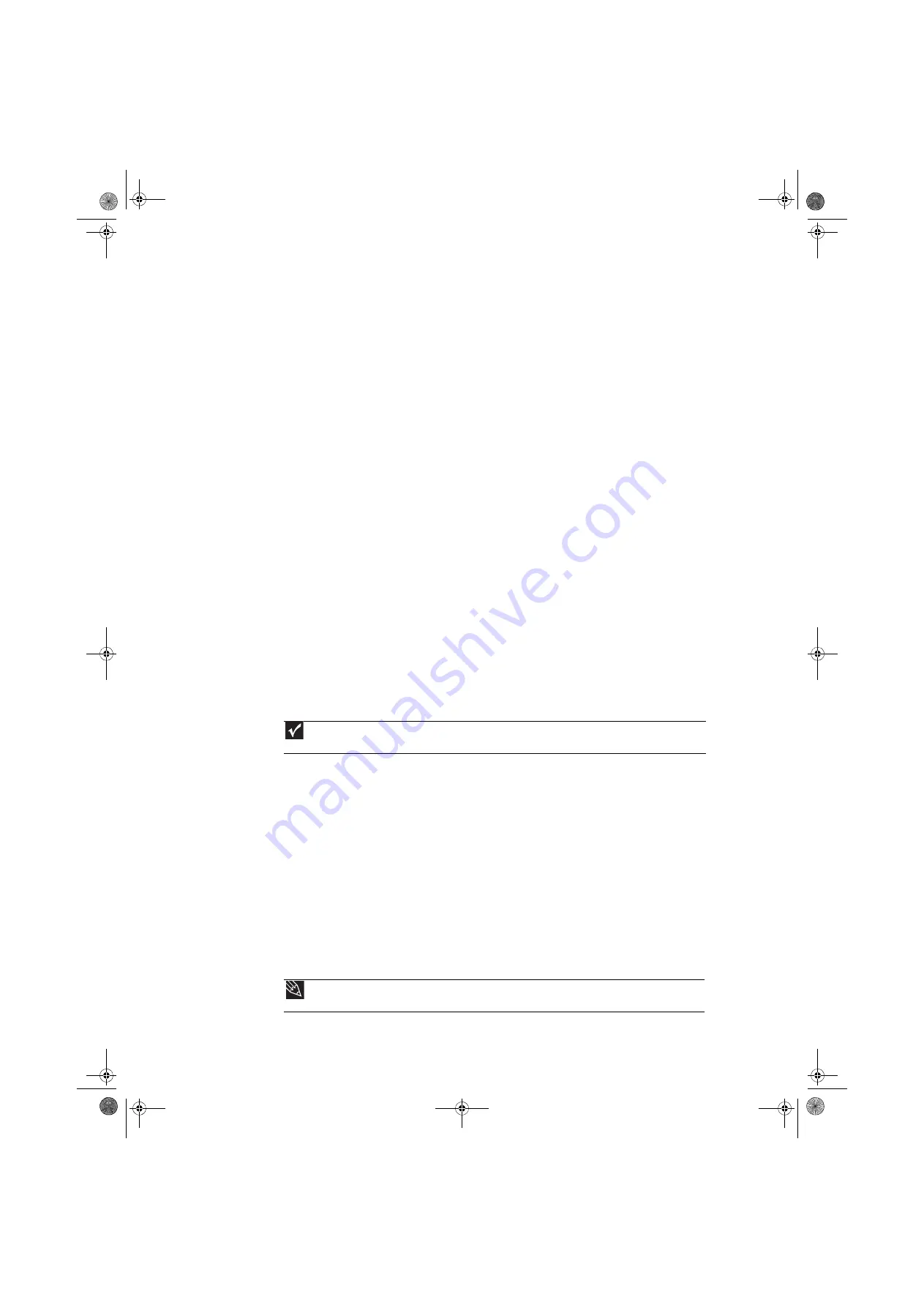
Chapter 5: Networking Your Computer
44
Introduction to Networking
Networking terms you should know
DHCP—Dynamic Host Configuration Protocol (DHCP) lets a router temporarily assign an IP address
to a computer on the network.
IP address—Internet Protocol (IP) address is a number that uniquely identifies a computer on the
network.
LAN—A local area network (LAN) is a computer network covering a local area, like a home or office.
Wired and wireless Ethernet are common methods of creating a LAN.
PAN—A personal area network (PAN) is a computer network used for communication among
computer devices (including cellular telephones, personal digital assistants, and printers) close to
one person. A wireless personal area network (WPAN) is made possible with Bluetooth. The primary
purpose of a WPAN is to replace USB or Firewire cables.
Subnet mask—Subnet mask is a number that identifies what subnetwork the computer is located
on. This number will be the same on all computers on a home network.
WAN—A wide area network (WAN) is a computer network that covers a broad geographical area.
The largest and most well-known example of a WAN is the Internet.
Ethernet networking
Wired Ethernet networking
An wired Ethernet network consists of two or more computers connected together through an
Ethernet cable. This connection type is commonly used in offices around the world and can be
used to build computer networks in the home.
Ethernet, Fast Ethernet, or Gigabit Ethernet
Ethernet is available at three different speeds. Standard Ethernet runs at 10 Mbps, Fast Ethernet
runs at 100 Mbps, and Gigabit Ethernet runs at 1000 Mbps. Most home networks are built using
Standard or Fast Ethernet components. Business networks are typically built using Fast or Gigabit
Ethernet components.
To create a wired Ethernet network, you or your electrician must install special Ethernet cables in
your home or office.
Using a router
The most common way to set up a wired Ethernet network is Dynamic Host Control Protocol (DHCP)
using a router. A DHCP network configuration uses a router to automatically assign IP addresses
to each computer or network device. For information on setting up a router, see the router’s
documentation.
Example router-based Ethernet network
The following is an example of a wired Ethernet network. The network is made up of a router, a
cable or DSL modem, your computers, and cables connecting each of these components. The router
is the central control point for the network.
Important
Check local code requirements before installing Ethernet cable or other wiring in your home or office. Your
municipality may require you to obtain a permit and hire a licensed installer.
Tip
To add the ability to access a wireless Ethernet network to your wired Ethernet network, connect an access point
to the router or use a router that has a built-in access point.
8512780.book Page 44 Tuesday, October 23, 2007 10:24 AM
Содержание EL1331-03 - Desktop PC
Страница 1: ...Desktop PC User Guide 8512780 book Page a Tuesday October 23 2007 10 24 AM...
Страница 2: ...8512780 book Page b Tuesday October 23 2007 10 24 AM...
Страница 6: ...Contents iv 8512780 book Page iv Tuesday October 23 2007 10 24 AM...
Страница 10: ...Chapter 1 Getting Help 4 8512780 book Page 4 Tuesday October 23 2007 10 24 AM...
Страница 24: ...Chapter 2 Using Windows 18 8512780 book Page 18 Tuesday October 23 2007 10 24 AM...
Страница 70: ...Chapter 6 Protecting your computer 64 8512780 book Page 64 Tuesday October 23 2007 10 24 AM...
Страница 90: ...Chapter 7 84 8512780 book Page 84 Tuesday October 23 2007 10 24 AM...
Страница 95: ...8512780 book Page 89 Tuesday October 23 2007 10 24 AM...
Страница 96: ...MAN ECOOPER USR GDE R2 10 07 8512780 book Page 90 Tuesday October 23 2007 10 24 AM...






























