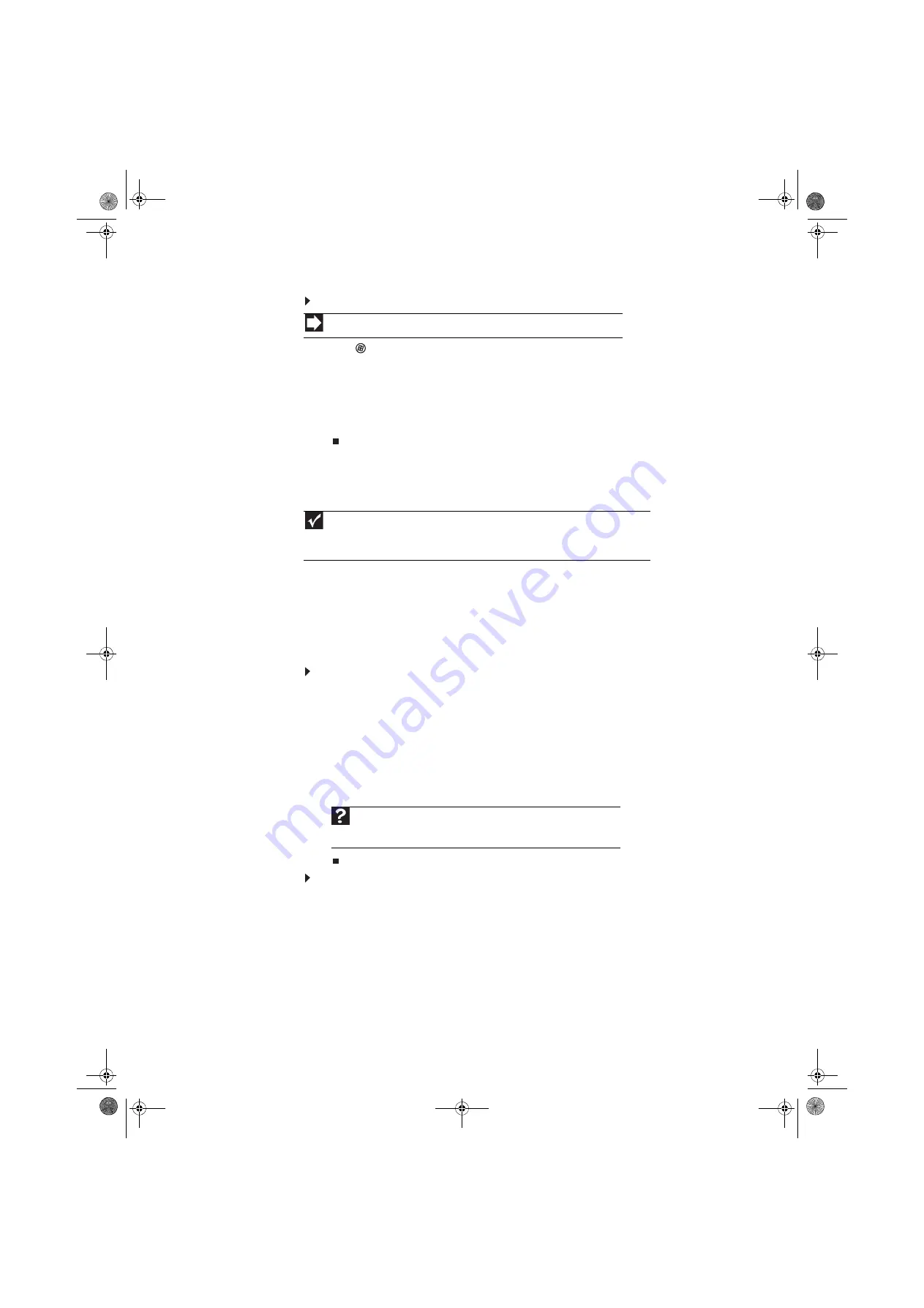
www.emachines.com
11
To create a folder:
1
Click
(Start), then click Computer on the Start menu.
2
Double-click the drive where you want to put the new folder. Typically, Local Disk (C:) is your
hard drive and 3½ Floppy (A:) is your diskette drive (if installed).
3
If you want to create a new folder inside an existing folder, double-click the existing folder.
4
Click Organize, then click New Folder. The new folder is created.
5
Type a name for the folder, then press E
NTER
. The new folder name appears by the folder icon.
For information about renaming folders, see
.
Copying and moving files and folders
The skills you need to copy and move files are called copying, cutting, and pasting.
When you copy and paste a file or folder, you place a copy of the file or folder on the Windows
clipboard, which temporarily stores it. Then, when you decide what folder you want the copy to
go in (the destination folder), you paste it there.
When you cut and paste a file or folder, you remove the file or folder from its original location and
place the file or folder on the Windows clipboard. When you decide where you want the file or
folder to go, you paste it there.
To copy a file or folder to another folder:
1
Locate the file or folder you want to copy. For more information, see
“Searching for files” on page 13
.
2
Right-click (press the right mouse button) the file or folder that you want to copy. A pop-up
menu opens on the desktop.
3
Click Copy on the pop-up menu.
4
Open the destination folder.
5
With the pointer inside the destination folder, right-click.
6
Click Paste. A copy of the file or folder appears in the new location.
To move a file or folder to another folder:
1
Locate the file or folder you want to move. For more information, see
“Searching for files” on page 13
.
2
Right-click (press the right mouse button) the file or folder that you want to move. A pop-up
menu opens on the desktop.
3
Click Cut on the pop-up menu.
4
Open the destination folder.
Shortcut
Click File
➧
New
➧
Folder
➧
type name
Important
The clipboard stores whatever you cut or copy until you cut or copy again. Then the clipboard
contains the new information only. Therefore, you can paste copies of a file or folder into more than
one place, but as soon as you copy or cut a different file or folder, the original file or folder is deleted
from the clipboard.
Help
For more information about copying files and folders or moving files or
folders, click
Start
, then click
Help and Support
. Type
copying files and
folders
or
moving files and folders
in the
Search Help
box, then press
E
NTER
.
8512780.book Page 11 Tuesday, October 23, 2007 10:24 AM
Содержание EL1331-03 - Desktop PC
Страница 1: ...Desktop PC User Guide 8512780 book Page a Tuesday October 23 2007 10 24 AM...
Страница 2: ...8512780 book Page b Tuesday October 23 2007 10 24 AM...
Страница 6: ...Contents iv 8512780 book Page iv Tuesday October 23 2007 10 24 AM...
Страница 10: ...Chapter 1 Getting Help 4 8512780 book Page 4 Tuesday October 23 2007 10 24 AM...
Страница 24: ...Chapter 2 Using Windows 18 8512780 book Page 18 Tuesday October 23 2007 10 24 AM...
Страница 70: ...Chapter 6 Protecting your computer 64 8512780 book Page 64 Tuesday October 23 2007 10 24 AM...
Страница 90: ...Chapter 7 84 8512780 book Page 84 Tuesday October 23 2007 10 24 AM...
Страница 95: ...8512780 book Page 89 Tuesday October 23 2007 10 24 AM...
Страница 96: ...MAN ECOOPER USR GDE R2 10 07 8512780 book Page 90 Tuesday October 23 2007 10 24 AM...






























