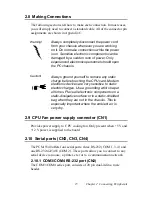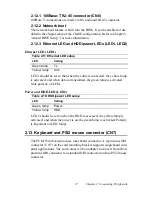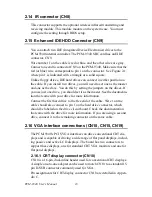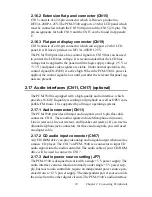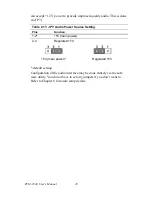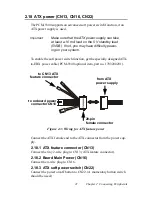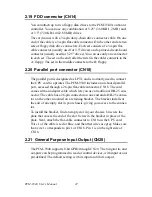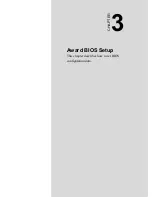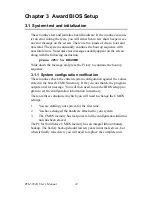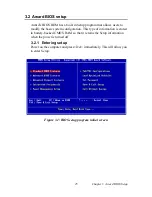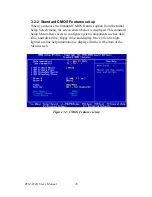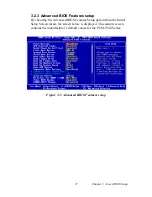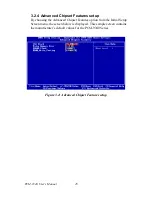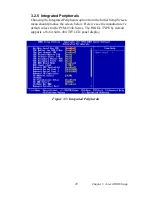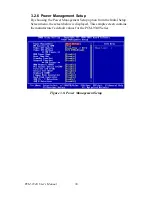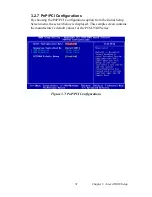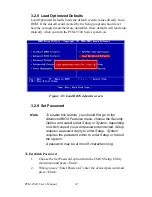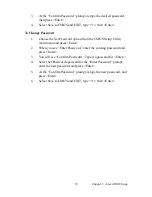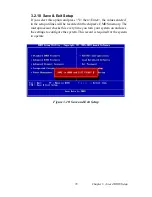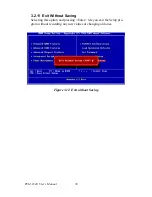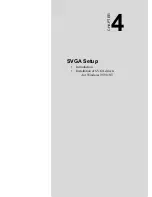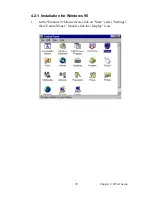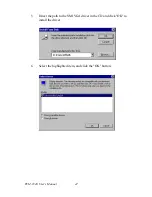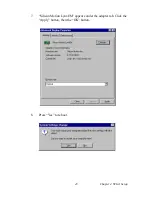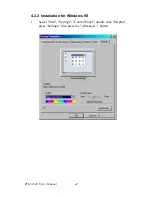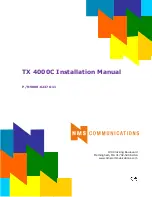29
Chapter 3 Award BIOS Setup
3.2.5 Integrated Peripherals
Choosing the Integrated Peripherals option from the Initial Setup Screen
menu should produce the screen below. Here we see the manufacturer’s
default values for the PCM-9340 Series. The PANEL TYPE by default
supports a 18-bit 640 x 480 TFT LCD panel display.
Figure 3.5: Integrated Peripherals
Содержание PCM-9340F-0CA1
Страница 1: ...i PCM 9340 ISA STPC Elite 133 SBC with CPU 32MB SDRAM VGA LCD LAN DOC PC104 Users Manual...
Страница 4: ...PCM 9340 User s Manual iv...
Страница 14: ...PCM 9340 User s Manual 6 1 4 Board layout dimensions Figure 1 1 Board layout dimensions...
Страница 48: ...PCM 9340 User s Manual 40 2 Select the Settings tab then click the Advanced Properties but ton...
Страница 49: ...41 Chapter 4 SVGA Setup 3 Choose the Adapter tab then press the Change button 4 Press the Have Disk button...
Страница 53: ...45 Chapter 4 SVGA Setup 2 Select Adapter then Change...
Страница 54: ...PCM 9340 User s Manual 46 3 Select Display a list of all and press Next 4 Press the Have disk button...
Страница 58: ...PCM 9340 User s Manual 50 2 Choose the Settings tab and press the Display Type button...
Страница 59: ...51 Chapter 4 SVGA Setup 3 Press the Change button...
Страница 66: ...PCM 9340 User s Manual 58 2 Click Device Manager folder then double click PCI Ethernet Controller...
Страница 67: ...59 Chapter 5 PCI Bus Ethernet Interface 3 Select the Driver tab then click Update Driver...
Страница 71: ...63 Chapter 5 PCI Bus Ethernet Interface 2 Click the Device Manager tab then highlight PCI Ethernet Con troller...
Страница 72: ...PCM 9340 User s Manual 64 3 Click on Properties select the Driver tab then Update Driver...
Страница 76: ...PCM 9340 User s Manual 68 10 Reboot the system...
Страница 78: ...PCM 9340 User s Manual 70 3 Click Have Disk 4 Type in the path then click OK...
Страница 80: ...PCM 9340 User s Manual 72...
Страница 88: ...TPC 642 User s Manual 80...
Страница 91: ...83 Appx B Figure B 1 PC 104 module mounting diagram PCM 9340...
Страница 92: ...PCM 9340 User s Manual 84 Figure B 2 PC 104 module dimensions mm 0 1...
Страница 115: ...107 Appx E E Mechanical Drawings Appendix...
Страница 116: ...PCM 9340 User s Manual 108 E 1 Mechanical Drawings Figure E 1 Mechanical Drawing component side...
Страница 117: ...109 Appx E Figure E 2 PCM 9340 Mechanical Drawing solder side...
Страница 118: ...PCM 9340 User s Manual 110...