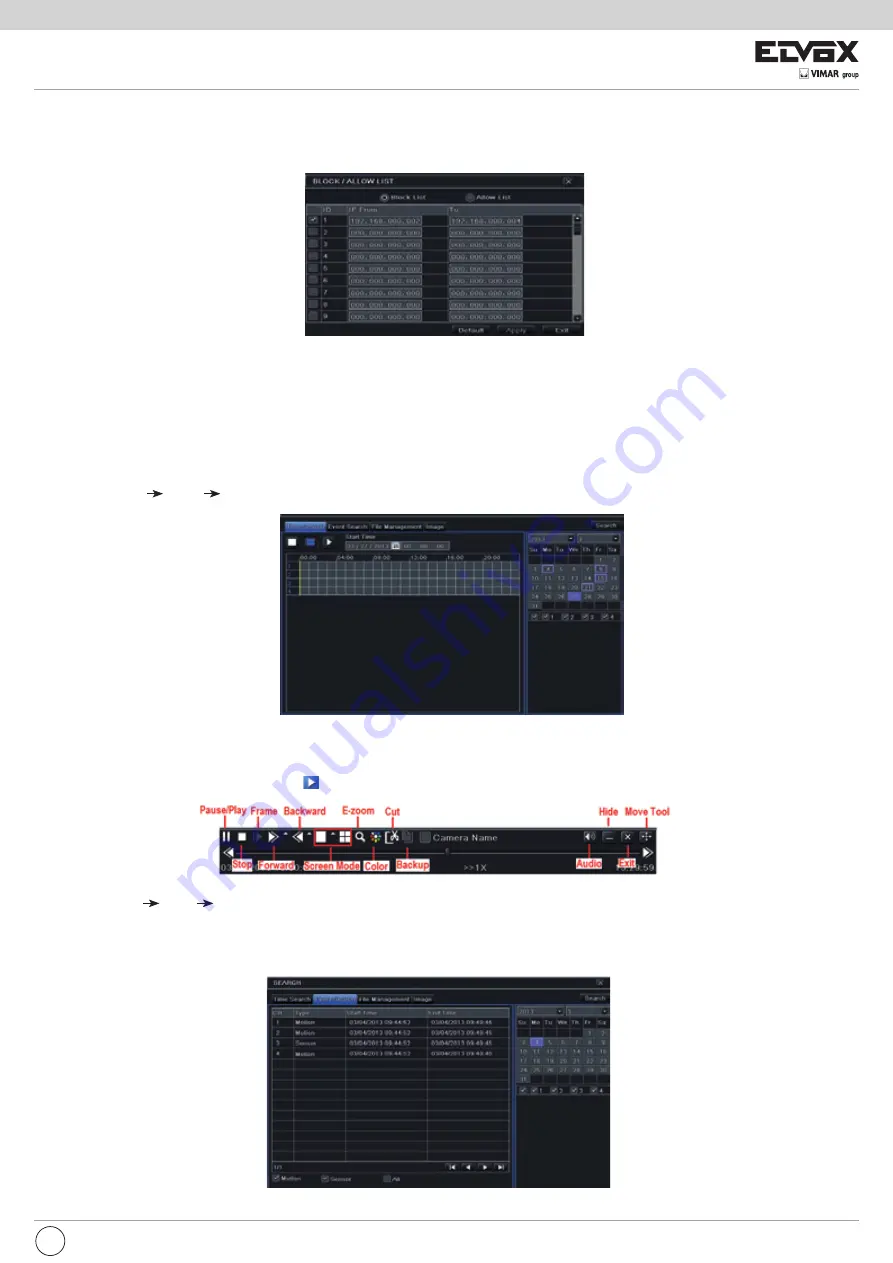
63
6
Search, Playback & Backup
Search configuration includes four submenus: time search, event search, file management and image.
6.1 Time Search
1 - Go to Main Menu Search Time Search. Refer to Fig 6-1.
Fig 6-1 Search Configuration-Time Search
2 - Select date and channels on the right hand side and press the ‘Search’ button. A date with highlighted borderline indicates presence of data.
3 - Set the start time by clicking a particular grid or by entering the specific value in the start time field.
4 - Select the channel display mode and click Play
button to play record. Use the playback toolbar to control the playback.
6.2 Event Search
1 - Go to Main Menu Search Event Search button. Refer to Fig 6-2.
2 - Select date and channels on the right hand side. A data with highlighted borderline indicates presence of data.
3 - Checkmark Motion, Sensor or All accordingly.
4 - Click “Search” button to display the searched event information in the event list box.
5 - Double check a certain record file to playback.
Fig 6-2 Search Configuration-Event Search
5.9.2 Import/Export
User can export the data files into mobile storage devices as backup function, and then import specified data files from mobile storage device to NVR.
5.9.3 Block/Allow List
Fig 5-31 Block/Allow List
Here authorized user can prohibit computer users within a certain IP address range from accessing to NVR or allow computer users within a certain IP ad-
dress range to access NVR. E.g. if an admin user doesn’t want computer users within IP address range from 192.168.000.002 to 192.168.000.004 to access
the NVR, he can check Block list option, and then input such IP address range.
EN






























