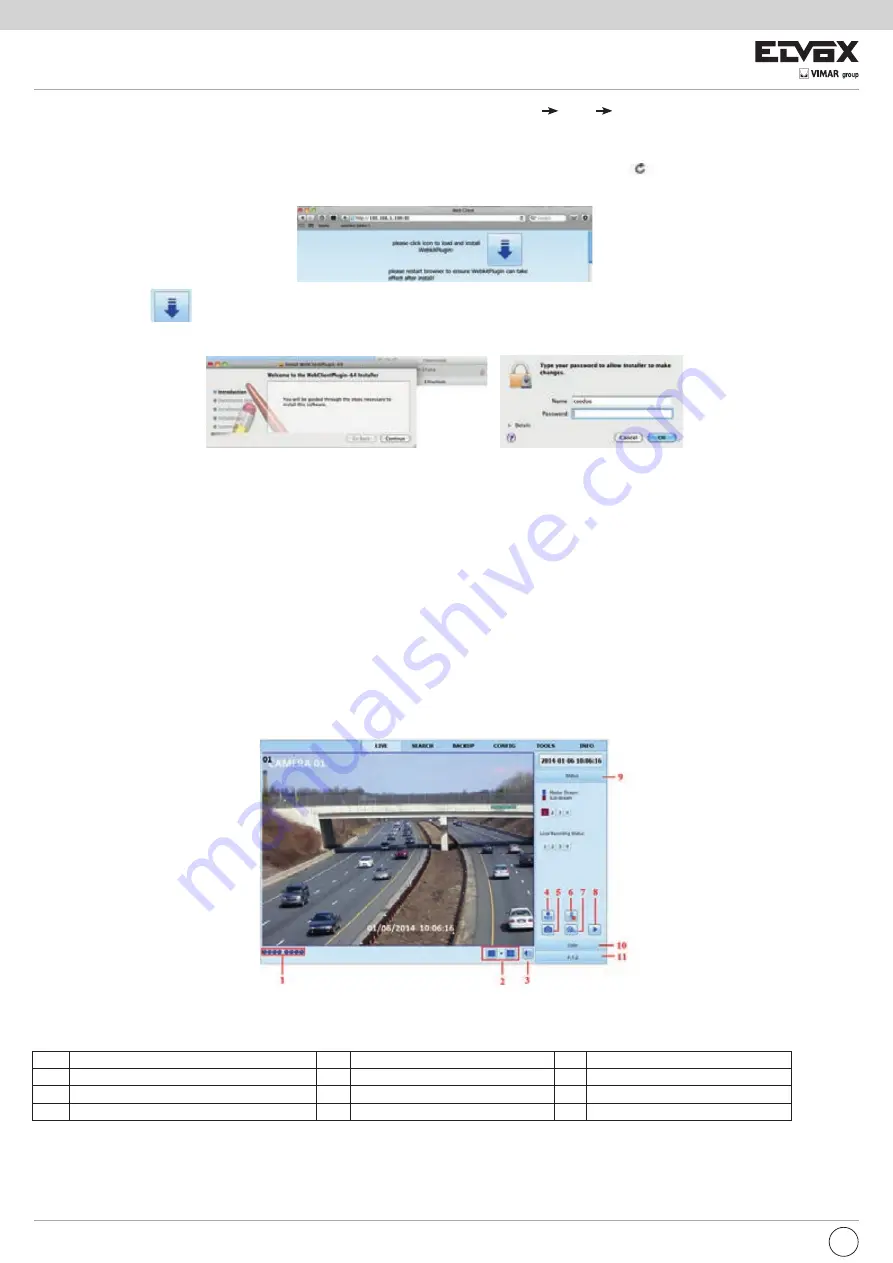
30
I
3 - Prendere nota dell’indirizzo IP, la Subnet Mask ecc., quindi, nell’NVR, andare a Main Menu Setup interfaccia Network per inserire manualmente
l’indirizzo IP, la Subnet Mask e il Gateway copiati dalla configurazione del computer. Il segmento di rete deve essere uguale a quello del computer. Se si
utilizza il protocollo DHCP, attivarlo sia nell’NVR sia nel router.
4 - Dopo aver inserito le suddette informazioni è possibile inserire l’IP della LAN e la porta HTTP in Safari. Ad esempio, inserire: http://192.168.1.100:81
(nell’esempio 192.168.1.100 è l’IP della LAN dell’NVR, 81 è la porta HTTP dell’NVR). Fare clic sul pulsante “
“. Il browser scarica il controllo ActiveX
come illustrato di seguito:
5 - Fare clic sull’icona
, quindi selezionare il controllo ActiveX, verrà visualizzata l’interfaccia di benvenuto. Fare clic su “Continua” pulsante “Installa”.
Viene visualizzata la seguente finestra.
Inserire nome utente e password del computer Apple quindi fare clic su “OK” per installare il controllo ActiveX.
6 - Al termine dell’installazione del controllo ActiveX, uscire da Safari. Fare clic con il pulsante destro sull’icona Safari sul desktop e selezionare “Esci” per-
chiudere il browser. Riavviare Safari. Inserire l’indirizzo IP e la porta HTTP per accedere all’interfaccia di accesso dell’NVR.
8.3.2 Tramite WAN
Sono disponibili due modi per collegare l’NVR a Internet.
1. Collegare l’NVR a Internet tramite il router o il server virtuale
1 - Le configurazioni di rete sono le stesse descritte dal passaggio 1 al passaggio 4 del punto 1 della procedura per la sorveglianza in remoto da Internet
Explorer su WAN.
2 - Inserire l’indirizzo IP della WAN e la porta HTTP in Safari per installare il controllo ActiveX. Viene visualizzata una finestra in cui inserire il nome utente e
la password. Inserire correttamente le credenziali e premere Invio.
2. Collegare l’NVR a Internet direttamente.
1 - Le configurazioni di rete sono le stesse descritte al passaggio 1 del punto 2 della procedura per la sorveglianza in remoto da Internet Explorer su WAN.
2 - Inserire l’indirizzo IP della WAN e la porta HTTP o il nome del dominio in Safari per installare il controllo ActiveX. Viene visualizzata una finestra in cui
inserire il nome utente e la password. Inserire correttamente le credenziali e premere Invio.
8.4 Visualizzazione dell’anteprima in remoto
1
Indicatore canale
2
Modo schermo
3
Volume
4
Avvia registrazione da Internet Explorer
5
Istantanea
6
Inzia a chattare
7
Avvia registrazione
8
Riproduzione
9
Stato flusso principale/secondario
10
Colore
11
Controllo PTZ
Definizione dei simboli e delle funzioni:
Fig 8-1 Visualizzazione dell’anteprima in remoto






























