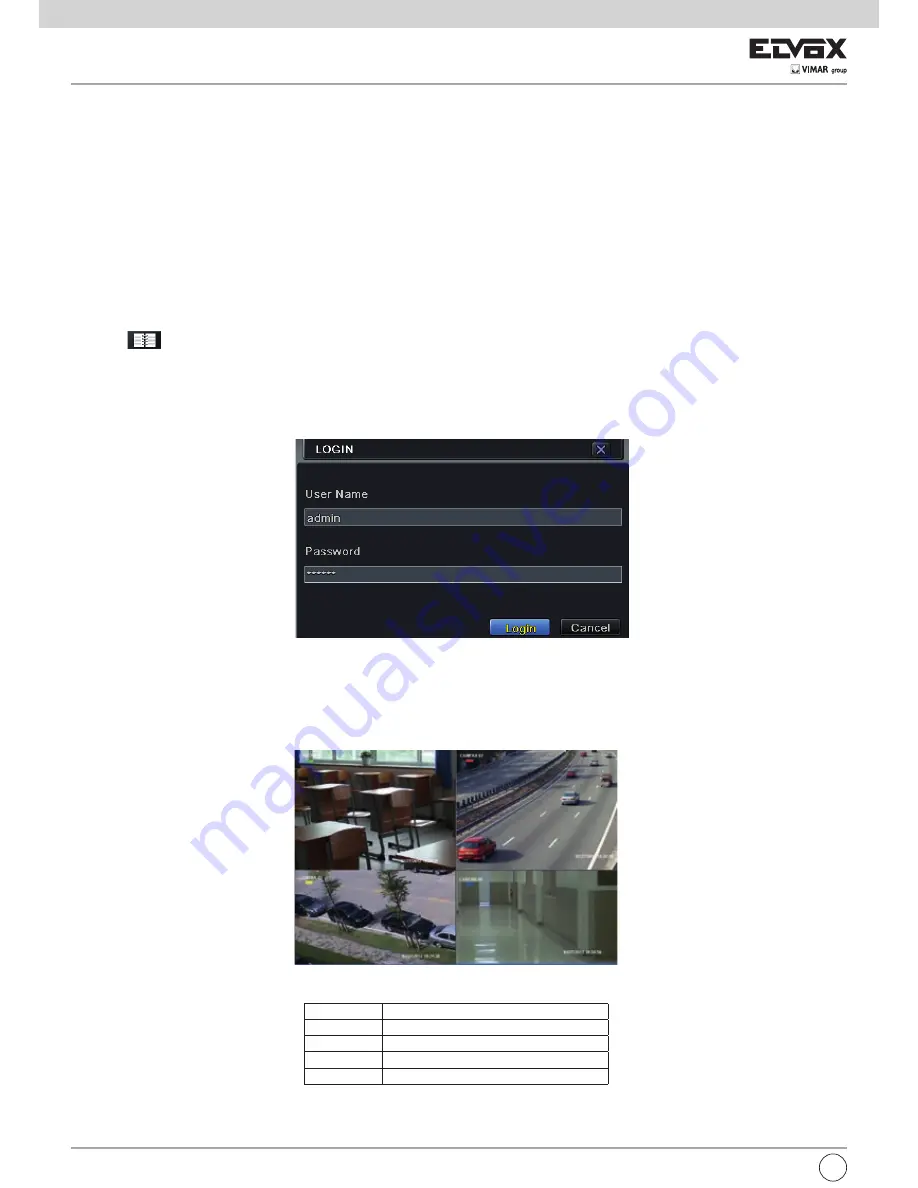
6
I
3 Istruzioni per le funzioni base
3.1 Avvio e spegnimento
Assicurarsi che tutti i collegamenti siano eseguiti correttamente prima di accendere l'unità. L'avvio e lo spegnimento corretti sono essenziali per garantire la
durata dell'NVR.
3.1.1 Avvio
- Collegare all'alimentazione
- Il dispositivo si avvia e il LED di alimentazione diventa blu.
- Viene visualizzata una finestra con la procedura guidata in cui sono indicate le informazioni sul fuso orario, l'impostazione dell'ora, la configurazione di rete
e la gestione del disco. È possibile eseguire la configurazione in questa schermata facendo riferimento alle procedure descritte nei capitoli corrispondenti. Se
si preferisce non utilizzare la procedura guidata, fare clic sul pulsante Exit per uscire.
Nota:
l'uscita predefinita è l'uscita HDMI. Tenere premuto il tasto ESC per commutare la risoluzione dell'uscita tra VGA e HDMI.
3.1.2 Spegnimento
È possibile spegnere il dispositivo dal telecomando IR o con il mouse.
- Andare a
Menu principale e selezionare l'icona "Shut Down" (Spegni). Verrà visualizzata la finestra di spegnimento.
- Fare clic su OK. Dopo qualche istante l'unità si spegne.
- Scollegare l'alimentazione.
3.2 Login
È possibile effettuare l'accesso con credenziali (login) o disconnettersi dal sistema NVR (logoff). Una volta disconnessi, non sarà più possibile eseguire alcuna
operazione ad eccezione della modifica della visualizzazione multi schermo.
Fig. 3-1 Login
Avviso:
il nome utente predefinito è "admin" e la password predefinita è "123456".
Per la procedura completa di modifica della password, l'aggiunta o l'eliminazione di utenti, fare riferimento alla sezione 5.7 Configurazione della gestione
utente.
3.3 Anteprima live
Fig. 3-2 Interfaccia di anteprima live
Simbolo
Significato
Verde
Registrazione manuale
Giallo
Registrazione per rilevamento movimento
Rosso
Registrazione per allarme sensore
Blu
Registrazione programmata























