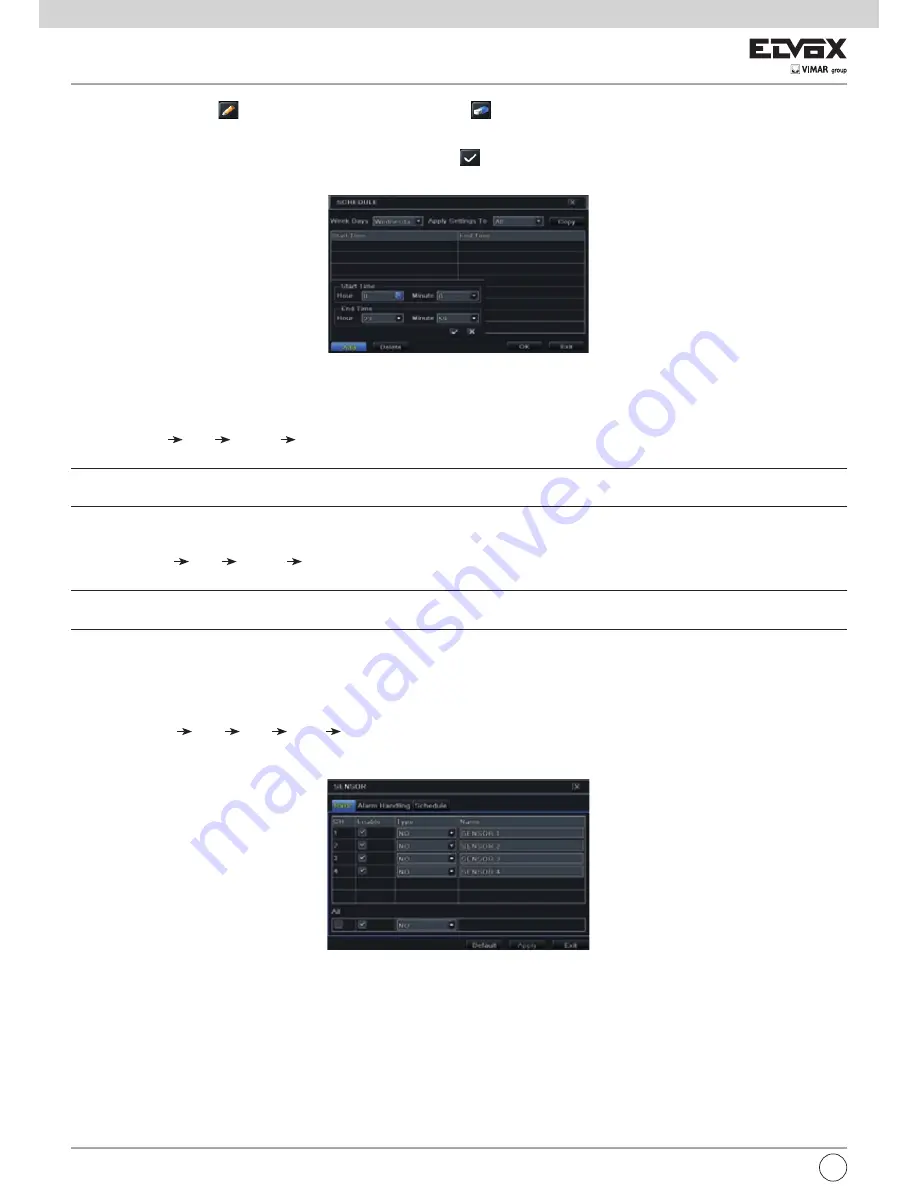
52
Fig 5-15 Schedule-Week Schedule
5.4.2 Motion Schedule
This tab allows setting schedule for motion based recording. The setting steps are as follows:
- Go to Main Menu Setup Schedule Motion tab.
- The setup steps for schedule for motion based recording are similar to normal schedule setup. You can refer to 5.4.1 Schedule for details.
Note: The default schedule of motion based recording is 24x7. If you want to activate motion based recording, you must enable motion alarm and set up
schedule for motion alarm (see Chapter 4.5.2 Motion Alarm for more details).
5.4.3 Sensor Schedule
This tab allows setting schedule for sensor based recording. The setting steps are as follows:
1- Go to Main Menu Setup Schedule Sensor interface.
2- The setup steps for schedule for sensor based recording are similar to normal schedule setup (see Chapter 5.4.1 Schedule for details).
Note: The default schedule of sensor based recording is 24x7. If you want to activate sensor based recording, you must enable sensor alarm and set up
schedule for sensor alarm (see Chapter 5.5.1 Sensor Alarm for more details).
2 - Select channel and click “
” button to add a certain day schedule. Click “
” button to delete the selected schedule.
If you want to apply the schedule setting of a certain channel to other or all channels, you need to select channel and click “Copy” button.
You can also set week schedule by double-clicking in the gridding area. This will take you to see a dialog box as Fig 5-15.
1 - Select a day and click Add button to schedule start & end time. Then click
to save.
2 - Select other days and add schedule or copy settings from one schedule to the others under the Apply Settings To item.
Fig 5-16 Alarm Configuration-Sensor-Basic
2 - Enable channels by checking the checkboxes beside the desired channels.
3 - Set the alarm type according to triggered alarm type. Two options: NO and NC.
4 - Click “Apply” button to save the setting.
5 - Go to Alarm Handling tab. Refer to Fig 5-17. Select hold time and then click “Setting” button to pop up a dialog box as shown in Fig 5-18.
5.5 Alarm Configuration
Alarm configuration includes four sub menus: sensor, motion, other alarm and alarm out.
5.5.1 Sensor Alarm
Sensor includes three sub menus: basic, alarm handling and schedule.
Operate the following steps to configure sensor alarm:
1 - Go to Main Menu Setup Alarm Sensor Basic tab. Refer to Fig 5-16.
EN






























