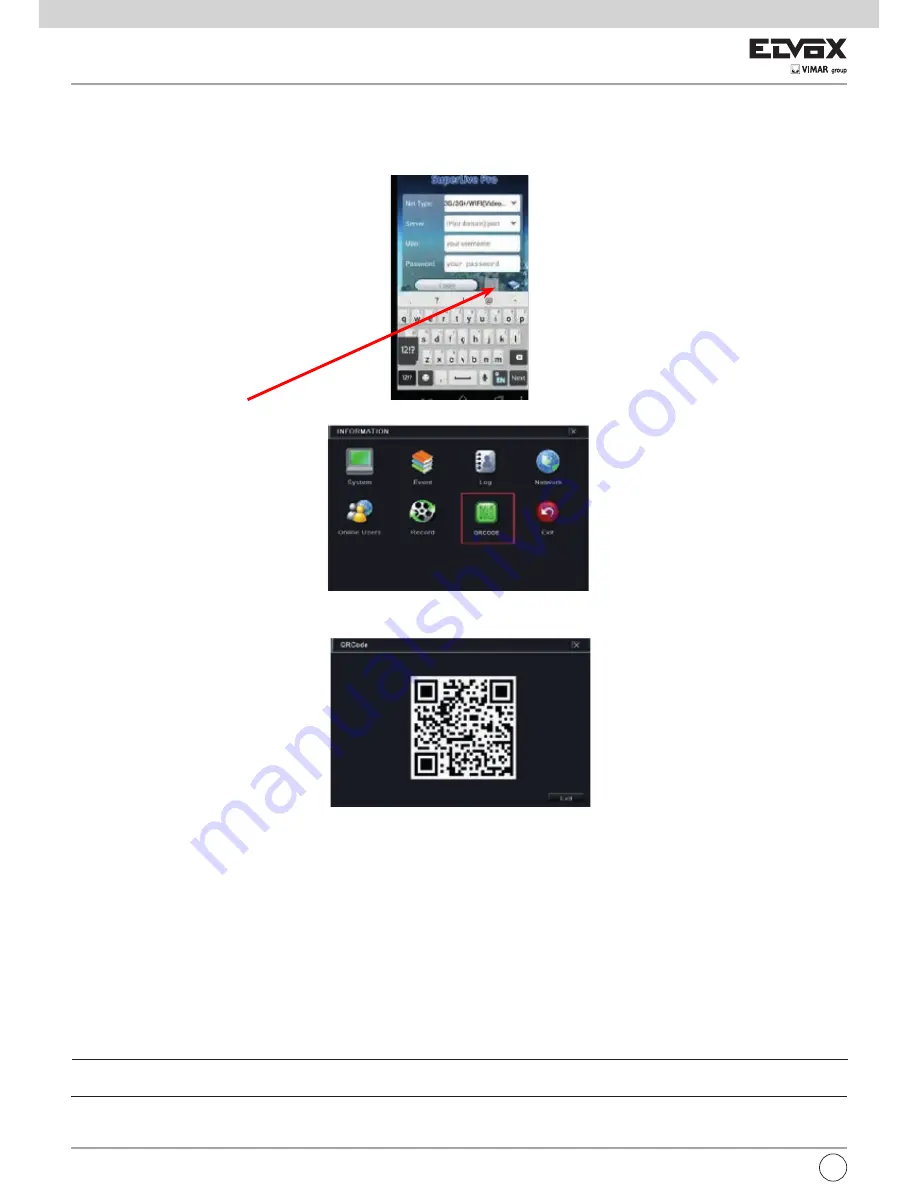
62
EN
7.2 Manual Alarm
In this interface, user can trigger a manual alarm.
7.3 Disk Management
1-Format the disk
2-Go to disk management tab.
3-Click “Refresh” button to refresh the disk information in the list box.
4-Select a hard disk and click Format button to start format.
Note:
Please format the hard disk before recording. If not formatted, it will show the status of the disk-free space, and total space at the bottom of screen.
All recorded files in the hard disk will be lost once it is formatted.
2.Advanced
You may check model, S/N, firmware, health status of the disk in this interface. You also can monitor the temperature, internal circuit, dielectric material of
the disk, analysis the potential problems of the disk and warn so as to protect its data.
Fig 7.1.A Information Configuration
In this interface, you can scan the QRCODE through the mobile phone. Refer to Fig 7.1.B.
Fig 7.1.B Information Configuration
As soon as the scan is done, the MAC Address of the DVR/NVR appear on the “Server” field on Superlive PRO
Input on SUPERLIVE PRO the user and password of the DVR/NVR
Default:
User: admin
Password: 123456
Press the “login” button on SUPERLIVE PRO and the mobile phone is connected to the DVR/NVR
Go to Main Menu Information QRCODE tab. Refer to Fig 7.1.A.
Instalation application on smartphone
App installation on smartphone search for “SUPERLIVE PRO” App on your mobile market and install It
C
onfiguration
Press the QR CODE button (red arrow on below picture) to get ready for the scan



























