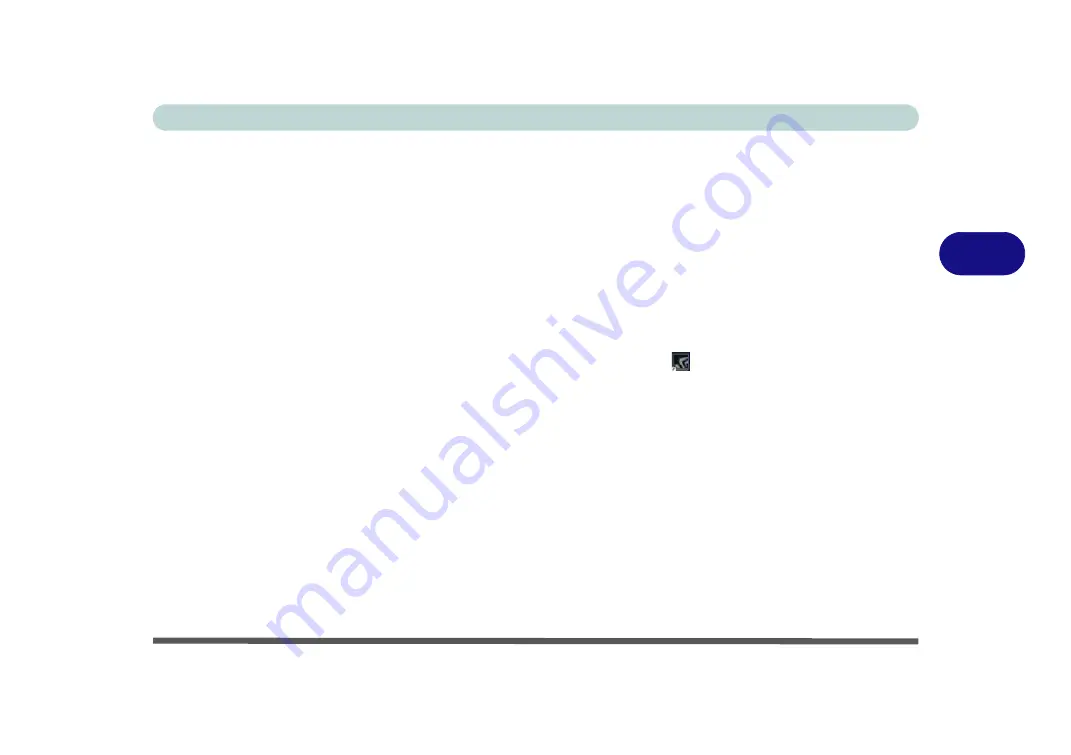
Drivers & Utilities
Driver Installation 4 - 7
4
Driver Installation Procedure
Insert the
Device Drivers & Uti User’s Manual
disc
and click
Install Drivers
(button).
Chipset
Note: During the driver installation process the screen
resolution may change. Make sure you restart after the
driver installation process, as instructed, in order to
restore the original resolution.
1.
Click
1.Install Chipset Driver > Yes
.
2. Click
Next
> Accept > Install.
3. Click
Finish
.
4. Click
Restart Now
to restart the computer.
Intel Video (VGA)
1.
Click
2.Install Intel VGA Driver > Yes
.
2. Click
Next > Yes > Next > Next
.
3. Click
Finish
to restart the computer.
NVIDIA Video (VGA)
1.
Click
3.Install NVIDIA VGA Driver > Yes
.
2. Click
AGREE AND CONTINUE (
button) to
accept the terms of the license agreement.
3. Click
Next.
4. Click
Restart Now
to restart the computer.
5. After all the drivers have been installed (an
internet connection is required) run the
NVIDIA GeForce Experience
by clicking the
desktop icon
(or App).
6.
Restart the computer
and run the application
again after restart
.
Note
: After installing the video driver go to the
Dis-
play
/
Display Settings
control panel to adjust the vid-
eo settings to the highest resolution.
Содержание p950hr
Страница 1: ...V17 8 00 ...
Страница 2: ......
Страница 20: ...XVIII Preface ...
Страница 32: ...XXX Preface ...
Страница 78: ...Features Components 2 6 Mouse Properties Control Panel 2 Figure 2 4 Mouse Properties Control Panels ...
Страница 90: ...Features Components 2 18 2 ...
Страница 142: ...BIOS Utilities 5 18 5 ...
Страница 210: ...Modules Options 6 68 6 ...
Страница 230: ...Troubleshooting 7 20 7 ...






























