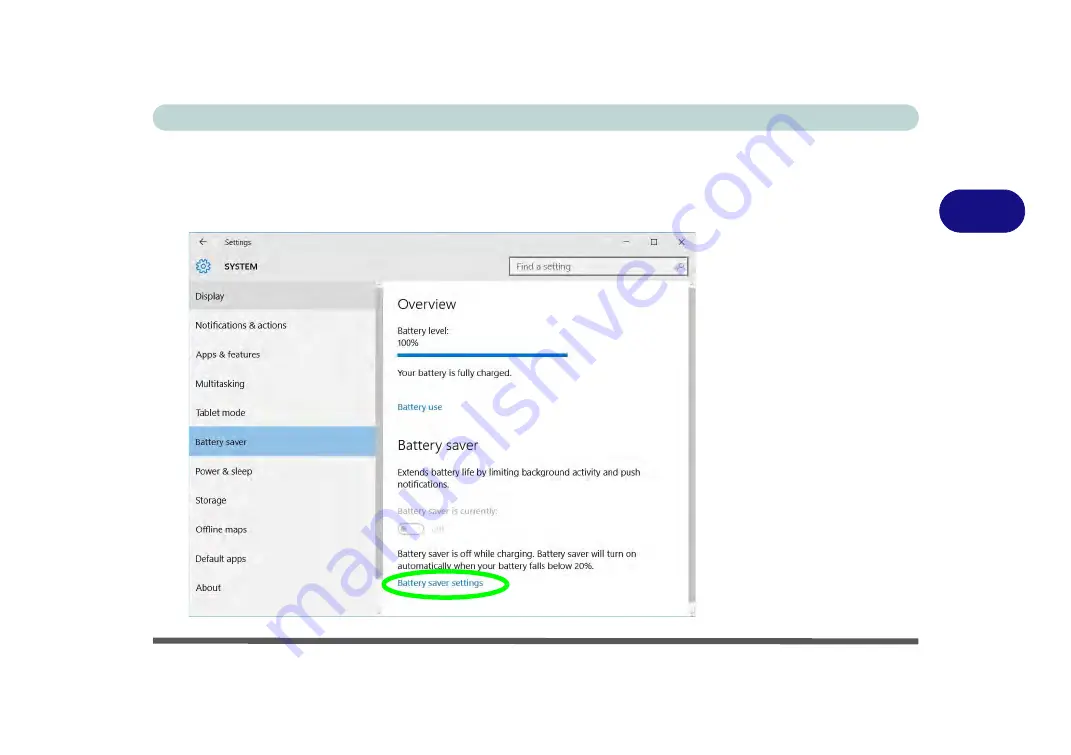
Power Management
Settings Menu Power Controls 3 - 15
3
Battery Saver
Battery Saver will display the battery level, and by clicking
Battery Use
you can see
the current state of battery usage by application etc. Click
Battery saver settings
to
adjust the battery saver level.
Figure 3 - 10
Settings > Battery
Saver
Содержание p950hr
Страница 1: ...V17 8 00 ...
Страница 2: ......
Страница 20: ...XVIII Preface ...
Страница 32: ...XXX Preface ...
Страница 78: ...Features Components 2 6 Mouse Properties Control Panel 2 Figure 2 4 Mouse Properties Control Panels ...
Страница 90: ...Features Components 2 18 2 ...
Страница 142: ...BIOS Utilities 5 18 5 ...
Страница 210: ...Modules Options 6 68 6 ...
Страница 230: ...Troubleshooting 7 20 7 ...
















































