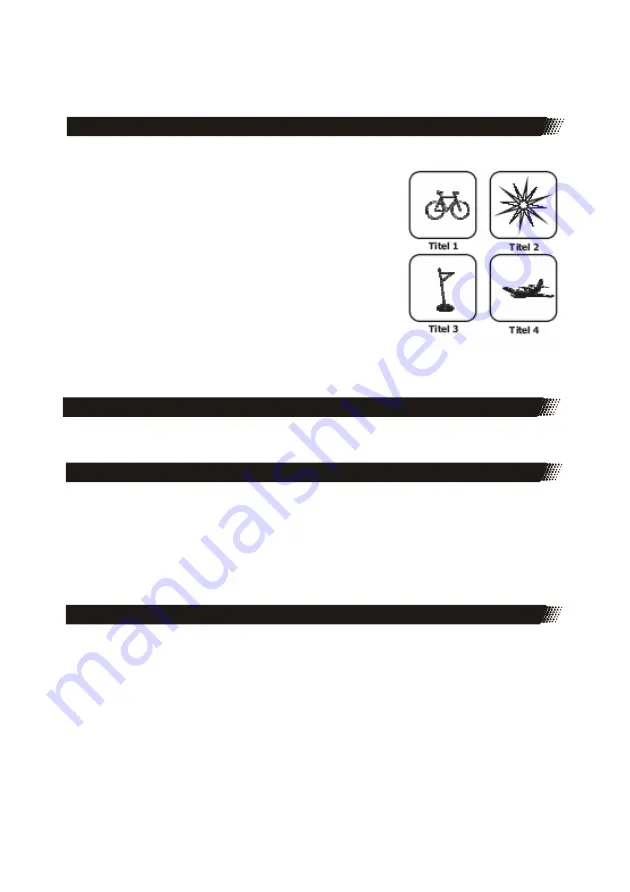
PLAYBACK
How to start playback from the MENU screen
1.
Press
TITLE
or
MENU
to access the menu screen.
2.
Press navigation or the number buttons to select the
title.
3.
Press the ENTER or PLAY button.
4.
The DVD video player will start playback from the title
selected.
Note:
You also can input the assigned number of the title
to select it directly.
A title is generally a distinct section of a DVD
disc. For example the main feature could be title
1, a documentary describing how the film was made could
be title 2, and cast interviews could be title 3. Each title is
assigned a reference number enabling you to locate it easily.
How to stop playback ?
Press the STOP
button
. The player is pre-stopped. Two times pressing STOP and the
player stops completly.
Fast Forward or Fast Backward
Press
<<
or
>>
during playback on the remote control and the unit changes the speed
of playback. The playback speed becomes double the normal speed. The playback speed
changes, each time you press the REV or FWD button.
Normal
—> x2 —> x4 —> x8 —> x16 —> x32 —> Normal
Note:
The function is invalid on some DVD discs.
Chapter / Track
A chapter is a segment of a title such as a scene in a film or one interview in a series. Each
chapter is assigned a chapter number, enabling you to locate the chapter
you want. Depending on the disc, chapters may not be recorded.
When a title on a disc has more than one chapter
|<<
(SKIP or PREV)
or
>>|
(SKIP or
NEXT) a disc has more than one track, you can move to another chapter/track as follows:
1.
Press SKIP or briefly during playback to select the next (or previous) chapter/track or
to return to the beginning of the current chapter/track.
2.
Press SKIP twice briefly to step back to the previous chapter/track.
3.
To go directly to any chapter during DVD playback, input the chapter/track number.
20
















































