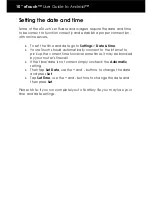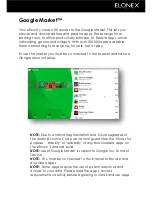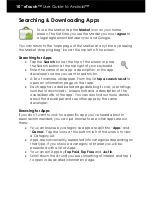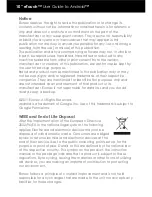10” eTouch™
User Guide to Android™
Go Up
Tap to Go “UP” one level to the parent folder
Multiple File Select
Tap this icon to select more than one file
to copy, move etc.
Search
Search your folders for a particular file
Exit
Tap to exit ES File Explorer
Instructions
Tap the
?
Symbol to get further instructions on
how to use ES File Explorer
View
Tap to change the way you view the file structure
To create a new sub-folder
open the folder and press the Menu icon,
then > New > Folder. Enter the name to create a new folder and press
OK to confirm.
To copy and paste files
from one folder to another, tap and hold the
original file for about 1 second. A menu will pop up with options to Send
(via eMail), Move, Copy, Rename, Delete, plus various other file specific
options. Tap Copy (to create a duplicate of the file) or Move. You can
then navigate to the destination folder where you want to copy the file
and then tap the “Copy Here” or “Move here” button to transfer the
file.