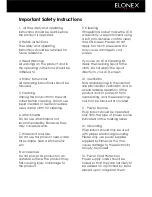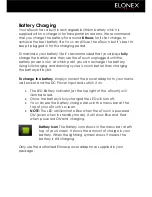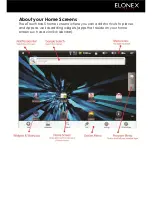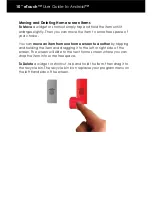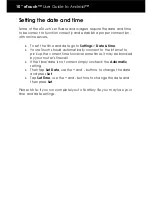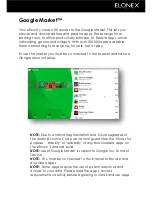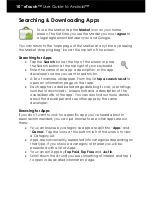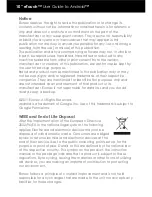Menu Icons
In the top right corner of your screen are the Menu icons. These give
you information about the status of the eTouch.
Home Button
Tap the Home button to go to your home
screen
Back
Tap the Back button (and also the physical button
at the top left of your keyboard) to go Back to the
previous screen.
Menu Icon
Tap the Menu Icon at any time to bring up a
menu of options relevant to the screen you have open.
For example on the home screen, tapping the menu
icon brings up ways to change your homescreen, and if
you have the eMail app open the menu icon brings up
options to do with your eMail.
Screen Lock
Tap this icon to lock your screen. To unlock it
simply press the physical Back button on the front of your
eTouch and then swipe the padlock symbol upwards (or
enter your Unlock Pattern if you‟ve set one up)
Volume Down
Tap this button to incrementally decrease
the volume
Volume Up
Tap this button to incrementally increase the
volume
Wi-Fi Status
You can quickly see whether you are
connected to a Wi-Fi hotspot (Note: the number of Wi-Fi
bars increase or decrease depending on the signal
strength)
Battery Icon
This shows the amount of charge in your
battery. When the lightning symbol shows it means the
battery is still charging.
Network Icon
This icon shows your network connection
status (no service). This is included for future use.