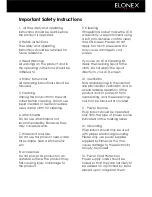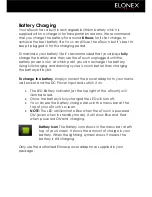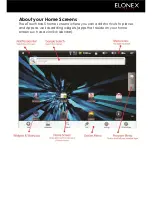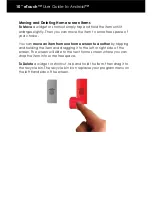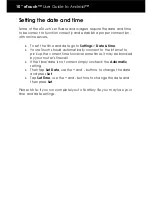Important Safety Instructions
1. All the safety and operating
instructions should be read before
the product is operated.
2. Retain Instructions
The safety and operating
instructions should be retained for
future reference.
3. Heed Warnings
All warnings on the product and in
the operating instructions should be
adhered to.
4. Follow Instructions
All operating instructions should be
followed.
5. Cleaning
Unplug this product from the wall
outlet before cleaning. Do not use
liquid cleaners or aerosol cleaners.
Use a damp cloth for cleaning.
6. Attachments
Do not use attachments not
recommended by Elonex as they
may cause hazards.
7. Water and Moisture
Do not use this product near water
for example, near a kitchen sink
etc.
8. Accessories
Do not place this product on an
unstable surface. The product may
fall, causing injury or damage to
the product.
9. Cleaning
If fingerprints or dust make the LCD
screen dirty, we recommend using
a soft, non-abrasive cloth to clean
the LCD screen. Please do not
apply too much pressure as this
may cause damage to your
screen.
If you use an LCD Cleaning Kit,
apply the cleaning liquid to the
cloth. Do not apply the liquid
directly to your LCD screen
10. Ventilation
Slots and openings in the cabinet
are provided for ventilation and to
ensure reliable operation of the
product and to protect it from
overheating, and these openings
must not be blocked or covered.
11. Power Sources
This product should be operated
only from the type of power source
indicated on the marking label.
12. Grounding
This product should only be used
with proper electrical grounding.
Please only use power supplies
supplied by Elonex as this may
cause damage to the electronics
or injury to yourself.
13. Power Cord Protection
Power supply cords should be
routed so that they are not likely to
be walked on or pinched by items
placed upon or against them.