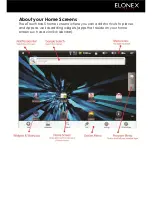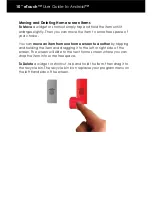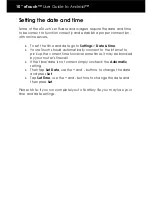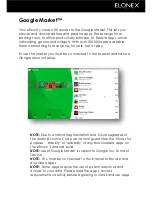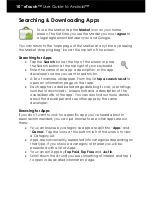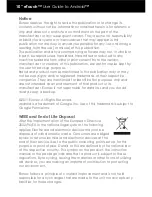Installing Free Apps
Once you‟ve searched and found a free app you wish to download
you can install it by:
pressing the
Install
button at the bottom of the screen
You will be presented with full details of the app‟s
access
requirements
. This details exactly what data and system
resources the app will use to function.
NOTE:
It’s important that you read this screen carefully as you are
allowing a third party access to your data and eTouch’s hardware. It’s
wise to be cautious as you are responsible for the results of installing
and using apps. However, it’s important to note that apps are vetted
by Google and you can benefit from giving this access to apps, i.e. if
an app can access your location it can give you information relevant
to your surroundings.
If you agree to the access requirements tap
OK
and the app will
download.
You can track its progress by dragging the
notification bar
down, or alternatively opening the app‟s information page
again.
Once the download is complete a
new icon will appear
in your
program menu
. Tap the icon to launch the app and follow the
on-screen instructions.
Installing ‘Paid For’ Apps
Once you‟ve searched and found a paid for app you wish to
download you can install it by:
Pressing the
Buy
button at the bottom of the screen
Tap OK
if you agree to the app‟s access requirements (
see Note
above)
Complete the Google Checkout process by either setting up a
Google Checkout Account and entering your
credit card and
personal
details or using
Google Checkout Account
you have
already set up. Follow the on-screen instructions.
Tap
Buy Now
and the app will download. You can track its
progress by dragging the
notification bar
down, or alternatively
opening the app‟s information page again.