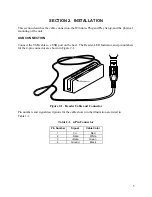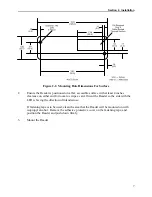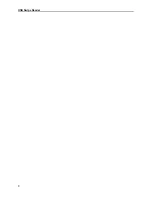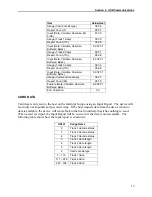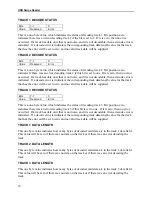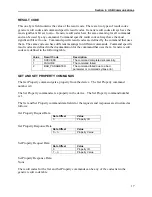USB Swipe Reader
6
WINDOWS PLUG AND PLAY SETUP
On hosts with the Windows operating system, the first time the device is plugged into a specific
USB port, Windows will pop up a dialog box, which will guide you through the process of
installing a device driver for the device. After this process is completed once, Windows will no
longer request this process as long as the device is plugged into the same USB port. The device
driver that Windows will install for this device is the driver used for HID devices and it is part of
the Windows operating system. When the dialog box pops up, follow the instructions given to
you in the dialog box. Sometimes Windows will find all the files it needs on its own without
giving you any prompts. Other times Windows will need to know the location of the files it
needs. If Windows prompts you for the file locations, insert the CD that was used to install
Windows on your PC and point Windows to the root directory of the CD. Windows should find
all the files it needs there.
MOUNTING
The Reader may be mounted with screws or fastening tape as described below.
Caution
The Reader should be mounted such that the bottom (mounting
side) is not exposed to the user. This is because the mounting side
of the reader may be susceptible to electrostatic discharge.
1.
The Reader can be mounted on a surface in three ways:
•
By two screws through the surface attached to the bottom of the unit and running
the cable on the top of the surface;
•
By two screws through the surface attached to the bottom of the unit and by
drilling a hole in the surface for the cable and running the cable through the hole;
•
By attaching the unit to the surface with fastening tape and running the cable on
the top of the surface.
Note
The two mounting inserts are 3 mm diameter; 0.5 mm pitch; 6.4
mm deep. The length of the screws used depends on the mounting
surface thickness and the thickness of washers (if used).
The mounting dimensions are shown in Figure 2-2. Determine the method of mounting
required.
Содержание ET1725L Series
Страница 1: ......
Страница 26: ...3 22 E l o E n t u i t i v e T o u c h m o n i t o r U s e r G u i d e...
Страница 37: ...C 33 17 LCD Touchmonitor Dimensions 478 434 429 370 338 270 3 43 219...
Страница 41: ...37 N10051...
Страница 42: ...38 E l o E n t u i t i v e T o u c h m o n i t o r U s e r G u i d e...
Страница 52: ...vi Figure 1 1 Port Powered Swipe Reader...
Страница 56: ...Port Powered Swipe Reader 4 Figure 1 3 Dimensions...
Страница 60: ...Port Powered Swipe Reader 8...
Страница 69: ...vi Figure 1 1 USB Swipe Reader...
Страница 73: ...USB Swipe Reader 4...
Страница 77: ...USB Swipe Reader 8...
Страница 79: ...USB Swipe Reader 10...
Страница 99: ...viii Figure 1 1 MagTek Devices and Device Drivers for Windows MTD MagTek Device Drivers for Windows...
Страница 127: ...MagTek Device Drivers for Windows 28...
Страница 137: ...MagTek Device Drivers for Windows 38...
Страница 151: ...MagTek Device Drivers for Windows 52...
Страница 173: ...MagTek Device Drivers for Windows 74...
Страница 175: ...MagTek Device Drivers for Windows 76...
Страница 177: ...MagTek Device Drivers for Windows 78...
Страница 192: ......