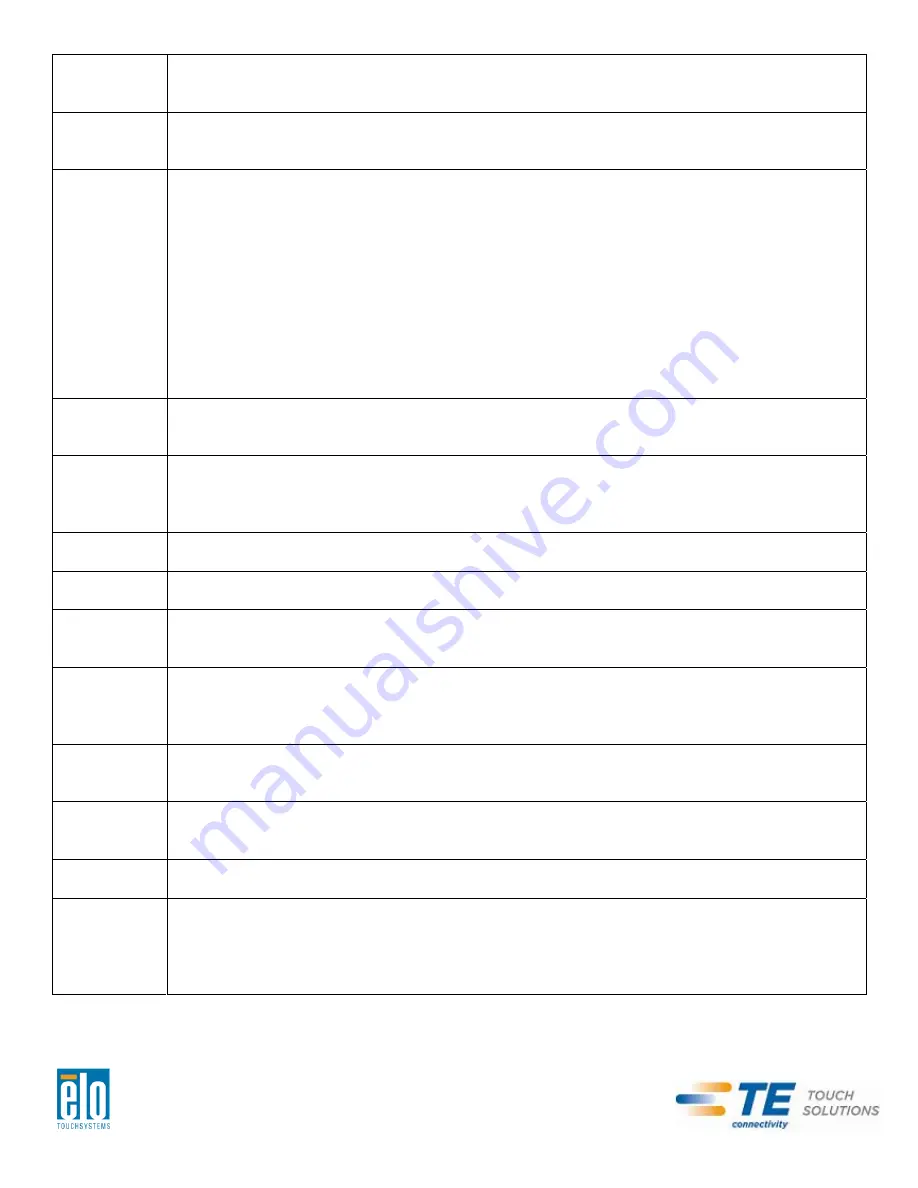
User Manual – 2243L, 2244L
SW601560 Rev C - Page 12 of 20
H-position
Moves the image horizontally on the display in single-pixel increments.
Default: centered.
Only applicable for VGA input video
V-position
Moves the image vertically on the display in single-pixel increments.
Default: centered.
Only applicable for VGA input video
Aspect Ratio
Switches the scaling method between Full Scaling and Maintain Aspect Ratio.
Default: Full Scaling
Full Scaling – scales the X- and Y-dimensions of the input video (up or down as needed) to the
display’s native resolution.
Fill To Aspect Ratio – Assuming a landscape orientation and an input video with aspect ratio
smaller than 1920x1080, scales the Y-dimension of the input video (up or down as needed) to
the display’s Y-resolution, and scales the X-dimension to maintain the input video’s aspect ratio
(and fills the rest of the display with equal black bars on the left and right).
APR touchscreen functionality is only guaranteed at full scaling. Other touchscreen
technologies may need recalibration when switching between Aspect Ratio options.
Sharpness
Adjusts sharpness of the displayed images.
Default: no sharpness adjustment
Only applicable at non-native input video resolutions
Color
Temperature
Selects the display’s color temperature. The available color temperatures are 9300K, 7500K,
6500K, 5500K, and User Defined. If the User Defined option is selected, the user can change
the color temperature by changing individual R, G, and B gains on a scale from 0 to 100.
Default: User Defined with R, G, and B all set to 100.
OSD
H-Position
Adjusts the horizontal location of the OSD menus on the display
Default: centered.
OSD
V-Position
Adjusts the vertical location of the OSD menus on the display.
Default: centered.
OSD Timeout
Adjusts how long a period of OSD button inactivity the touchmonitor will wait before closing the
OSD. The adjustable range is between 5 and 60 seconds.
Default: 15 seconds
OSD
Language
Selects which language the OSD information is displayed in. The available languages are:
English, French, Italian, German, Spanish, Simplified Chinese, Traditional Chinese, and
Japanese.
Default: English.
OSD Rotation
Selects which orientation the OSD text is displayed in. The available options are: 0 degrees
(landscape) and 90 degrees (portrait).
Default: 0 degrees (landscape)
Mounting
Selects the touchmonitor mounting orientation between Landscape and Portrait to match your
physical orientation. This adjusts the rotation of the OSD text
Default: Landscape
Recall
Defaults
Selecting “Recall Defaults” restores all factory default settings for OSD-adjustable parameters
(except OSD Language) and for Preset Video Mode timings.
Video Source
The monitor continually scans for active video on the VGA and DVI connectors. This adjustment
selects which of those input ports should be given priority to be displayed.
The options are: VGA Priority, DVI Priority
Default: DVI Priority
Not available on models with only VGA input.



































