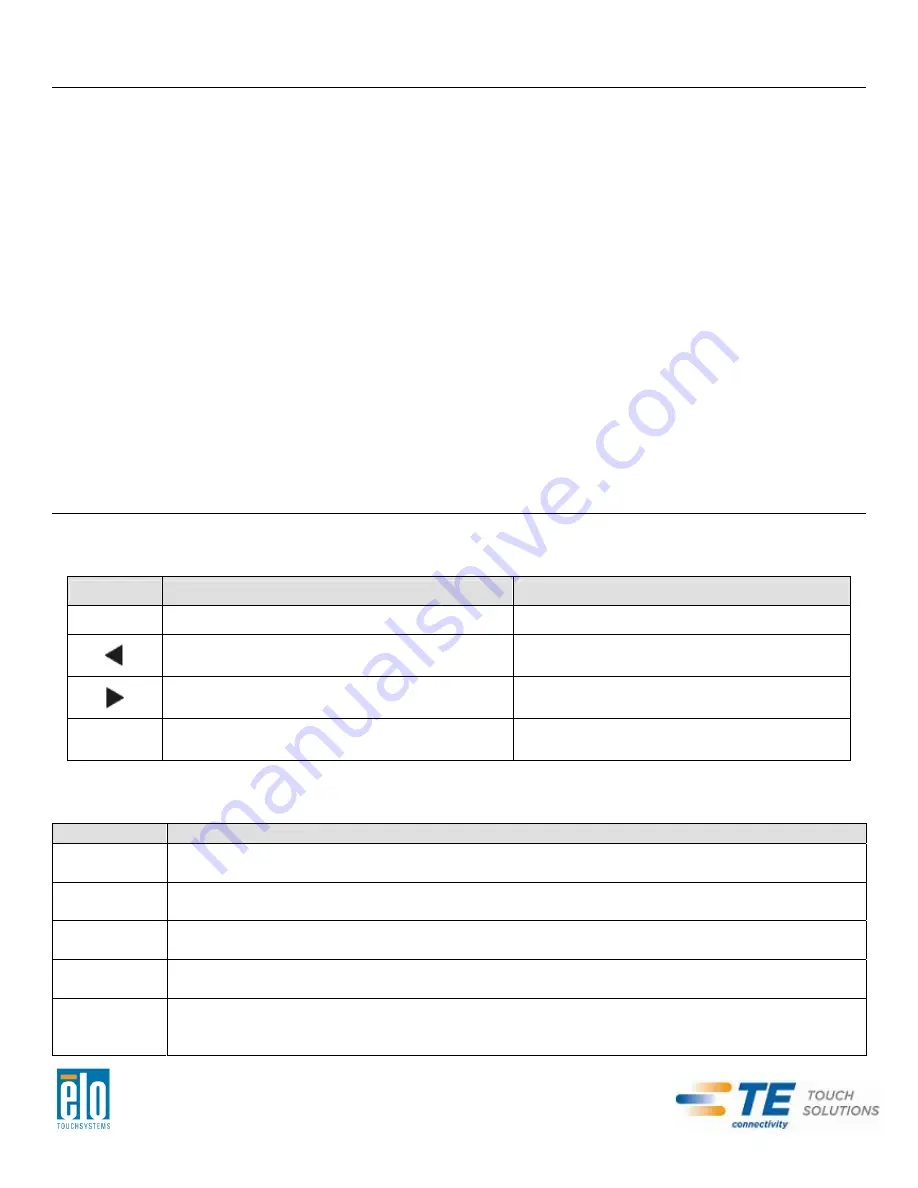
Video
A display’s native resolution is its width and height measured in number of pixels. Generally, for
best performance, an image displayed on this monitor will look best when your computer’s
output resolution matches this monitor’s native resolution of 1920x1080.
For computer output resolutions at non-native resolutions, the monitor will scale the video to its
panel’s native resolution. This involves stretching or compressing the input image as needed in
the X- and Y-dimensions to fit the display’s native resolution. An unavoidable byproduct of the
scaling algorithms is a loss of fidelity when the computer’s output video image is scaled by the
monitor to fit the display. This loss of fidelity is most apparent when viewing feature-rich images
at close distances (for example images containing small-font text).
Your touchmonitor will likely not require video adjustments. However, for analog VGA video,
variations in video graphic card outputs may require user adjustments through the OSD to
optimize the quality of the touchmonitor’s displayed image. These adjustments are
“remembered” by the touchmonitor. Also, to reduce the need for adjustments for different video
mode timings, the monitor correctly scales and displays some of the video industry’s most
common video timing modes. Refer to the technical specifications for this monitor at
http://www.elotouch.com for a list of these Preset Video Modes.
On-Screen Display (OSD)
Four OSD buttons are located on a wired control box. These can be used to adjust various
display parameters. The buttons and their functionality are:
Button
Function when OSD is not displayed:
Function when OSD is displayed:
Menu
Display OSD main menu
Return to previous OSD menu
Display OSD Brightness submenu
Increase value of selected parameter /
select previous menu item
Display OSD Contrast submenu
Decrease value of selected parameter /
select next menu item
Select
Display Video Source submenu
Select parameter for adjustment /
select submenu to enter
Using the OSD buttons controls an on-screen graphical user interface which displays on top of
your input video, allowing intuitive adjustment of the following display parameters:
Parameter
Available Adjustment
Brightness
Increase/decrease monitor brightness.
Default: maximum
Contrast
Increase/decrease monitor contrast.
Default: best gray-shade performance
Clock
Allows fine adjustments of the panel’s pixel dot clock.
Only applicable for VGA input video
Phase
Allows fine adjustments of the panel’s pixel dot clock phase.
Only applicable for VGA input video
Auto Adjust
Automatically adjusts the system clock to the input analog VGA video signal, affecting the
H-position, V-position, Clock, and Phase menu items.
Only applicable for VGA input video
User Manual – 2243L, 2244L
SW601560 Rev C - Page 11 of 20




























