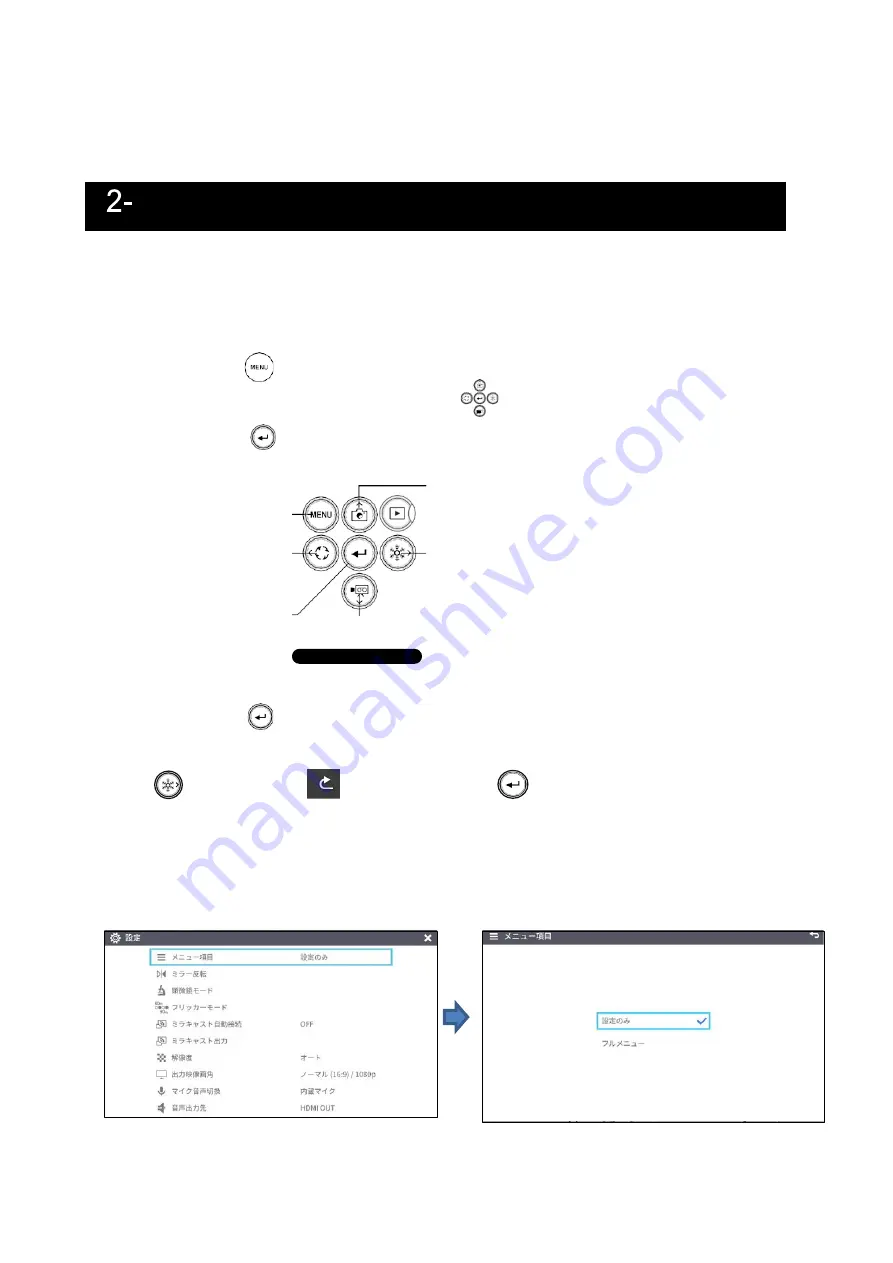
29
Each setting of the product can be configured from the menu (texts or icons) displayed on the
screen.
■How to configure the settings
①
Press the [ ] button on the Operating panel or the remote control to display the
menu on the screen. Then use the [
] buttons to move the cursor to the icon
you want to operate or set.
②
Press the [
] button to confirm the setting value.
③
Operation of the System Setting menu screen: Move the cursor on the Menu screen and
select the [
] button to display the System Setting screen. [
✓
: Default setting].
※
To go back through the hierarchy or clear the menu, press the right icon (Freeze button)
[
] to display [
] and press the [
] button.
■About Menus
①
There are three types of menus. Each of these menus can be switched by using the
Menu item in the System Setting menu.
System Setting menu
Menu item
Settings/ Full menu
4 Configuring the settings
Operating panel
Move the cursor up
Display or hide the
menu on the screen
Move the cursor right
Move the cursor left
Confirm
Move the cursor down






























