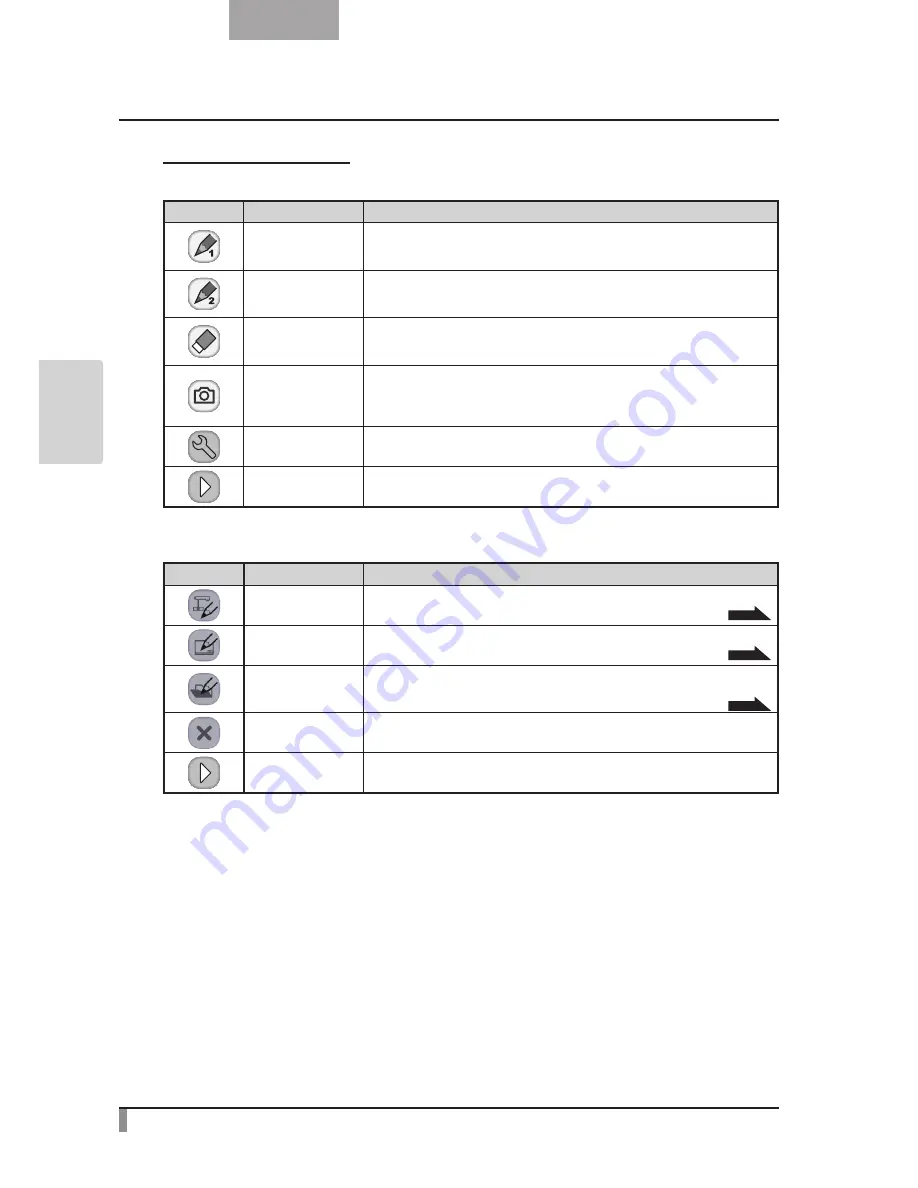
76
English
AD
VANCED
OPERA
TIONS
Picture Display Menu
•
Main Menu 1
Icon
Name
Function
Pen 1
To select Pen 1.
The initial color setting is Red.
You can change the settings for the pen in the Setting menu.
Pen 2
To select Pen 2.
The initial color setting is Black.
You can change the settings for the pen in the Setting menu.
Clear Screen
To clear all lines drawn on the screen.
To clear just a part of the screen, move the cursor to the target area, and touch
that area with the pen while pressing the pen Erase button.
Capture
To save the image currently displayed on the screen to the SD card as a still im-
age.
The camera image and the lines drawn are saved, but the menu and cursor are
not saved.
Setting
To specify the settings for Pen and Eraser.
Next
To go to Main Menu 2.
•
Main Menu 2
Icon
Name
Function
Camera Mode
To display an image on the document camera as a background and draw on it
with the pen tablet or portable IWB.
P.65
Whiteboard Mode
To display a white image as a background and draw on it with the pen tablet or
portable IWB.
P.70
Play Mode
To display images stored on the SD card. You can draw on the displayed image
with the pen tablet or portable IWB, only when it is a still image. You cannot draw
on a movie with the pen tablet or portable IWB.
P.73
Hide
To hide the menu.
(Only Main Menu 4 is displayed)
Next
To go to Main Menu 3.
Содержание L-12 ID
Страница 9: ......














































