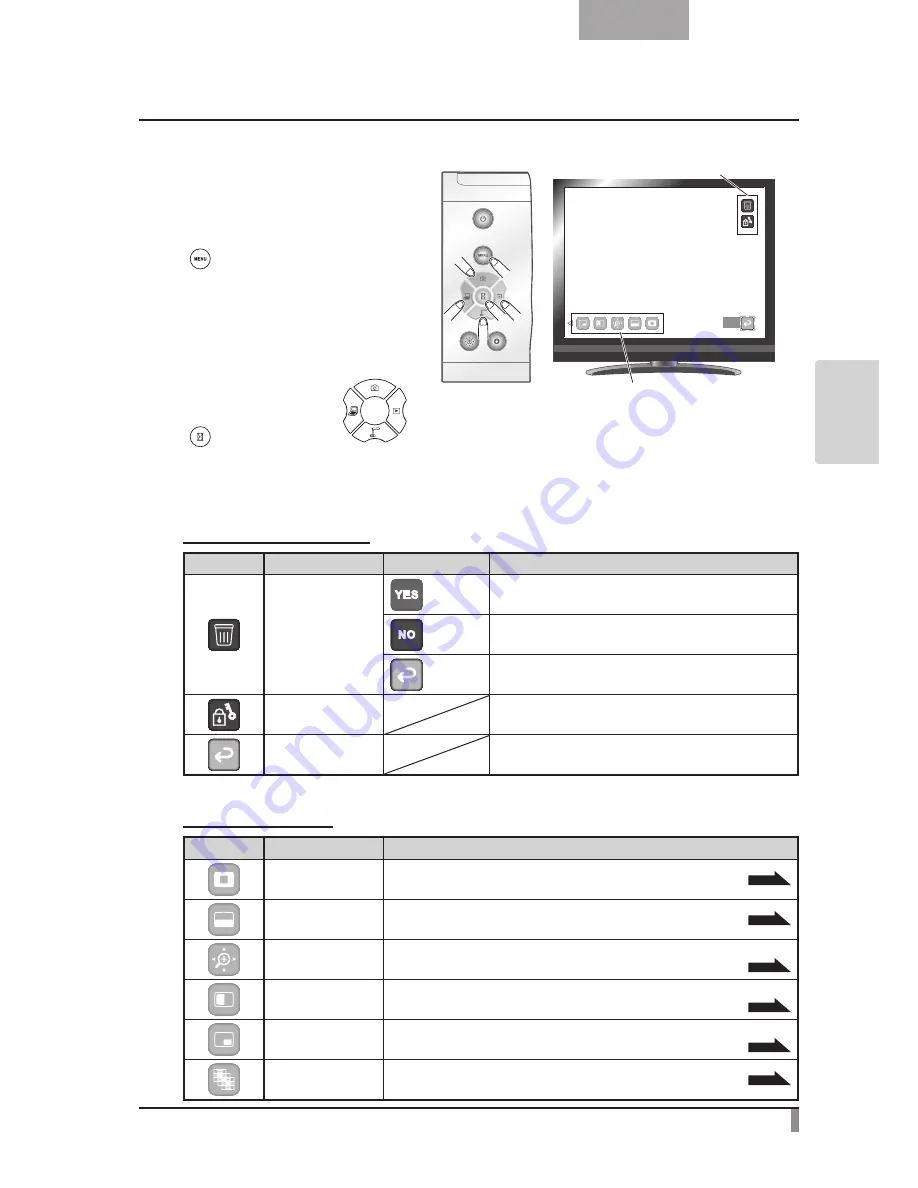
47
English
AD
VANCED
OPERA
TIONS
Changing settings
While a picture is displayed full-screen,
you can display the Picture Menu and
Support Function Menu by pressing the
[
] button on the operating panel.
Move the cursor using the [
] button on the operating panel and select a menu item with the
[
] button.
Menu descriptions
Picture Display Menu
Icon
Name
Selection Item
Function
Delete
Yes
To delete the image displayed on the screen (You can not
delete the image if it is protected).
No
To cancel deletion.
Exit
To go back to the previous layer of the menu.
Memory Lock
To lock (set as protected) or unlock (set as unprotected)
the selected image.
Exit
To return to the previous level of menu.
Support Function
Icon
Name
Function
Highlight
To highlight part of the image you want to emphasize.
P.28
Mask
To mask part of the image.
P.30
Scroll
To enlarge the image to the size you specify, allowing you to move
within the enlarged area.
P.31
Compare Picture
To display the still image captured when this icon is selected on the left,
and display the camera image on the right.
P.32
PIP
(Picture in Picture)
To display a Camera image while displaying a still image saved in the memory card.
The Camera image is displayed at the bottom right of the screen.
P.33
Mosaic
To apply the mosaic effect to the image.
P.35
Exit
Support Function menu
Still image menu
Содержание L-12 ID
Страница 9: ......















































