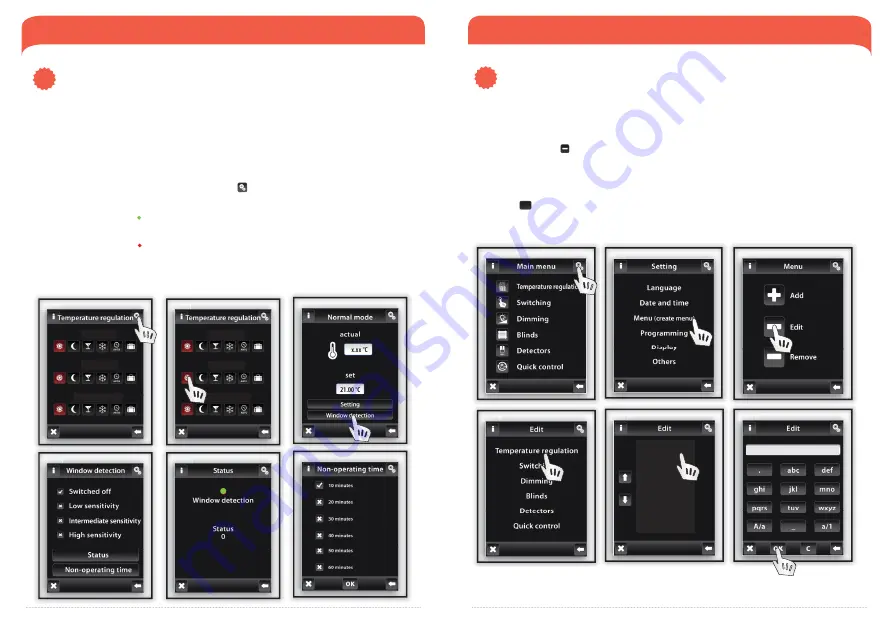
17
16
W W W. I N E L S . C O M / K I T S
U S E R ´S M A N U A L 2 . 0
ADDITIONAL SETTINGS
Click on the „Settings“ and then on the „Menu“ (create a title) to edit the title of the heating circuit
(Fig. 2).
By pressing the icon the menu will be displayed, then select the section whose title you want to
change (Fig. 4) – in this case Temperature regulation. Mark the Heating circuit by touch (Fig. 5) and
then edit the text by using keyboard.
Press the
OK
button to save (Fig. 6).
Fig.
3
Fi
3
Fig.
3
Fig.
4
Fi
4
Fig.
4
Fig.
5
Fi
5
Fig.
5
Heating 1
Heating 2
Heating 3
Fig.
6
Fi
6
Fig.
6
Heating 1
ADDITIONAL SETTINGS
Open window detection
2.
The function of Open window detection (Fig.4) monitors the sharp temperature drop and close Wireless
thermovalve to a preset time. You can choose 3 sensitivity levels of open window detection or switch the
function off (Default Switch OFF).
Low sensitivity
– temperature drop by over 1,2°C/min.
Medium sensitivity
– temperature drop by over 0,8°C/min.
High sensitivity
– temperature drop by over 0,4°C/min.
To set open window detection press the button Settings
(Fig. 1). Then click on the Heating mode (for the
chosen Heating circuit) that will be adjusted (Fig. 2).
Window detection (Fig. 5) a green dot indicates the current heating interruption for a specifi ed
period of inactivity
a red dot indicates that function of window detection is not active
The period of inactivity - non-operating (Fig. 6) – used to set the period of inactivity after open window
detection.
Status (Fig. 5) – Status 0 indicates that Wireless thermovalve is functioning correctly.
Fig. 4
Fi
4
Fig. 4
Fig. 6
Fi
6
Fig. 6
Fig. 3
Fi
3
Fig. 3
Fig. 1
Fi
1
Fig. 1
Heating 1
Heating 2
Heating 3
Fig. 2
Fi
2
Fig. 2
Heating 1
Heating 2
Heating 3
Fig. 2
Fi
2
Fig. 2
Fig. 1
Fi
1
Fig. 1
Edit title of heating circuit
3.
Fig. 5
Fi
5
Fig. 5



















