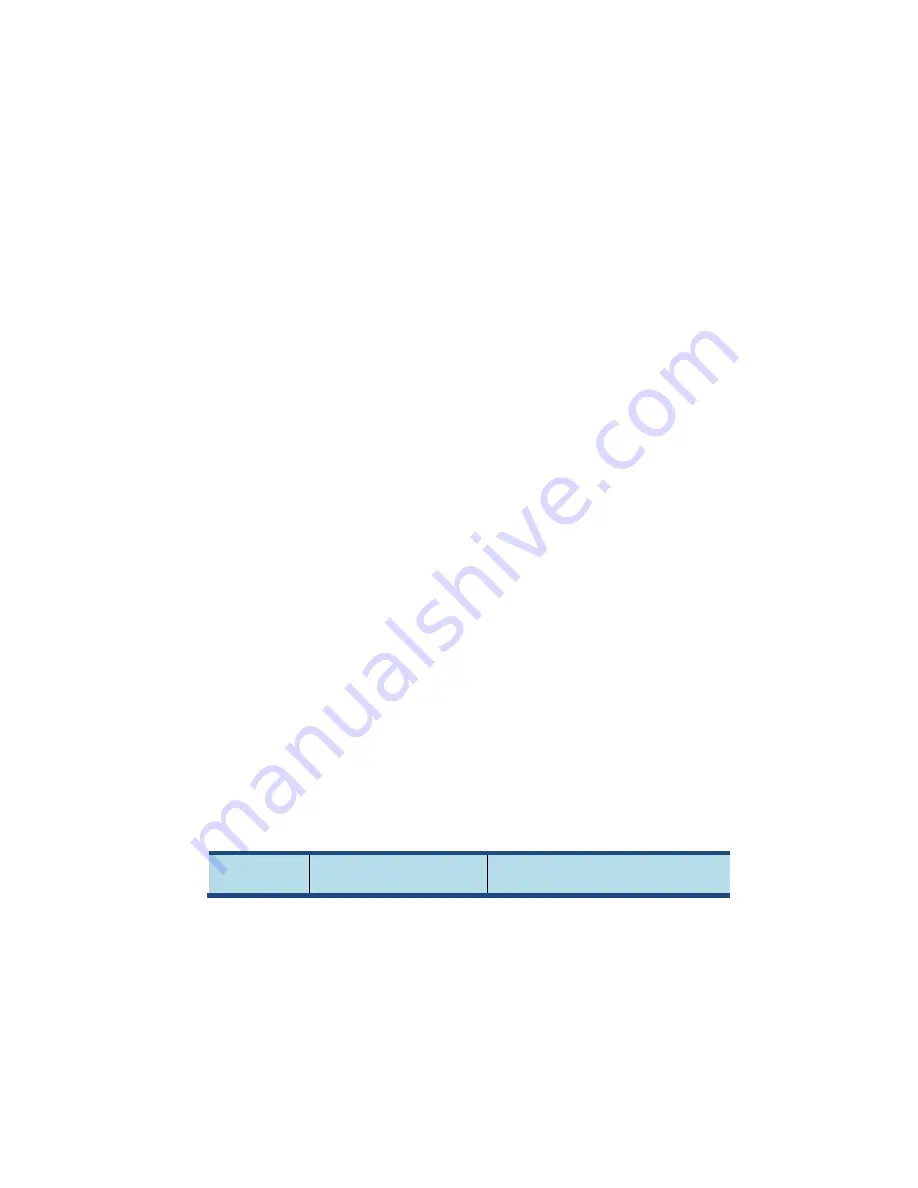
56
11. Troubleshooting
This chapter describes some common problems and suggested
solutions, and ways to recover your tablet from a crash.
Be aware that the problems and solutions described in this
chapter are meant only as a guide. They are not definitive
problem solving techniques. For certain problems, you might
need help from your technical service provider.
When you observe a problem, stop operation immediately,
because taking further action might result in data loss or
damage. Take a note of what the system is doing and what
actions you performed before the problem occurred. Provide
detailed information to your service provider for quicker
problem resolution.
For any problem, follow these steps:
1. Restart your tablet.
2. Check your Wi-Fi connection.
3. Reset your Wi-Fi connection.
4. Plug your tablet to a wall outlet to charge it for at least
one hour.
No.
Question
Answer
Содержание TM105A
Страница 1: ...User Guide Tablet with Android...
Страница 3: ......










































