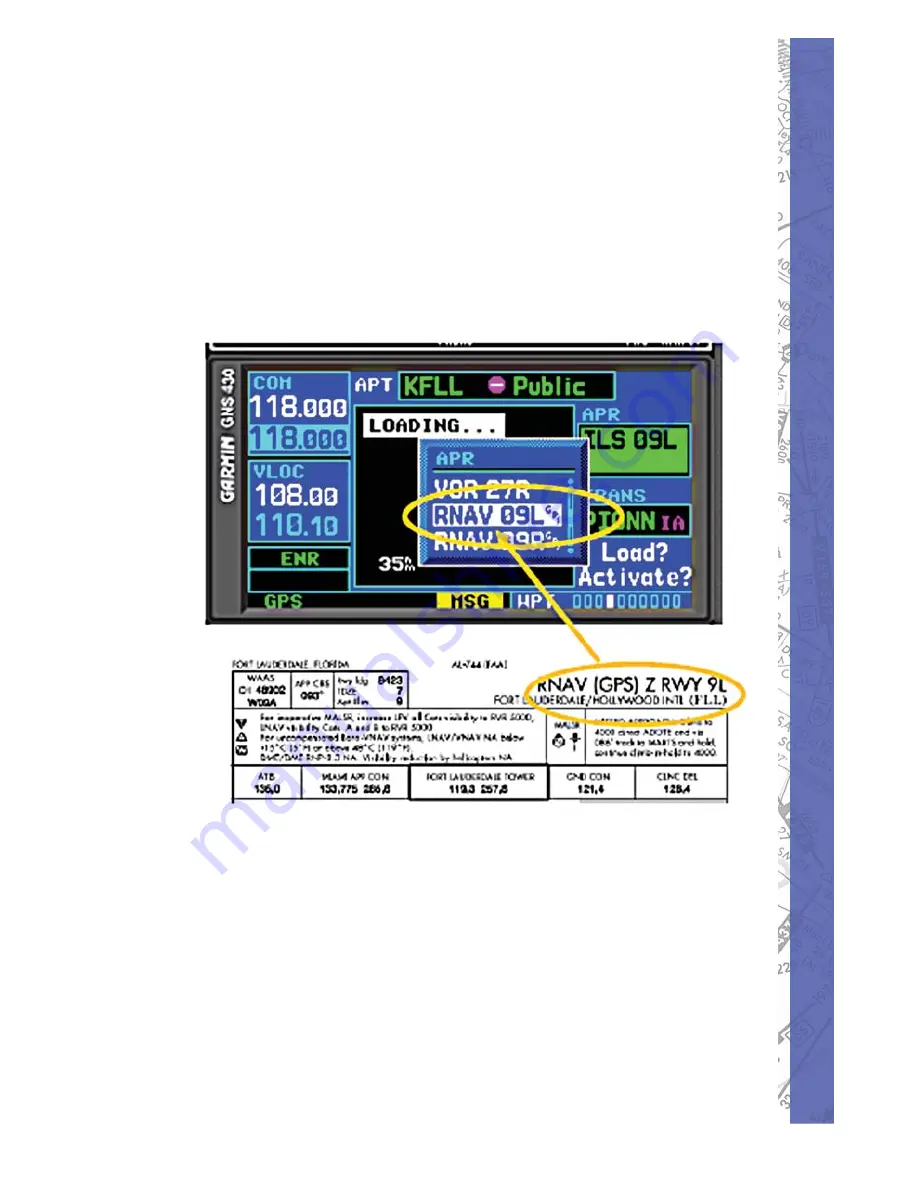
45
ELITE GNS 430W
Not all approaches are approved for GPS use. As of
now, most larger airports have published RNAV/GPS
approaches with many replacing the old NDB approach
procedures by “GPS overlays”. As an approach is selected,
there may be “ILS 09L” or “RNAV 09L” with “GPS” noted
to the right. If an approach with “GPS” is available and
selected, the approach procedure can be fl own using the
GPS receiver.
Содержание GNS 430W
Страница 1: ...1 ELITE GNS 430W GNS 430W INSTALLATION AND QUICK REFERENCE GUIDE ELITE Part No 88293 001 Rev 10 08 ...
Страница 16: ...SUPPLEMENTS 16 NAV PAGE GROUP The NAV Page Group includes six pages Default NAV Map NAV COM ...
Страница 17: ...17 ELITE GNS 430W Position Satellite Status VNAV ...
Страница 19: ...19 ELITE GNS 430W Airport Approach Airport Arrival Procedure Airport Departure Procedure ...
Страница 20: ...SUPPLEMENTS 20 Intersection NDB VOR ...
Страница 21: ...21 ELITE GNS 430W User Defined Waypoints ...
Страница 22: ...SUPPLEMENTS 22 AUX PAGE GROUP The WPT Page Group includes ten pages Flight Planning Utility Setup 1 ...
Страница 25: ...25 ELITE GNS 430W ...
Страница 34: ...SUPPLEMENTS 34 Push the small right knob to highlight the various runways ...
Страница 40: ...SUPPLEMENTS 40 BOTTOM ROW ANNUNICATORS AND MESSAGES ...












































