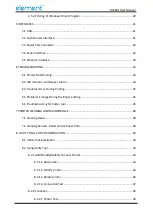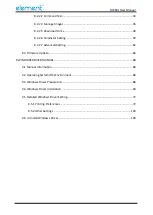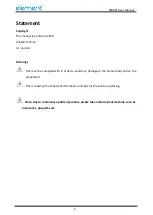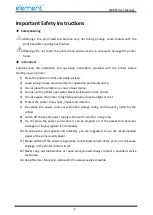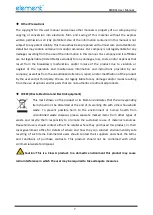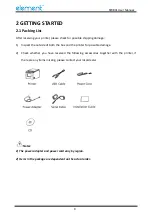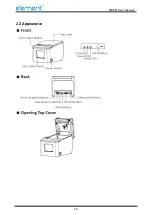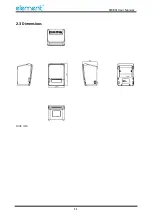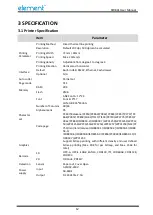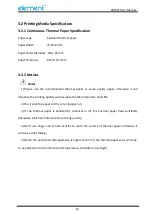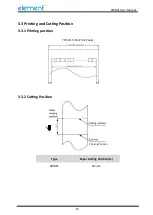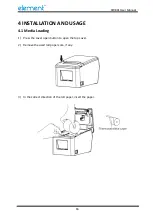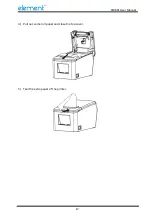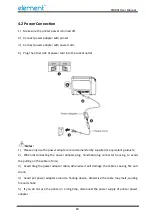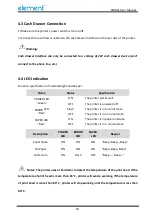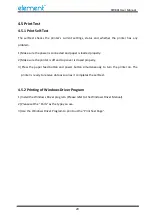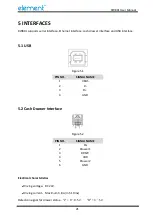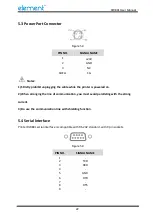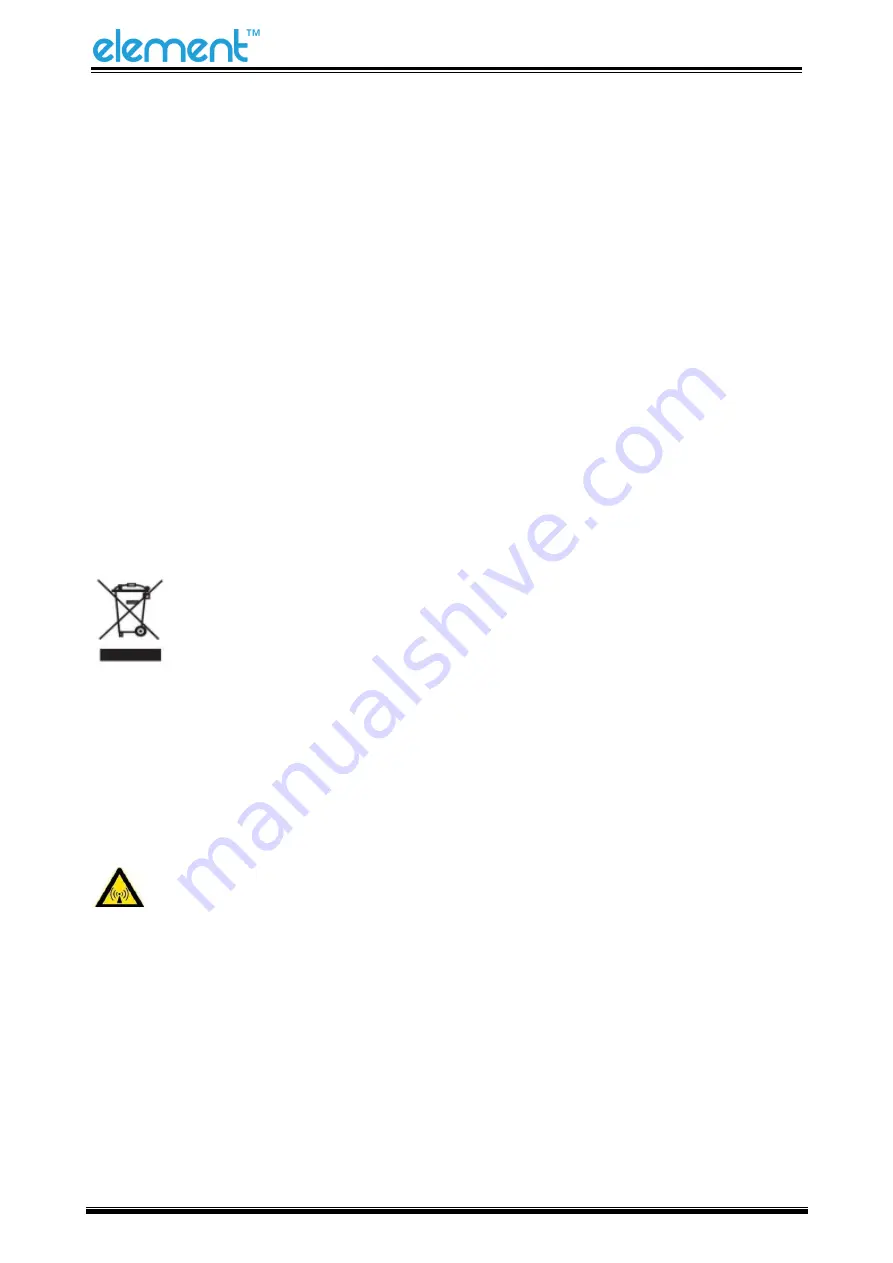
RW80L User Manual
7
◆
Other Precautions
The copyright for this user manual and various other manuals is property of our company. Any
copying or conversion into electronic form and saving of this material without the express
written permission is strictly prohibited. Use of the information contained in this manual is not
subject to any patent liability. This manual has been prepared with utmost care and attention to
detail but may contain certain errors and/or omissions. Our company is not legally liable for any
damages resulting from the use of the information in this manual. Our company and its affiliates
are not legally liable (United States excluded) for any damages, loss, costs, and/or expenses that
result from the breakdown, malfunction, and/or misuse of the product due to violation or
neglect of the operation and maintenance information and instructions provided by our
company, as well as from the unauthorized alteration, repair, and/or modification of the product
by the user and/or third party. We are not legally liable for any damages and/or issues resulting
from the use of options and/or parts that are not authentic or authorized products.
◆
WEEE (Waste Electrical and Electric Equipment)
This mark shown on the product or its literature indicates that the corresponding
item should not be discarded at the end of its working life with others household
waste. To prevent possible harm to the environment or human health from
uncontrolled waste disposal, please separate marked items from other types of
waste and recycle them responsibly to promote the sustained reuse of material resources.
Household users should contact either the retailer where they purchased this product, or their
local government office for details of where and how they can conduct environmentally safe
recycling of such items. Commercial users should contact their suppliers and check the terms
and conditions of purchase contracts. This product should not be combined with other
commercial waste for disposal.
Caution: This is a Class A product. In a domestic environment this product may cause
radio interference in which the user may be required to take adequate measures
.
Содержание RW80L
Страница 1: ...RW80L User Manual ...
Страница 10: ...RW80L User Manual 10 2 2 Appearance ...
Страница 11: ...RW80L User Manual 11 2 3 Dimensions Unit mm ...
Страница 17: ...RW80L User Manual 17 4 Pull out some roll paper and close the top cover 5 Tear the extra paper of the printer ...
Страница 31: ...RW80L User Manual 31 4 Click Next 5 Select start menu folder Click Next ...
Страница 32: ...RW80L User Manual 32 6 Click Install 7 Click Finish Utility is installed successfully ...
Страница 47: ...RW80L User Manual 47 C Users 1993 Desktop 01 bmp ...
Страница 58: ...RW80L User Manual 58 DPI Mode Default 203DPI USB Port Mode ...
Страница 60: ...RW80L User Manual 60 Return to the printer utility and click Modify Printer Change the port to COM2 COM2 ...
Страница 66: ...RW80L User Manual 66 8 3 Firmware Update 1 Click FW Update ...
Страница 74: ...RW80L User Manual 74 Cut Paper ...
Страница 75: ...RW80L User Manual 75 Feed paper Cash drawer ...
Страница 76: ...RW80L User Manual 76 Custom command ...
Страница 78: ...RW80L User Manual 78 Click Download Click Add to add a logo BMP format is recommended ...
Страница 80: ...RW80L User Manual 80 Select Printer properties click Print Test Page to view the printing effect ...
Страница 81: ...RW80L User Manual 81 Click the Advanced then click Logo ...
Страница 83: ...RW80L User Manual 83 Then click OK ...
Страница 84: ...RW80L User Manual 84 Click Print Test Page to view the printing effect ...
Страница 85: ...RW80L User Manual 85 Buzzer Note this setting need to be set in utility Code Page ...
Страница 86: ...RW80L User Manual 86 3 Click Watermark Set watermark to print Only BMP file can be selected ...
Страница 87: ...RW80L User Manual 87 4 Click Halftone to set the halftone ...
Страница 90: ...RW80L User Manual 90 1 Add Barcode firstly ...
Страница 91: ...RW80L User Manual 91 2 Set the Font Name and the Barcode Option ...
Страница 92: ...RW80L User Manual 92 3 Click the Printer Setting Choose the Display Language for Properties ...
Страница 94: ...RW80L User Manual 94 ...
Страница 95: ...RW80L User Manual 95 ...
Страница 96: ...RW80L User Manual 96 ...
Страница 99: ...RW80L User Manual 99 5 Select the System Font for example Arial ...
Страница 100: ...RW80L User Manual 100 6 Select the font to that you went to replace ...
Страница 101: ...RW80L User Manual 101 7 Click Set ...
Страница 102: ...RW80L User Manual 102 ...
Страница 106: ...RW80L User Manual 106 3 Choose RW80L then click Next 4 Then it is complete to uninstall ...